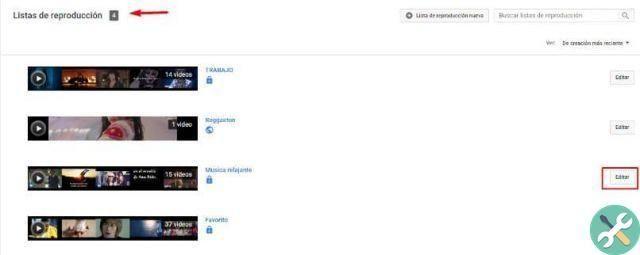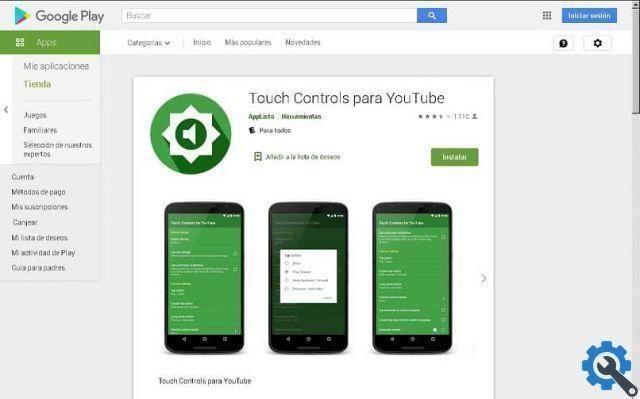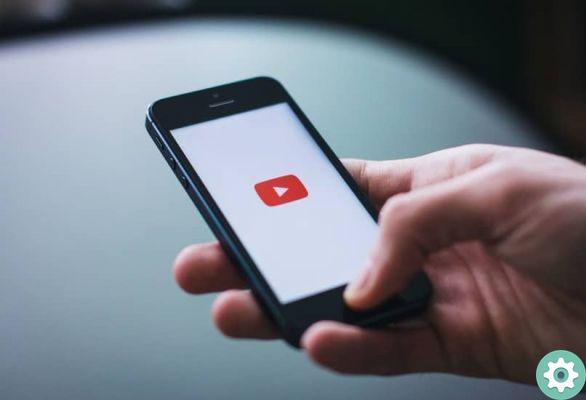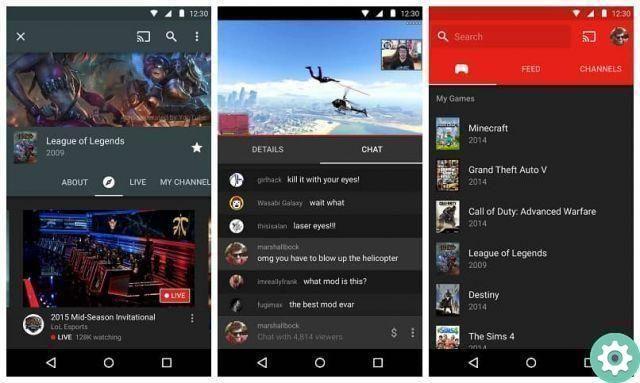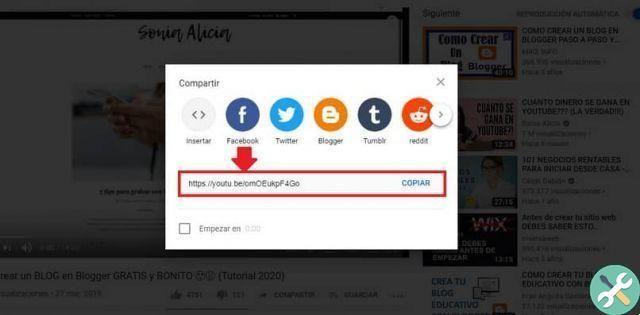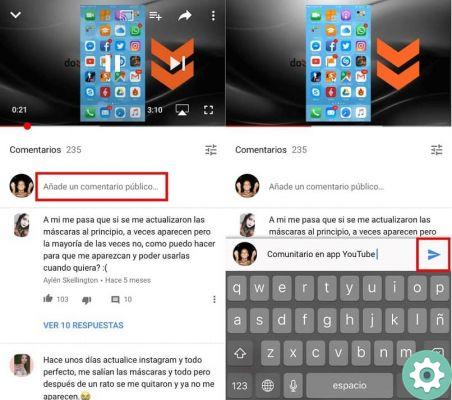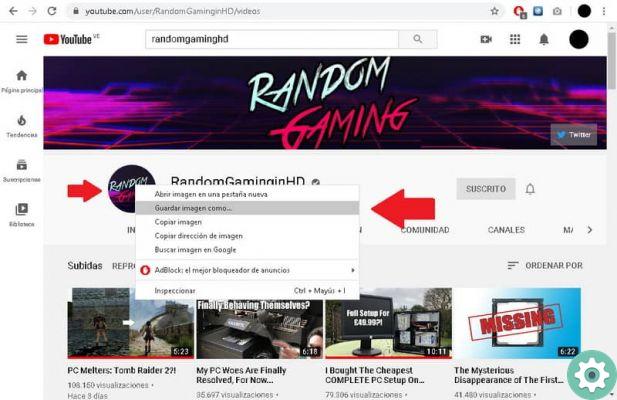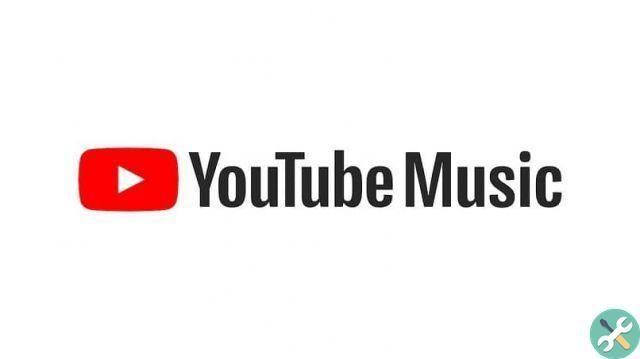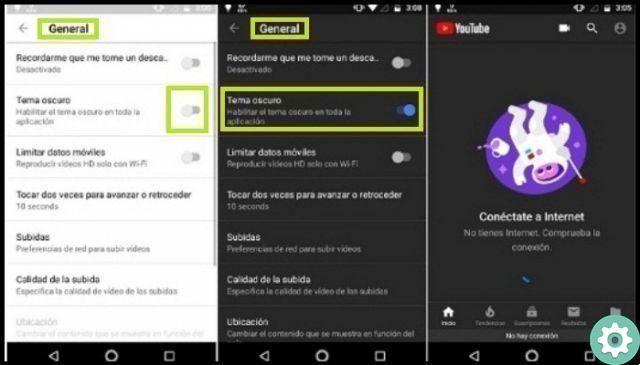
Dark mode, or dark theme (as explained by the platform team), instantly darkens the YouTube web page. This is to eliminate the intense brightness generated by the white background of the screen, allowing for greater visual comfort when watching any type of video. Read on and find out how to put youtube in night mode.
This design is nothing new as it has been implemented for a long time in different industries for business needs. Although it was not so common in the beginning, it is already something that is present in almost all networks and equipment by default. Running it is very simple and here we will show you how to do it so that you can apply it whenever you want and on your PC. If you are a user who spends hours on this interface, you might be interested in knowing how to optimize your interaction.
How to put YouTube night mode on a PC?
Putting YouTube night mode on a PC is much easier than you imagine, as its settings are much more direct and specific than the options that appear on a mobile or smart device.
- First you have to go to your profile or avatar, if you don't have one you can access the three vertical dots that appear next to your notifications.
- After this, you will see a drop down menu with all the options, among these you will see the «Dark theme«. Select it and slide the button to activate it.
- It will automatically turn the web page completely black. Make your experience perfect for entertaining or informing yourself at night.
How to activate «Dark Mode» on your mobile phone?
This is an optional feature, as you can enable and disable it whenever you want. With this, you won't need to search for third-party tools to have a more pleasant experience, as you can use it from the same tool you downloaded on your mobile, likewise from the browser if they are on a computer.
You should know that this is also a great way to save battery life, as the pixels are turned off.
The phone is a device that is used every day for almost everything, so you can even use it to watch videos on this page. If this is your case, you should always look for ways to provide helpful tips that are beneficial to you and your device.
Below you can see how to activate this YouTube feature on Android and iOS to enjoy one interface totally dark. It is worth noting that you will not only change the look but also save battery life. Something very beneficial, even more knowing how much is spent to perform this task.
You can read: How to open a free YouTube account: simple step-by-step tutorial
1. They are iPhones
Enabling it on iOS system is very easy, such steps are not only for iPhone, but also for iPod touch and iPad. It is essential that you have updated the YouTube app to the latest version. If not, it may not appear.
- Log in to the app and go to the top right where your account profile picture is.
- Enter the «Settings»Or«Settings«, once inside this you will see different options, among these you will see «Dark mode«, now you just have to slide the button to activate it.
3. Su Android
In the Android system it is very easy to do, because since they have already downloaded the app, it is just a matter of inserting it and applying the necessary adjustments to make the design.
- The first thing you need to do to start dark mode is access the YouTube application from your smart device. Next you have to click on your profile or on the three ellipses that appear vertically on the screen.
- After that, you will be presented with options like:
- "Settings"
- "Look on TV."
- «Terms and privacy policies»
- «Help and Feedback»
- "To leave"
- You have to click on the first option.
- Already inside the menu you have to click on «General«. This option is used to change the appearance of the app.
- Now you just have to activate the switch that appears next to the «Dark theme» to activate it and apply it to the whole app.
What if I want to disable YouTube dark mode, how do I do?
If you want to reverse this Dark Mode option on YouTube, you will be able to do it very easily and without any inconvenience or loss. It basically consists of doing the same thing you did to activate it, but running the process so that it does the opposite.
In the case of smart devices such as iPhone or Android, you must enter your account profile or the three vertical dots that appear next to the bell. Then access the «Settings» and uncheck the option that flags this feature.
In the case of the computer it is much simpler, you just have to click on the section of the three vertical ellipses or on your profile (if you already have a YouTube account created or associated with a Gmail account), and press » Topic Darkness. "
There you will see the switch, you have to slide it to the left to disable it and immediately the web page will go back to its previous background which was white.