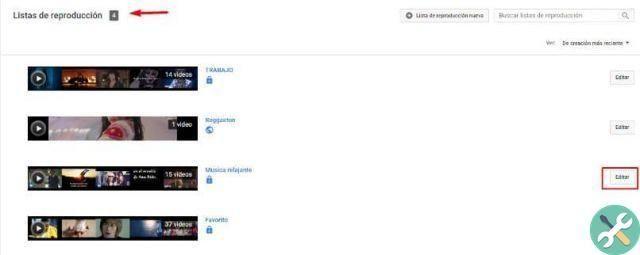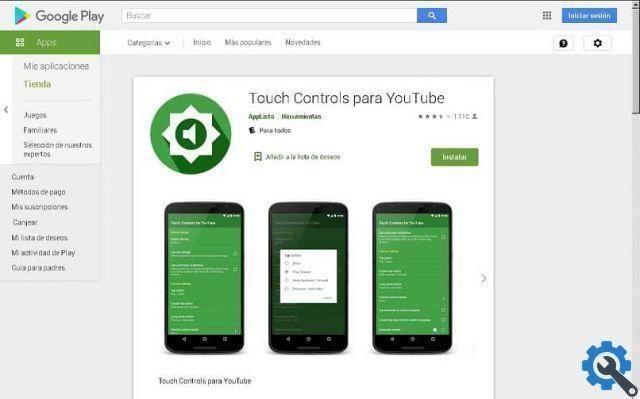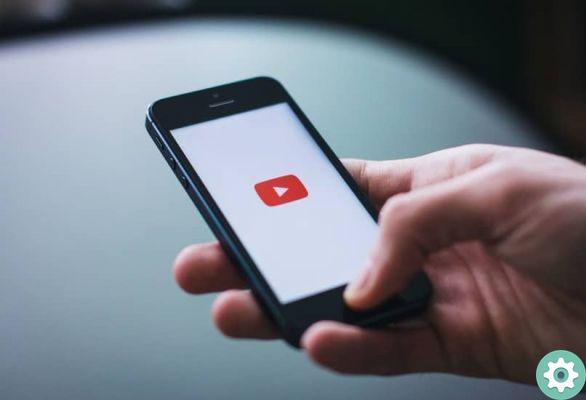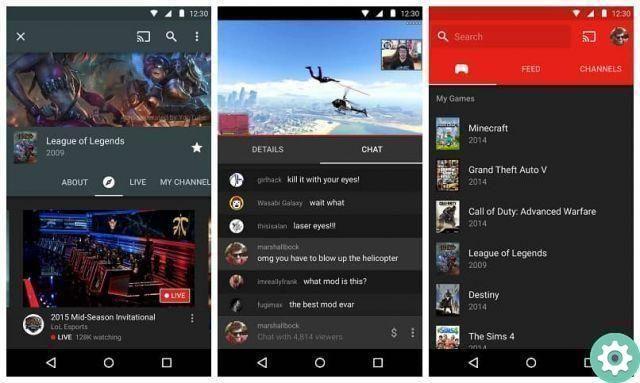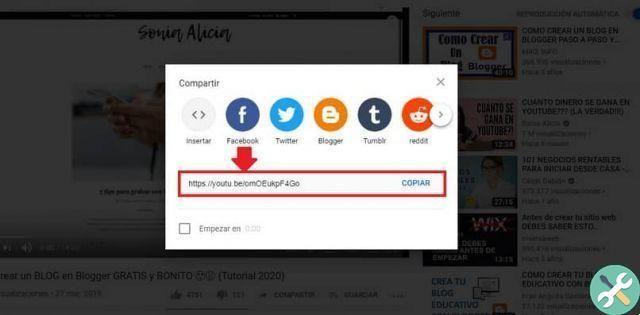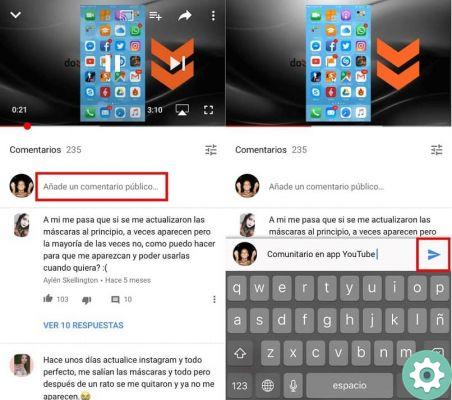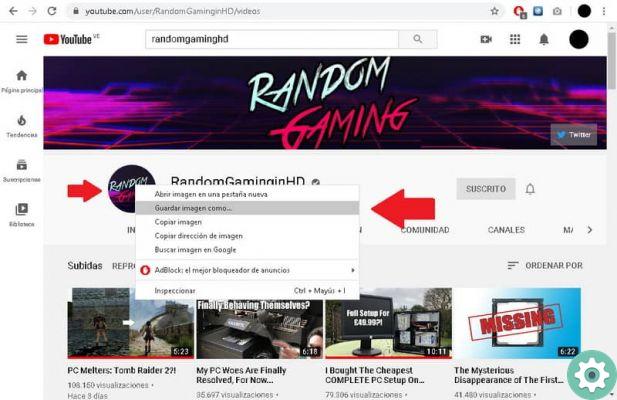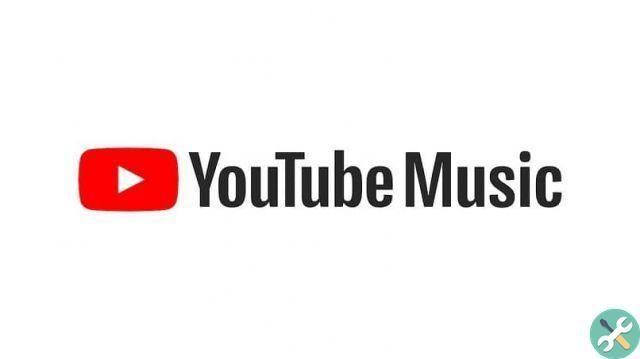If you want to join them and start making videos, we will teach you a technique that will be very useful to you. In the following tutorial you will learn how to quickly blur faces and objects on youtube.
If you want to venture into the world of creating YouTube videos on your channel, it is good that you know some techniques that will allow you not to make mistakes when you upload them to the platform. Why do I tell you this, is that sometimes the blur is done to hide the identity of the people who appear in your video.
It is also used to avoid having copyright issues, as inadvertently, you may be registering an object or product brand that you are not authorized to broadcast in your videos. The truth is, this tutorial will teach you a very quick and easy way to quickly blur faces and objects on YouTube.
How to quickly blur faces and objects on YouTube" src="/images/posts/4b0b95b916180d00f0fe0628d9503faf-0.jpg">
How to quickly blur faces and objects on YouTube
To quickly blur faces and objects on YouTube, we will teach you a technique that you can perform, without using other tools. We will do this with the YouTube platform itself, as it offers a totally free option and we will immediately tell you how you can use it in your videos.
To get started you have to enter your YouTube channel, when you are there we will use a tool from the platform, which is called Creator Studio. You can find it, if you go to the top right of the screen and click on your channel icon which is next to the notification bell.
When you do that, it looks like a little box and there is Creator Studio option, make a clip in it, this action will take you to another window. In it you will go to the left side and select the Video Management option. This way, it will show you all those videos that you have uploaded so far.
At this point you will select the video you want to blur, for this you will create a clip in the Edit option. This will take you to another window and you will see the video with different options at the top, in them you will look for Enhancements. Make a clip on it and it will start playing the video automatically.
On the left side of the video you can see that there are several options, with them you can make changes to your video. One of them is blur, so let's pause the video and go to this part of the screen and look for the Blur Effect option. We fix it and this will present us with new options.
Face blur options on YouTube
We will see two, one is Face blur and the other option is Custom Blur, in our case we won't choose the option to blur the face. As this option blurs all faces that appear automatically. Then we will choose the custom blur option and then we can choose which part of the video we want to blur.
And in this way we can blur not only the faces but also any object we want. So let's go create clips in the Edit Video option, which is next to custom blur. By doing so, it will show us a window with the video and we will have to choose the minute and the second in which the object or face to be blurred appears.
How to quickly blur faces and objects on YouTube" src="/images/posts/4b0b95b916180d00f0fe0628d9503faf-1.jpg">
When you find it, pause the video and with the cursor create a rectangular shape by dragging until it covers the object or face and then release it. The image will be immediately blurry. At the bottom of the video a small indicator will be shown and with it you will calibrate the blur and at the moment it ends. And in this way we have taught you how quickly blur faces and objects on YouTube.