How to disable and remove Siri assistant on iPhone and iPad iOS?
From any computer I have a version equal to or higher than iOS 11, this procedure is extremely simple, so the steps to follow will be shown below.
Find the default icon of » Settings ", Within this section, you have to scroll the view until you find the option called" Siri and Search »Or» Siri and Search «.
After that, you will be able to appreciate a series of options with slider buttons that quickly adjust the parameters of the assistant in question.
Now, you just have to disable the controls by sliding each button to the left, " When you listen to Hey Siri «,» Siri with locked screen " And " Press the side button to open Siri «.
In this sense, the system pop-up window that allows you to completely remove or turn off Siri, will only be visible if the three options mentioned are disabled or enabled.
Therefore, after deselecting these modes, you can proceed by selecting » Turn off Siri »To ensure the correct application of the parameters.

Turn off tips
Now, if you don't want to completely disable Siri Assistant, but want to limit its operation, that's possible too.
In this case, disabling only the suggestions launched by the virtual assistant. Mode that some users don't like at all. For this, you must:
Back to the window " Settings «, By touching the icon assigned by the system to this specific section.
Next, the view scrolls down and until you find the option " Siri and Search «, Which you must choose.
Within the specific section of Siri settings, you will need to locate the section » Siri suggestions «, Which will have three other options.
The latter can also be marked or deselected by sliding the corresponding button. For what we want to do, all three must be deactivated.
These options would be " Tips on the lock screen «,» Tips to consult «,» Search tips «, Placing each button on the left side will disable them.
Now, in that regard, you don't need to remove them all if the user doesn't want to, unlike the previous method, here you can keep them active.
This under the possibility that the person is annoyed or useful only by one of the modalities and does not want to affect it. Furthermore, by scrolling down the view a little further, you will also have access to deactivate or limit Siri suggestions only for the chosen Apps.
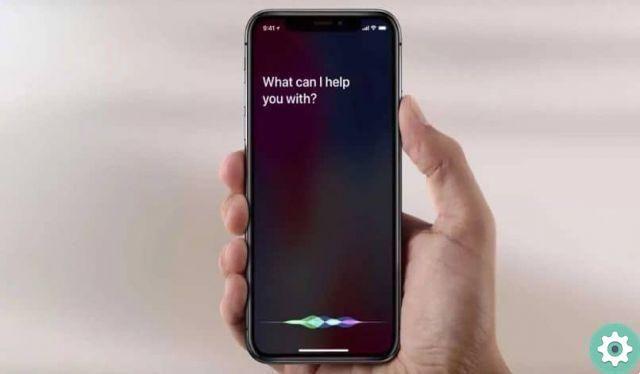
I want to disable the suggestions widget only
If what bothers you is the suggestions widget itself, it is still possible to work on this aspect, managing to eliminate it from the " View Today ".
Many users don't like that it clutters the above section, and if that's the problem, only the correct steps need to be applied.
From the home page you have to scroll from left to right to access the » View Today ". And in that, move down.
Until you can click the button » Modification What will be found there. Subsequently, there will be a minus symbol " - "On the left side of the" Tips for the Siri application Which must be touched.
As a result, you will have access to a new option, called " Delete «, Which will be positioned on the right of the screen.
Furthermore, for those who do not manage this section of the ViewIt can also be helpful to spend some time removing or adding other widgets.


























