Regardless of the operating system we run with each device, thanks to the Internet we have all our tools connected to each other. For this reason, many people need a vital tool in which to transfer different files directly and without complications between their devices.
Based on this, you need to know the different tools by which you can send and transfer different files from mobile to PC without cables.

How to transfer files to computer with WiFi?
This is one of the first solutions you can find on the internet, as it is simple and does not involve any kind of problem during transfers. The whole process is based on being able to transfer your files via the Wi-Fi connection - Fi housekeeper.
All you have to do is connect the devices you are going to make this transfer to WIFI network. Once connected from the Play Store access and proceed with the installation of the WiFi file transfer application on your mobile phone and once installed correctly, press the start button.
An address will appear which you will need to copy into your browser Internet on your PC. Once opened, you will see that a web page will open from which you can start downloading everything you want from your Smartphone.
How to send files from your smartphone to computer with Xender
This time the only requirement will be that the computer and your Smartphone are connected to the same network Wi-Fi. If you have already installed the application correctly, all you have to do is tap the «More» button that you will see in the application on your Smartphone and you will be able to access the side panel of the app.
Where you have to press the option »Connect the PC» where you can see a screen that will show you an access code and an IP address. To get started with the file transfer, you just need to type the IP address into your browser's address bar.
Next, you have to write the access code that you will see in the mobile application of your Smartphone and then, you have to click on «Submit». This way your browser it will become an independent window, where you can explore all the files you want to transfer and with which you can access the files on your phone without having to use any cables.
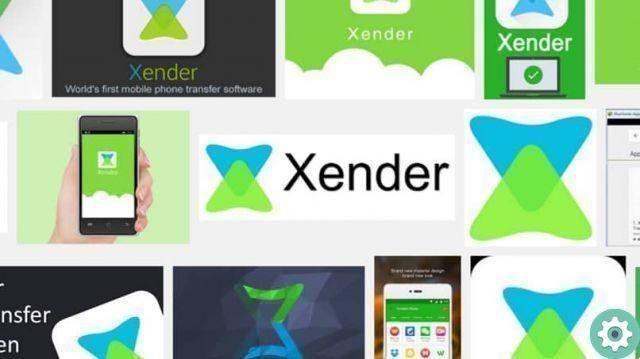
How to connect with iPhone or iPad
If you want to exchange files with an Apple device, the connection it doesn't have to be done from the app, but we'll apply a different, very simple method.
Start by installing the Xender app on your devices. Once installed, all you have to do is press the button " Connect to mobile »And then on the button" Connect IOS «.
There you will see that they will provide you with a series of instructions with which you can connect and in turn activate the function to create your own WIFI network. You can see that they will give you a name for a network with which you can access the network from your iPhone or iPad.
Proceed to access the » Settings »Application and pressing on the Wi-Fi section, you will be able to locate the network that Xender has created. All you have to do is tap on it to be able to connect. Exit the "Settings" and start the Xender application, then press the " Connect friends »And everything will be ready to establish the connection between the two devices.


























