An interesting tool that manages Power Point is that it can make a recording of the presentation you make; animation, narration and pointer movements will appear in the presentation. Simply, the your presentation turns into a video which can be seen in Power Point. Here we explain how to do it.
Record a video or PowerPoint presentation
If you create a PowerPoint presentation in presentation mode without animation, the easiest thing to do is to analyze each slide as a single image. The steps for this is to replace the document format; placing the JPEG file interchange format, instead of PowerPoint Presentation.
So when you ask which slide do you want to export? Select all slides; if you want it to be just one, just select this one.
In this case, a folder with the file name will be created, where you will get the images of the selected slides. In this presentation you will need a video editing program for Windows Movie Maker , to create videos from your slideshow images. Then add the audio you want.
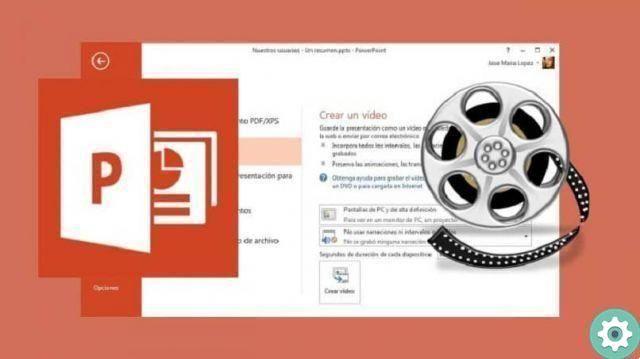
On the other side are the dynamic presentations , which are the ones that include the animations you want to be present in the video. The steps are:
- In presentations, you should record intervals with animations. This creates an annotation for each slide; with the execution time of the animations and modifications, with the description you make and the movements of the presentations.
- Then save the presentation so you can see the result in full screen. For this go to File and hit Save ; This ensures that what you have done will be saved in Power Point format.
- Then select Save As and in the Save as Type box, click Power Point presentation; and then click Save
Convert your presentation into a video
Next, we go to the presentation menu; Click Record Presentation and press Start recording from the beginning, in so that it is saved starting with the first slide.
Then select the transitions and animate the elements of your presentation; as well as the narratives and movements in progress. Press Start Recording and the document will automatically be put into presentation mode; this will play the slides as you deliver your speech.
The original length of the slides is 5 seconds . You can change it in the Duration seconds of each slide box, on the right side of the box; press click where the up arrow is and this will increase the duration; or the down arrow to shorten the length of the video.
If you record audio of your narrations with intervals for your presentation, select Use recorded narrations and intervals. Next, you need to export the presentation as a video. For this you need to follow the following steps:
- Go to Menu and the section that says Export.
- Select Create a video.
- Confirm that Use Recorded Times and Narratives is checked.
- Tap Create video.
- You have to choose the file name and format of the video configuration.
Finally, to play the video you made, go to the folder in which you saved the video ; then double-click the file.

Without a doubt, the application Power Point it is very effective to do high quality presentations; you can also share your videos via email, on CD or DVD or in a post on the web.
Another advantage to facilitate your work is that you can continue to use Power Point while creating the video. Without a doubt, a great tool that will help you make your presentations more practical and effective.


























