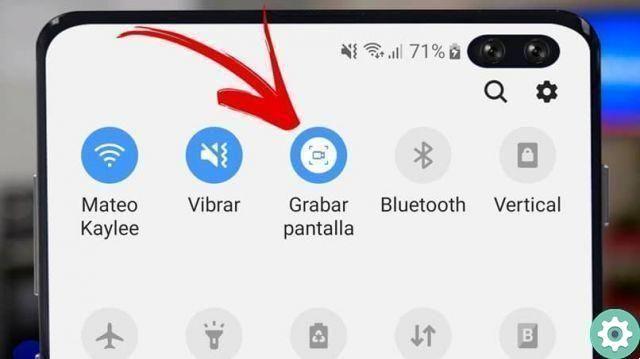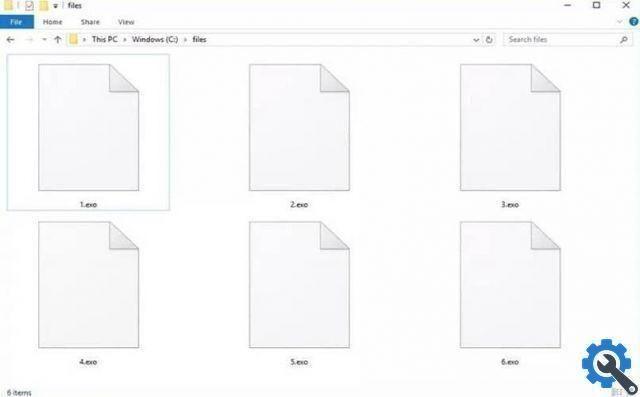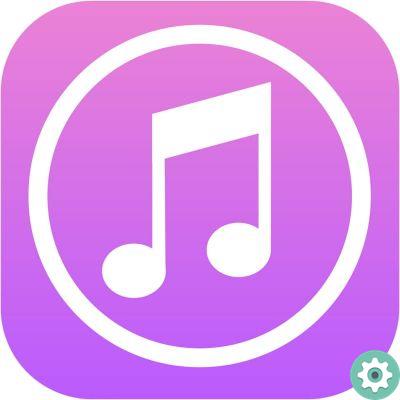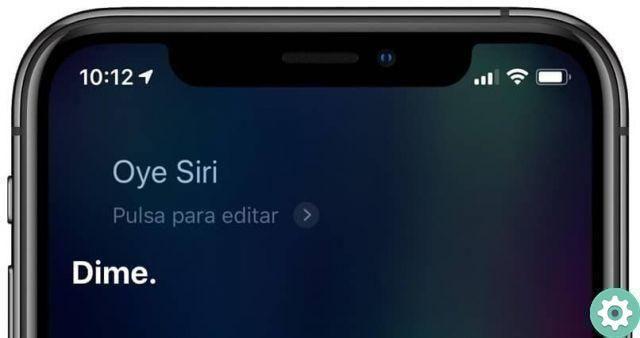How to make an eplay game
A Gameplay is a recording of a model game, in which a game recorded by a player is played. To make these types of videos you have several options; the first is a software called Camtasia; which allows you to record whatever you want on your computer screen, and after they have already been recorded in high definition, you can share it. You also have the OBS option, an alternative used by the best youtubers.
When you open the program, you will see several options to save, such as saving scans with different resolutions or saving a specific application.
Then select the video game you want to play Gameplay and when the game loads, it will automatically start recording space; And since you want to save the whole screen, the most up-to-date version of the program is recommended - Camtasia 9.

Then in the software you see the options that give you the measures you want to record the game on PC; in this case you can select the whole application and, by double clicking or maximizing the screen, what you have selected will be saved.
To start recording the game on your PC, press the F9 and F10 key to finish. If you see the video, liked the whole recording and don't want to make any changes, you can easily upload it to YouTube and share it with your friends.
But if you want to change it, you can use other options that the same program offers you for this. Another way to record games on your PC is to use the latest updates provided with Windows 10.
Record a game on your Windows 10 PC
When you load and open the game in full screen, go to Windows G, where many alternatives will appear; You can select the option to record with a microphone, so that it can be heard in your video in good resolution.
When recording starts automatically, select the level or world you want to record from the game; When you choose it, you will see how it is recorded in a high resolution of 4k at 60 frames per second.
Also, in the game you can go to video options and see the resolution; for example if the screen resolution is 1080p full HD, excellent; We can change the brightness, the field of view, the synchronization, among other options.
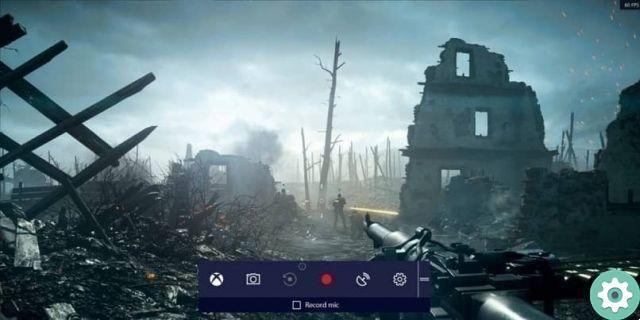
At the end of the game you want to record on the PC, exit the program, press the Windows key and the G key to save; At the bottom right you will see that the registration has actually ended. To see what the recording was like, go to the video tab and your game video will be in the captures folder.
If the case is that you want or need to modify it, cut it, among other things you can open the camtasia program, you can insert the video or use the excellent professional editing program Adobe Premiere Pro, exclusively for what your video requires. If you want to know how to use this program, you can search for it in related articles.
In these quick and easy ways you will be able to create a high quality gameplay, be famous for your good games and teach others to overcome even those difficult levels. Bandicam can also serve your purpose, it's a great alternative to this one we've discussed here
Follow step by step what we wrote in the article and tell us how you did it while recording the game on your PC; can leave your comments at the bottom.