The big advantage of Anchor is that it is in able to connect with other podcast platforms, so that when you upload a podcast to Anchor, it will allow you to spread the material you uploaded to other platforms such as Ivoox, Spotify, Apple Podcast, among others.
How Anchor Works
casa
You can create an account on Anchor or you can simply log in via your Facebook. Once logged in you will see your home page. While you are in it, you can slide the screen to the left and you will see the content that the people you follow and those who follow you have uploaded.
Just press on the screen and the player opens and you start listening to the content. Anchor allows you to interact with the owner of a content with an option called Call in to this station. With it you can send a voice note or any recorded message and send it to this person.
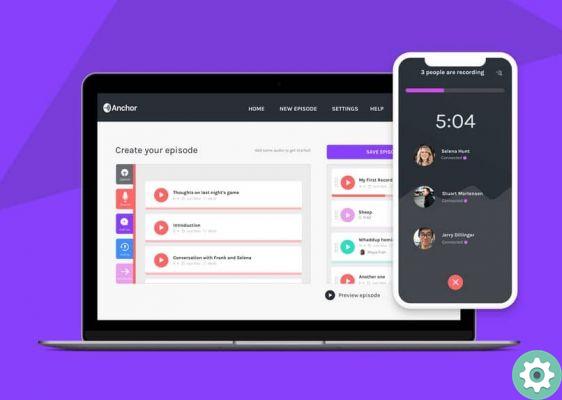
Seeker
If you use this app on your mobile, you will see a search engine in Anchor's bottom toolbar, which will allow you to find specific content. In turn, the search engine organizes podcasts by categories that may interest you (music, sports, business, Youtubers and other topics within the community).
Profile
Finally, there is the profile section, there we will find three tabs: Station, Episodes and People. In the first you will see and edit the podcast you have made, in the second you will see all the content you have and in the People section you will see all the people you follow and the last thing they posted.
How to Record a Podcast on Anchor
To start recording you have to press the red button with white cross in the lower toolbar. Once there, what you need to do is move closer, in case you don't have a microphone, and the phone will automatically detect your approach and start recording automatically. Once separated, the recording stops.
If you have a microphone, press Register to start application registration. Once registration is complete, Anchor offers you the option to add a background track to your Podcast. It should be noted that the registration limit in the application is five minutes.

Once the registration is finished, we will have to give Done and then we will just have to put a title on our podcast and select if we will share it on Facebook and Twitter. Once published, we can see our podcast in the Station section.
Advantages and characteristics of anchoring
In addition to the traditional way of recording and uploading your podcast, there is a feature of interview in where you can make calls and record them to upload content, as if they were a guest on your channel. Just search for the number in your contacts or add it manually, make the call and start recording.
This feature is very useful if you have a specialized channel and can contact an industry expert to contribute their ideas.
You can include music and sync songs from other platforms like Spotify and Apple Music and upload them and besides there are a large number of sounds that we can include in our station. Everything that appears in Station will come deleted after 24 hours, so if you want to save any content, you need to add it to the episode.
Once a podcast is published, you will have the option to edit the episode at any time, so if you accidentally misspell a title or description, you can correct it without any problem. You can also edit the final image.


























