Screen Recordings Those who closely follow each Apple update will know they were recently available inside Apple from the latest releases, before it was impossible unless they downloaded an application inside of the App Store and therefore they were able to record screen but it was not an option included in the iPad operating system.
First of all we must know that to access the screen recording we must have our control center active inside the iPad, for users who still do not know what the "Control Center" would be, it is a tool that has been incorporated in the latest versions and this allows us to do quick access.
Within our operating system and especially use it to add quick buttons such as screen capture, screen recording, magnifying glass and many other options.
To configure it they have to go to Settings> Control Center and from there we can configure it with the buttons they want, for example now we will choose the screen recording and right at the beginning where it tells us the name we will see a "+" sign where on click it will select the same option to add it to our Control center.
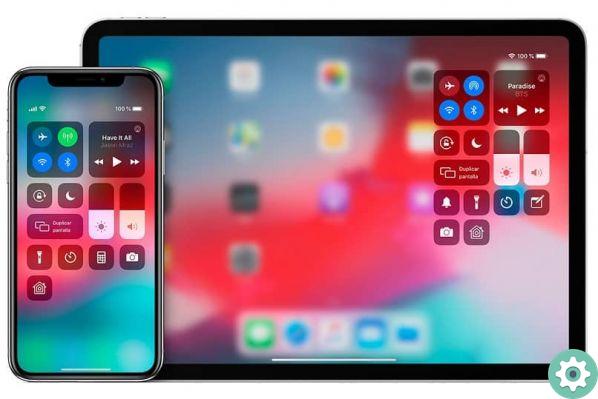
When we have already selected the option "Screen recording" within our Control Center, we can begin to see how to make a screen recording from iPad.
How to record your iPad screen with or without audio?
In this way you can record your screen with an ambient or external sound, that is, you can download the music of your choice on iPad so that you can add it to the screen recording, this is important if you want to do tutorials, want to explain what you are recording or simply to play background music.
- To do this we need to access the Control Center from the main menu.
- We hold on «Screen recording» for a few seconds and we will see that a window appears with options.
- Within this window we will see that it allows us to activate or deactivate the microphone inside the box and there we will click to activate if it is deactivated to enter the recording by adding sound.
Remember to record the iPad screen
Within the home screen of our device we will see that we get the option Control Center which will allow us to access the menu where when you start the «Recording» screen, a countdown will start to appear in the menu to know when Exact recording of the screen starts.
Also, when recording starts, the bottom of the screen will turn red where it will indicate that it is screen will continue to record until you indicate otherwise.
If you are recording your full screen you can stop the video without wasting much time, with the lock button on the side of the mobile you can stop it at any time.
At the end of the video, i.e. when you stop recording, it will indicate with a pop-up message that the video has finished and that it will save the video to our device for future editing or share it on networks, emails and more.
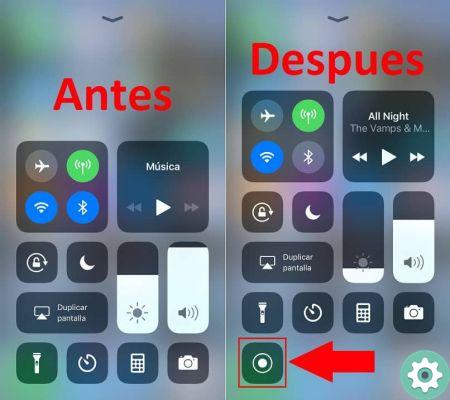
In this simple way we can make screen recordings with our iPad, you can also edit the video on online platforms so that the clip has excellent results.
If this article was helpful to you and we were able to solve your doubts about How to Record Your iPad Screen With or Without Audio, we invite you to continue on miracomosehace.com to find more interesting articles where you will also learn What to do when iPad does not play videos?


























