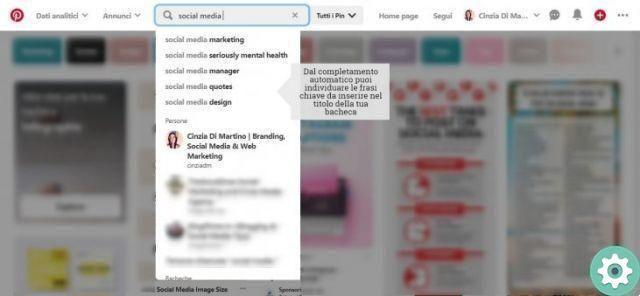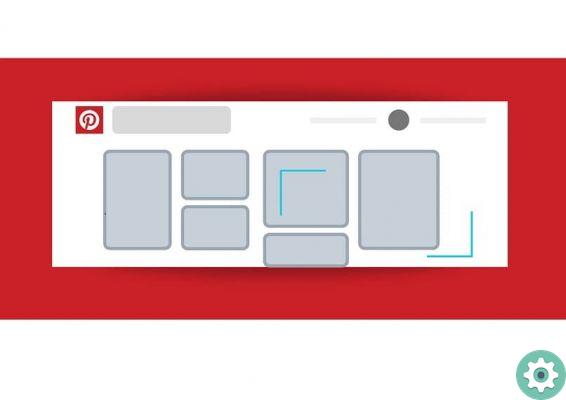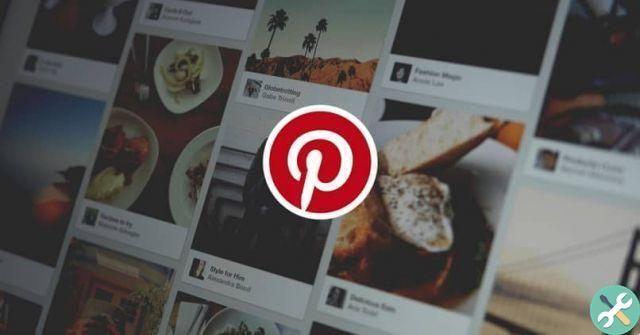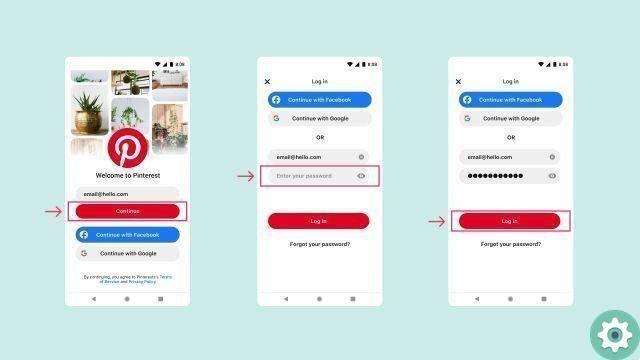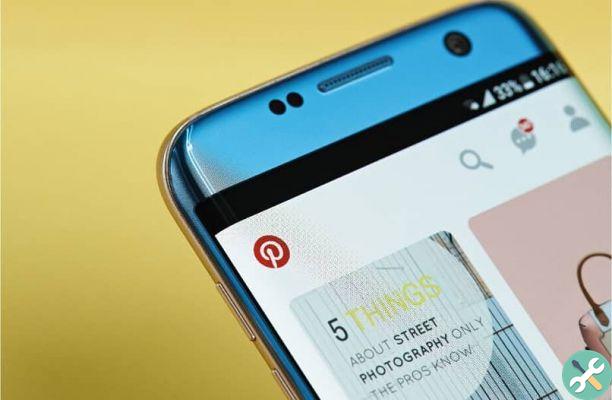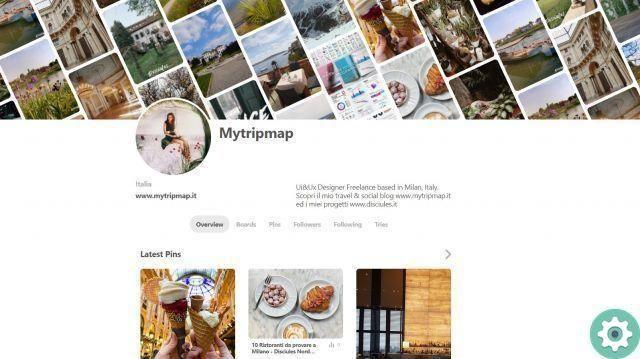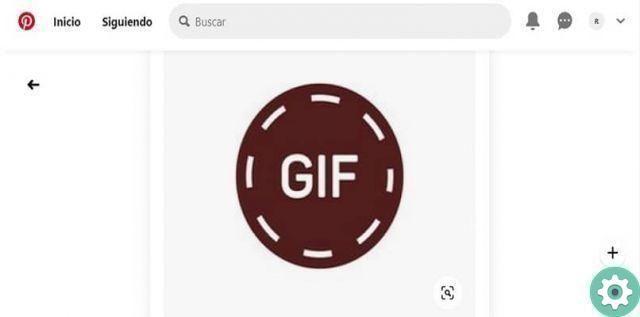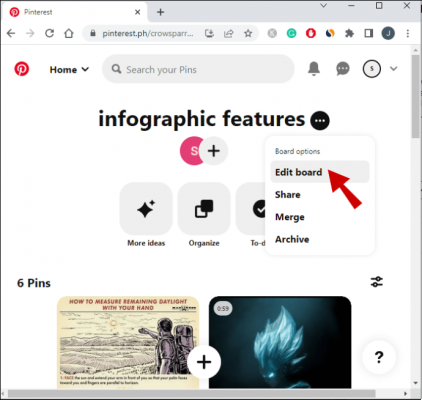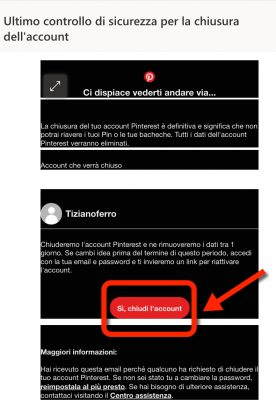
How to recover a Pinterest account without dying trying… It is certainly one of the dilemmas faced by some users who are distressed by not being able to log in or enter their Pinterest account like they used to.
Well, in Practical Resources we have prepared a special guide for all those anxious Pinterest users to solve this "virtual nuisance" of be able to recover a Pinterest account to re-enter Pinterest without any hassle or inconvenience and be at it, for whatever reason… It has a solution. Without further ado, let's get to the point.
* By the way, you may be interested: find out how to easily create a board on Pinterest … >>
Recover My Pinterest Account | Pinterest support
It should be noted that there are a large number of inconveniences that can make Pinterest access impossible. That's why I want to leave it to everyone who suffers from this problem this Pinterest support guide which will allow them to clearly identify the specific problem they have and the solution to it, whether they are using Pinterest on the web, iPhone, iPad or Android.
Now, most problems to recover a Pinterest account are solved by creating a new password and this is exactly what I will detail below.
How to Recover a Pinterest Account | Step 1
First, they need to access Pinterest cover or home like they usually do. That is, using a search engine, entering the Pinterest URL or opening the App of your mobile phones.
Now, regardless of the access device, they have to go or click on «Log in» and which they will find in the upper right part of the screen if they use a PC or a computer.
On the new page that has been loaded, you will be able to see the form to log in and be able to access your Pinterest account and which consists of entering your email or phone number and your password and then click on the «Log in«. So… If you look -below-, you will see the question Did you forget your password? Below the Facebook and Google+ buttons and they'll give you a click, just for that question.
How to Recover a Pinterest Account | Step 2
With the above action, a new page will open where they are required to enter the email address associated with their Pinterest account or their name or username on Pinterest in the respective box and after doing so, they will have to click on the button that says "Search«.
In the case of this tutorial the email with which I was able to create a Pinterest account was entered and fortunately a button was detected, appearing precisely, so that Pinterest can send a message to my email and then reset my Pinterest password and run this, I just clicked this button. In case they have chosen the name or username option, they will get pretty much the same procedure where they will send them a message to their email.
Note no. 1 | Now, in case they can't access that email, Pinterest has a save option and it shows right there in red letters and says Can't access your email? They click on it and follow the instructions that are requested of them.
How to Recover a Pinterest Account | Step 3
If things are going well now, you should go to your email box associated with your Pinterest account, open that Pinterest message and click on the red button that says » Reset password «.
Note no. 2 | In case the message has not arrived, you can click on the text that says «Try again» which appears in the last window where it is reported that the message has been sent or, it is possible to underline here that sometimes, This message that Pinterest sends to recover an account does not pass the e-mail filters and goes directly to the spam folder or spam folder, so if you don't see it in your inbox, check this folder it might be there. If you're having trouble with Pinterest emails, check out this guide prepared by Pinterest which might clarify your specific problem.
Let's continue… By clicking on «Reset password«, a new Pinterest page will open that will allow you to create a new password for your Pinterest account and to do this, you must create and enter the password you want for your Pinterest account in the first Pinterest box and then, in the second box, they will copy exactly the same password and after that they will click on the button that says «Change Password«.
Note no. 3 | On the one hand, it is recommended that the password is not easy to forget to avoid repeating this procedure and if they wish, they can write it down on paper and on the other hand, that password must be difficult to discover by third parties since this can be too bad and for that, use lowercase, uppercase, numbers or signs.
Well, a small central window will appear informing you that the password has been changed successfully and simply, you will click on the button that says «OK«.
Here you are! If all went well then, your Pinterest account page will open loaded and with it they will be able to use their Pinterest account as they did before the login problem. This is the whole process of how to recover a Pinterest account without dying trying...
Now, they just need to remember that when they log in again they will have to enter the new password they recently created and then they won't have any problems logging in.