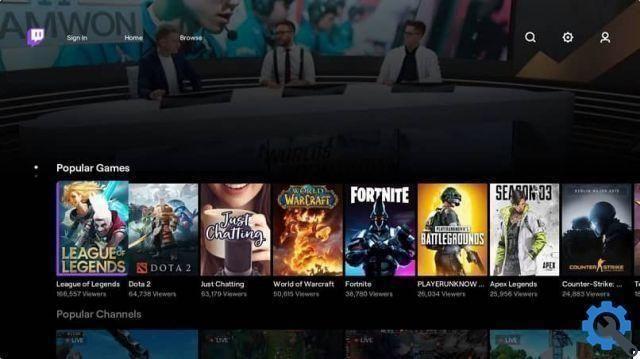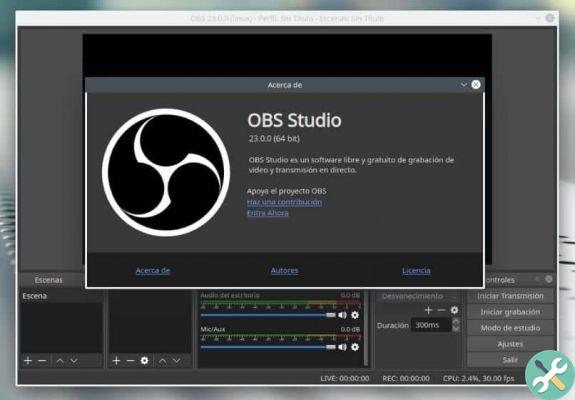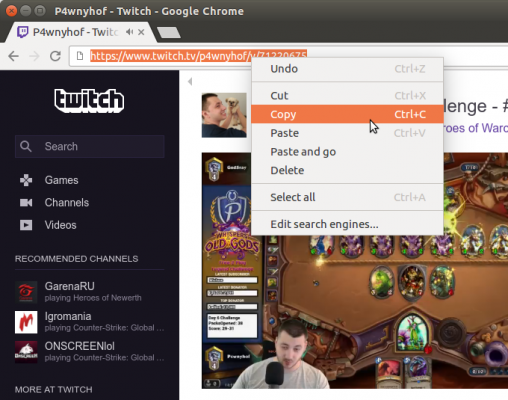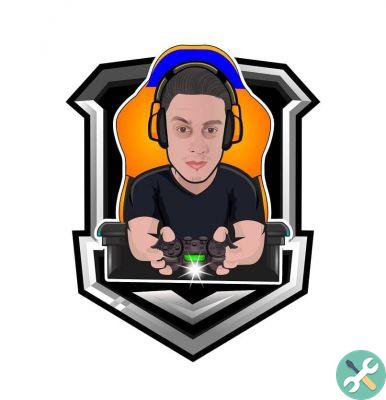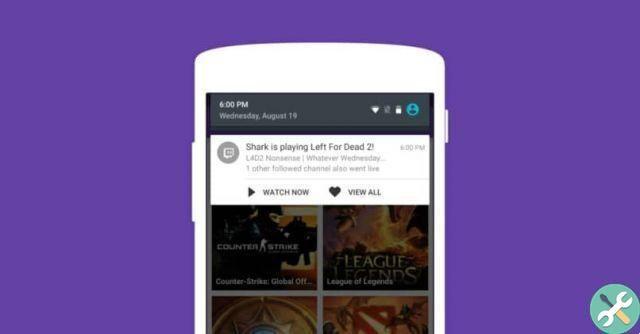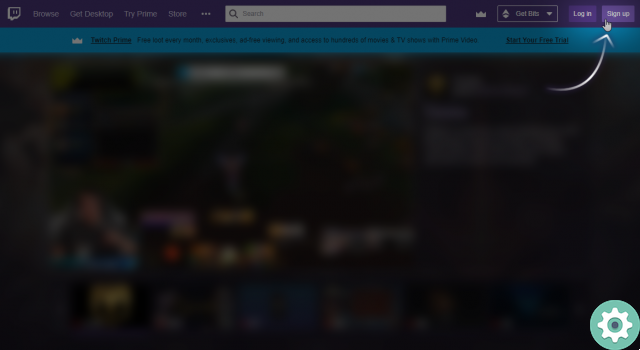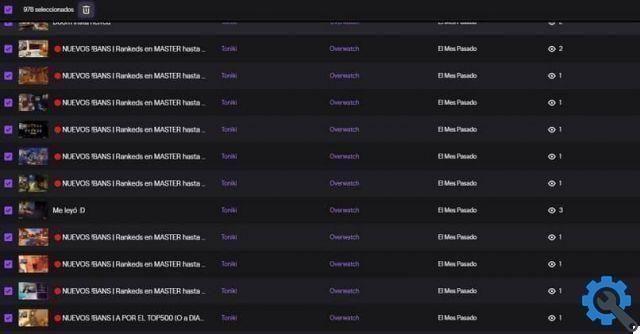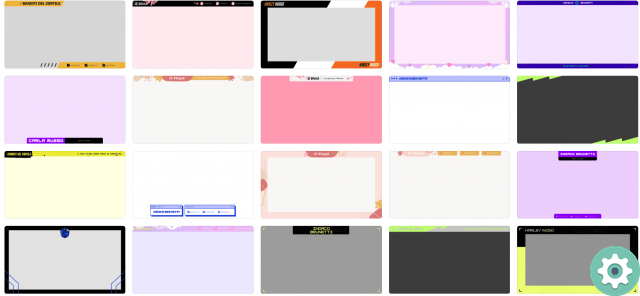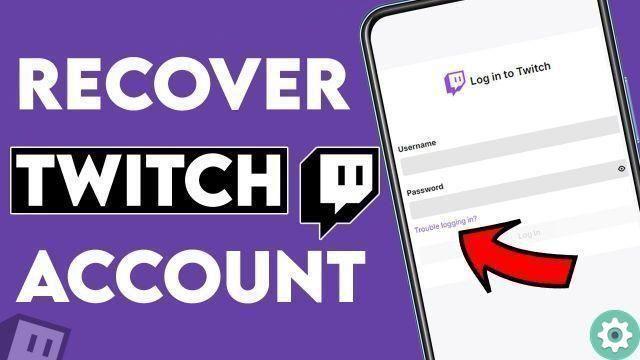
Forgot your Twitch password? , Having trouble logging into Twitch? Well, the truth is, many people who have a Twitch account have some unfortunate trouble rejoining or logging into Twitch… But don't worry, you've come to the right place, because at Practical Resources.com we've created the following article: how to recover a twitch account which will allow you once and for all, to restore your Twitch account without problems and in this way you will be able to rejoin Twitch and use this video streaming platform to share the best of games.
* By the way, you might be interested in: come creare un account in League of Legends …>>
How to Recover a Twitch Account | Step 1: Go to Twitch
The first thing they should do is access their Twitch home or cover like they always do. That is, by doing a simple Google search with the term: Twitch and from the loaded results, click on the correct one to enter Twitch.
Or, by loading the URL: www.twitch.tv in the address bar of the browser they use.
How to Recover a Twitch Account | Step 2: Open the login window
Once on the Twitch cover, they have to click on the button that says: «Log in» which appears at the top right (if they are on PC).
The classic central window will then be displayed which allows you to access Twitch but also allows you to recover a Twitch account and to do this you must click on the question that says: Having trouble logging in? This is shown below the box where the password was entered.
How to Recover a Twitch Account | Step 3: Reset your Twitch account
With the previous click, a new browser tab will open which will allow them to recover their account on Twitch and for this they will simply have to enter their email address that they have linked to their Twitch account in the respective box and then, from that, they will click on the button that says: «Continue«.
Note No. 1: If for one reason or another, they can't remember the email you provided to create your Twitch account, they can click on the question that says: Have a problem or can't remember the email? Then, follow the instructions they indicate.
Now, they ask you to enter your username on Twitch in the respective box and after doing so, you will simply have to click on the button that says: «Send my password reset link» and afterwards - it is very probable - that a CAPTCHA appears with an exercise they have to carry out to verify that it is really a person and not a bot.
Note No. 2: In case you don't remember your Twitch username, you can click on the button that says: » I do not know my username » and follow the indicated protocol.
How to Recover a Twitch Account | Step 4: Reset your Twitch account
When they do the above procedure, a message will appear on their screen informing them that they have basically sent a message to their email with a link to reset their Twitch account.
Well, they have to enter their email and open said Twitch message to click the button that says: Restore your account.
How to Recover a Twitch Account | Step 5: Change your Twitch password
You will automatically be taken to a Twitch page where you will be asked to set a new password for your Twitch account in order to recover or reset your Twitch account and to do so you will need to enter a password in the box New password. and below -in the box Verify password-, they will retype the password they entered above and, finally, they will click on the button that says: «Set password«.
Please note:: change the password will invalidate the streaming key and account credentials submitted to third-party services will be revoked. For this reason, they may need to reconnect to the third-party services they previously had by visiting those websites and following the account linking process.
How to Recover a Twitch Account | Step 6: Log in to Twitch
Once the previous step is done, the Twitch cover will load and then here, they will have to click on the button that says: Start session.
The central window to access Twitch will open and you will need to enter the following:
Username: In this box, enter your Twitch username.
Password: In this other box, you will correctly enter the password you just set up for your Twitch account.
After completing these fields or boxes, they will click on the button that says: «Log in«.
After that, they will ask you to check the lower CAPTCHA to prove that you are not a robot and it is very likely that an exercise will appear that you must perform correctly to verify that you are really human, do it.
Once they have proven that they are human, they can continue and to do so they must click on the button that says: «Continue«.
Hey! With all this process, they will be able to log back into their Twitch account and then they will be able to log in as many times as they want with this new password that they have created to recover their Twitch account and that's all procedure.