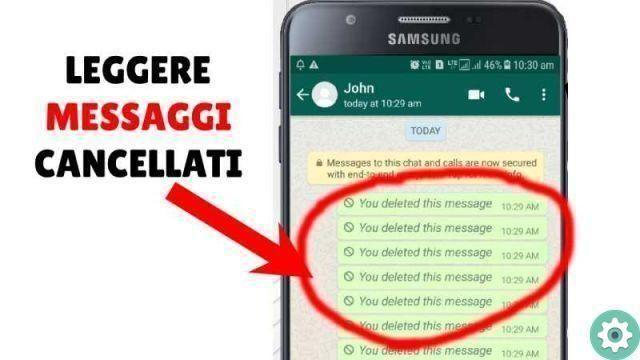
If you are looking for how recover deleted WhatsApp messages, you are in the right place. The truth is that we delete messages from our conversations and in different chats or groups every day, but it can happen that the information we had there interests us again and we want to recover that content.
The first thing we have to tell you is that WhatsApp has no official feature that allows you to read deleted messages, however there are some tricks and third-party apps that make it easier to read those messages and then you can recover that information that had been deleted.
Recover deleted messages without using additional apps
The first method that we will see to recover deleted messages on WhatsApp is to use the tools that the messaging application puts in our hands, without yet resorting to third-party apps, so you won't have to put your personal information into unknown hands.
You can use this method to restore your conversations if you have deleted the application from your mobile phone or if you're switching devices, it won't work if what you want is to delete a message that another person deleted from a conversation.
The advantage of this method is that it doesn't matter how old that conversation is, because you will still be able to recover your messages quickly and easily; the key is in the WhatsApp backup.
WhatsApp backs up your chats every day, by default it always backs up at 2am, but you can change this time manually and it could also be done at a different time if you didn't have access to the data.
We will now explain to you step by step how you can use the chat backup to recover a message:
- First of all, you have to make sure that the WhatsApp daily backup is enabled, because it will allow the information stored for each conversation to be regular.
- Download the application to your mobile phone from the respective app store, Google Play Store or Apple App Store.
- Time log in to the app, add your phone number again and wait for the verification code.
- After the initial configuration, you will see that the "restore" option appears for all WhatsApp chats, click it on the Reset option and you will see how all your old and deleted messages will appear again on your mobile.
It is important to know that anything you have done since the last backup will not be reflected, i.e. if you deleted a message before the last backup, it will not be restored, nor will you be able to see the messages that arrived in your messaging account after its.
Retrieve messages from notification history on Android
Now let's move on to a native method, but it's only available for Android. With this option you can recover messages that have been deleted, provided you received them via notification, i.e. that the mobile received it and gave you the notice and not when you were active in the conversation.
Another element that we must warn you about is that with this method you will be able to read only the first 100 characters of the message, i.e. if the content was greater than that capacity, you will not be able to read it completely.
Now we explain step by step how to get it:
- The method works through a widgets in settings, does not always work well on all Android phones, but it will depend on the customization level of each device.
- The first thing you should do is press and hold the device wallpaper until a menu appears on the screen, there you have to choose the Widgets option.
- Then, you will see that a list is displayed with all the applications you can with create widgets to use on your android home screen. There you must choose the Settings application, to do this, press and hold it and then you must move it to the place on the screen where you want to use it.
- The Settings widget is a direct access, then you must also choose which option you want to aim for, you will see that there are several options, but the one you must choose in this case is Notification Log, remember that it is precisely that and not Notifications, since it will then send you to their configuration.
- Once this step is completed, you will see that this widget performs the task of a direct access which remains with its own icon on the desktop, there you will see the log of notifications received, in this step Press on the WhatsApp notification you want to read and you will view the content even if it has been deleted.
- You will see that a new screen appears with a list of all the notifications received, including the one from WhatsApp that you want to read. You'll see that there's a lot of information, but the one you're interested in is in a field called android.text:. and after each of them the text of the deleted message appears.
How to read deleted messages with WhatsRemoved+
Now let's move on to alternative methods to what WhatsApp directly offers us. Surely it has happened to you that someone sends a message and deletes it before you can see its content, surely you have the notification that a message has been deleted in that chat, but its content is not available.
Even if sometimes it is a message that has been deleted because it was sent with a mistake or to the wrong person, the truth is that it almost always has to do with the fact that the other person prefers to avoid inconveniences that can cause what he said and delete, but there is a way to know the contents of that message.
Specifically, what is the purpose of WhatsRemoved+? Well, this application has the ability to place our mobile notifications, being able to read passively, i.e. without the possibility of replying on our behalf, all the messages we receive; be able to detect those messages that have been deleted and notify us, but also show us the original content of that conversation.
The disadvantage in this case is that you will not be able to access messages that you have opened and then deleted. This is because WhatsRemoved only has access to notifications received on the mobile phone and therefore cannot read messages that have not previously been notified to the smartphone.
This application is the successor of WhatsRemoved, which was previously removed from the Google Play Store, but later a new version was released in which all security issues were fixed and new functions have also been added, such as that of not only reading texts, but also showing you any type of file which has been cancelled.
Among the main features that have been incorporated into this application we will find the following options:
- It has the ability to scan folders for deleted files
- Includes a window to view all deleted messages.
- It's easy to set up
- Store a history of notifications that you choose
- It can detect changes in notifications and notify you
- Includes a tab for each application with notification history
It has a search system for groups of notifications
In general, this application allows you to configure all types of notifications and the functions you want to activate, times and history so that you can have control at all times of the messages that have been deleted.
It is important to know that The application can only save information about messages that have been deleted after installing the app, so previously deleted messages cannot be recovered, at least with this app.
- Scarica WhatsRemoved+ per Android


























