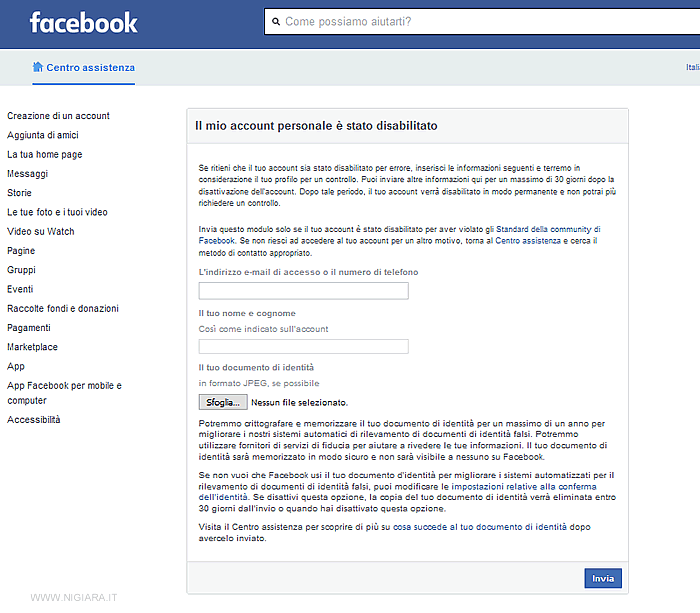
Here you will learn how to recover or reactivate a facebook account which you purposely disabled. Reactivating an automatically deactivated Facebook account is as simple as logging back into your account. If you have previously deleted your Facebook account, it cannot be recovered. Self Facebook inadvertently deactivated your account, you can't do much; however, you can try to file an appeal to get your account back.
Reactivate on mobile
- Open Facebook. Tap the Facebook app icon, which looks like a white "f" on a dark blue background.
- Please enter your email address. Tap the "Email address or phone number" text box, then type the email address you use to log into Facebook.
- You can also enter your phone number here if you have previously added it to your Facebook account.
- Enter your password. Tap the "Password" text box, then type the password you use to log into Facebook.
- If you don't remember your password, you will have to reset it before continuing.
- Tap Sign In. It's a blue button near the bottom of the page.
- On Android, tap SIGN IN here.
- Wait for the news feed to open. If your email address and password have been entered correctly, Facebook should open your account as usual. This means that your Facebook account is no longer disabled.
- If you can't log into Facebook using the correct credentials, Facebook has deactivated your account. Try filing an appeal to see if you can recover your account.
Reactivate your account on desktop
- Open Facebook. Go to https://www.facebook.com/ in your computer's web browser.
- Please enter your email address. In the "Email or phone" text box, type the email address you use to log into Facebook.
- You can also enter your phone number here if you have previously added it to your Facebook account.
- Enter your password. Do this in the «Password» text box.
- If you do not remember your password, you will need to reset it before continuing.
- Click Sign In. It's a right blue button of the login section.
- Wait for the news feed to open. If your email address and password are entered correctly, Facebook should open your account as usual. This means that your Facebook account is no longer disabled.
- If you can't log into Facebook using the correct credentials, Facebook has deactivated your account. Try filing an appeal to see if you can recover your account.
Appeal
- Open the «My personal account has been deactivated» page. Go to https://www.facebook.com/help/contact/260749603972907 in your computer's web browser. This form allows you to request Facebook to reactivate your account.
- There is no guarantee that Facebook will react to your appeal.
- Depending on the actions that led to your account being deactivated, you may not be able to reactivate your account.
- Please enter your email address or phone number. Type the email address or phone number you use to log into Facebook into the "Login Email Address or Mobile Number" text box at the top of the page.
- Add your name. Under "Your Full Name," type the full name that appears on your Facebook account.
- Depending on your Facebook settings, the name you enter here may differ from your full legal name.
- Upload identification. Click the button gray Select file under the "Your IDs" heading, select the photos from the front and back of your ID and click Open.
- If you don't have any photos of your ID on your computer, you'll need to use your computer's webcam to take photos of your ID or transfer them from a camera or phone to your computer.
- IDs can include driver's licenses, passports, state IDs, and school IDs.
- Add the necessary details. In the text box "Additional information", enter any information you think will help Facebook decide to reactivate your account.
- This is your opportunity to explain any circumstances or events that led to the deactivation.
- For example, if your account has been hacked, this is a good place to mention it.
- Click Submit. It's a blue button at the bottom of the page. Your appeal will be sent to Facebook for review.
How to recover your Facebook account when you can't log in:
Forgot your password? have you been hacked? Here's how to recover your Facebook account using proven Facebook account recovery options
If you've forgotten your password or think your account has been hacked, in this step-by-step guide we'll show you how to recover your Facebook account.
Facebook offers several automated ways to recover your account. Most of them depend on the information you entered and validated when setting up your account.
The 4 ways to recover your Facebook account
Account recovery Facebook is tricky, especially if you haven't set any backup recovery options. Keep in mind that many of the options below take time and patience. That said, many people have had success, even if nothing seemed to work.
Step 1: Are you still logged into Facebook somewhere?:
Before trying to recover your account, check if you are still logged into Facebook on any of your devices. This could be another browser or browser profile on your computer, your Facebook app for Android or iOS, or a mobile browser, like your tablet or Kindle.
If you can still access Facebook Anywhere, you may be able to "recover" your Facebook password without a confirming recovery code; although what it will actually do is create a new password.
Note: If you've set up two-factor authentication and lost access to the code generator, here's how to get your Facebook login back.
Step 2: Try the default Facebook account recovery options:
Ok, you couldn't find a device where it was still connected to Facebook. So let's proceed to the recovery options. If possible, use your internet connection and the computer or phone from which you have frequently logged into your Facebook account in the past. If Facebook recognizes that network and device, you may be able to reset your password without further verification. But first you need to identify your account.
Option 1: Recover your account from your profile page:
If you have access to another Facebook account, such as a friend or family member, and can access your account profile page this way because they are Facebook friends, you can use this option. Note that you will need to log out of the other account. If you don't want to do this, try the second option.
To proceed with this option, find your profile in your Facebook friend's friends list, open it, and click… above or below your profile picture (in the mobile app, the three-dot menu will appear below the 'image), then select Find Support or Reporting Profile.
In the next menu, select the appropriate option, in this case I cannot log into my account, and click Next.
In the last step, click Retrieve this account, which will log you out of the account you're using to initiate account recovery.
This method will take you to the same Reset Your Password window as described in Option 2. The reset is based on the email addresses you've added to your account.
Option 2: Find and recover your account with contact details
If you don't have access to Facebook at all, or would rather not log out of another account, open a new browser profile, such as a guest profile, and go to the restoration of Facebook. Enter an email address or phone number that you previously added to your Facebook account. When looking up a phone number, try it with or without its country code, e.g. eg. 1, +1 or 001 for the USA; all three versions should work. Even if it doesn't say, you can also use your Facebook username.
Once correctly identified your account, you will see a summary of your profile. Before continuing, please check carefully if this is really your account and if you still have access to the email addresses or phone numbers listed.
However, if all seems fine with the contact details Facebook has on file, click Continue. Facebook will send you a security code.
Retrieve the code from your email or phone (depending on which method you choose), enter it and enjoy recovering your Facebook account.
At this point, you can set up a new password, which we highly recommend.
If the code never arrives, check your spam folder (email) or make sure you can receive text messages from unknown senders.
If you still can't receive the code, click Didn't receive a code? in the lower left corner of the Enter Security Code window, which will take you back to the previous screen.
Go back to your Facebook account
If you were able to regain access to your account and if you suspect your Facebook account has been violated, immediately change your password and update your contact information. These are the key steps to secure your Facebook account. Make sure you remove any email addresses or phone numbers that aren't yours or that you can no longer access.
We strongly recommend that you enable two-factor authentication on all of your social media accounts so this doesn't happen again.
Step 3: Have you changed your contact information?
It is often not possible recover a Facebook account using the options above. You may have lost access to the email addresses and phone numbers you once added to your profile, or perhaps a hacker has changed this information. In that case, Facebook allows you to specify a new email address or phone number, which will be used to contact you regarding your account recovery.
To start this process, click on the link No longer have access to these? at the bottom left of the password reset page to start the Facebook account recovery process. Facebook will ask you for a new email address or phone number so it can contact you to help you recover your account. Click Continue to continue.
If you've set up Trusted Contacts, you can ask the social network to help you recover your Facebook account in the next step. You will need to remember at least one full name of your trusted contacts to reveal them all. Note that only three codes are required to recover your Facebook account.
If you haven't set up Trusted Contacts, you may be given the option to answer one of your security questions and reset your password instantly. As an added precaution, this includes a 24-hour waiting period before you can access your account.
Step 4: Was your Facebook account hacked for spam?:
In case your account has been hacked and you are posting spam while you can no longer access it, you should report your Facebook account as compromised.
This will actually start a process similar to the one described above. While you will use the same information to identify your account, in the next step you can use a current or previous Facebook password to recover your account.
This is useful in case a hacker you change your password, but it can also be useful if you forget your new password.
Find more security tips on the Account Security page in the Facebook Help Center.
Note: If you haven't used your real name on Facebook, your hopes of getting your account back this way are slim.


























