How to redeem a code in the App Store on Mac
If you want to redeem a code in macOS, what you need to do is simple, since by simply opening the App Store, you will see that your session started with your Apple ID as if it were on iPhone, and then you need to follow these steps:
- Start by going to the right side of the App Store and once there, proceed by selecting the "Redeem" option
- Once there, we need to write your Apple password and to insert also code
- This way the application or credit card will be automatically added to our Apple account. In case it is a special card for a special application, it will start to be downloaded automatically to our device.
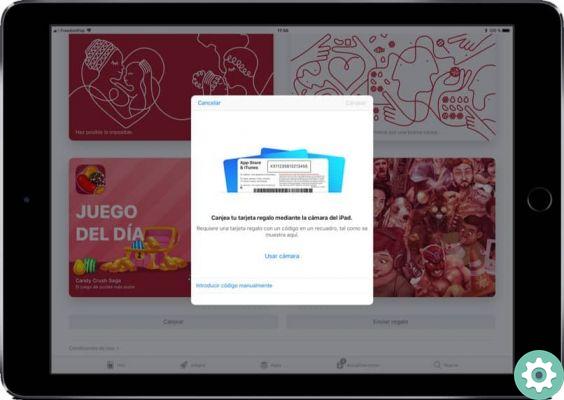
Redeem a code in the App Store for iOS
Start by opening the App Store of your device, then on the screen insert a button with the name » Redeem »At the bottom, press it and we will see how the camera of ours opens device to redeem the codes manually, or not to write the codes by hand
And with that, everything will be ready, as the code we enter is automatically redeemed and our application will start at download automatically or if it is a credit card, we will see that it will be reflected in our account.
Another way to redeem these codes
Over time, many developers have chosen to leave the Mac Apps Store a because of the restrictions that the company imposes on its developers. However, this page is still an interesting source of applications that many users want to download.
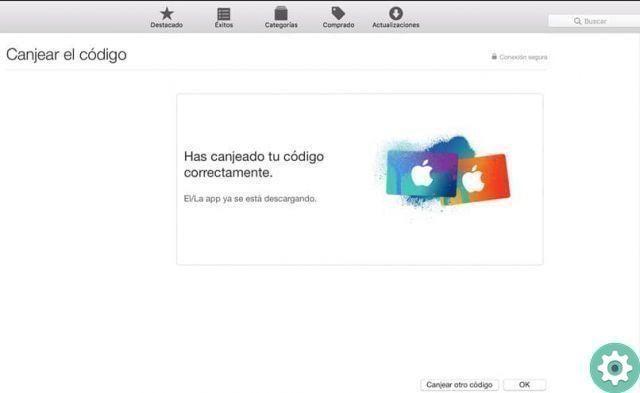
If you have any codes, the process for redeeming them within the Mac Apps Store is quite similar to what we did in instructions previous. You just have to follow the following steps:
- Start by opening the Mac App Store on your device and then go to the top bar and click on our username, which we will find located in the lower left corner of our screen.
- If you go to the column located on the right, you will be able to see in detail the applications we have previously purchased and in the upper right corner, we can click on the option » Redeem gift card »To open a special bar and with this, you can enter all the numbers that are inside your iTunes gift card or, failing that, the promotional code that has been assigned to you.
It is precisely at this moment that the application or, failing that, the game will be permanently associated with the our Apple ID and with this we will have it at our disposal whenever we want to download it, regardless of the computer we are on.
However, it is important to note that each computer must be associated with our account ID so that we can download files associated with the same ID.


























