Over the years, technology has shown us the incredible ability of transform what we thought impossible into possible. From communicating with anyone through social networks, regardless of distance, to giving any face in a moving video.
These and other ideas have been implemented as much as possible, and among all the possibility of burn old videos or movies, completely improving the video quality.
That's right, that film that produces so many nostalgic memories and that you thought was irrecoverable now, thanks to the development and advances in technology, can be remastered and converted back to the same film, but in better quality without any errors.
How can you master an old video or movie and improve its quality?
You will surely think how it is possible that an old movie with an old and dirty video quality can be converted to a high definition version?
Before answering the question, it is important that you know that, in the years when the big and old films were recorded, rolls of 35mm film technology also known as negative rolls were used. This roll has recorded video with resolutions up to 4096 x3112.
master copy
Now, the remastered copies of the films, also known as 'master copies', and while it sounds a little crazy, they are burned with even better quality than 4K itself, only it's scaled down to 4: 3 resolution scaling. It's clearly still a much higher resolution than you'd normally see in any video player.
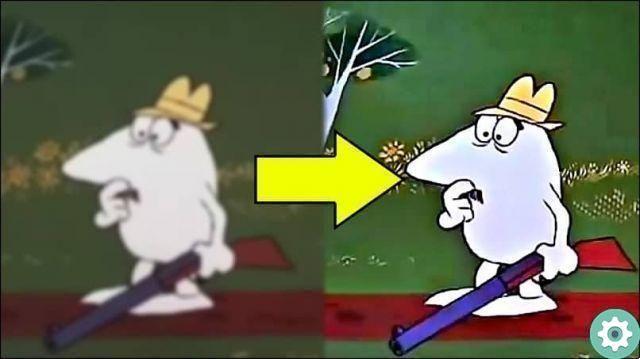
Hence, with this we can conclude that, despite the fact that i films and their filming can be recorded with an exaggeratedly high quality and resolution, eventually it ends up being adjusted to the maximum resolution that the video player or screen you have is capable of supporting it.
Precisely for this reason, you can see some good movie classics from time to time remastered to enjoy them with better video quality.
How can I master my favorite videos and movies?
To master your favorite videos and movies, it is important have a good video editing program. There are some that even help you improve the quality of a blurry or pixelated video, however, today we are going to explain how to do it via Wondershare Filmora.
Locate the media file
The video remastering process with Wondershare Filmora is quite simple. The first thing to do is to locate the old video or movie whose video quality you want to improve. With the Filmora program open on your computer, you will find the "Import" button, you can also drag the video (or audio if you want) and bring it to the program.
Change the visual parameters and improve the appearance
With the media file selected in Filmora, click on the "Edit" option, this way you can make some basic changes, like rotate, crop or change the speed of the video. Even if you wish, you can change the saturation, brightness, contrast and hue of the videoas well as add some predefined Filmora filters.
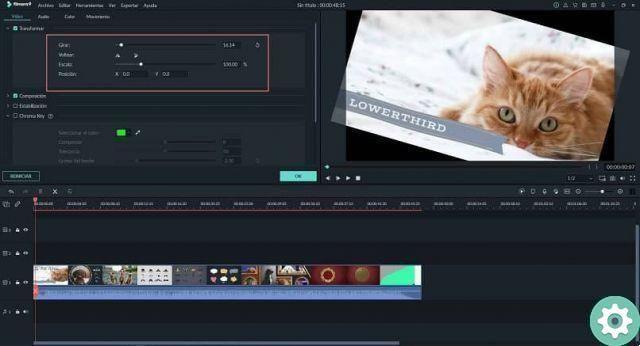
Stabilize the pixels of your movie
One way to eliminate noise in the image is to use the " Video stabilization ". This way your video will really improve in quality and look less cluttered or blurry.
Save your awesome and enhanced video
Once you have edited your video or movie the way you like it, you can proceed to save the results of your artistic remastering. Click on the "Create" button and decide the location where you will save your remastered movie or video. Filmora has a large catalog of formats in which you can save your creations.
On the other hand, if you want to quickly upload it to your social networks and share it with your followers, Filmora also allows you to do it easily.
Wondershare Filmora is one of the most complete programs and, if its filters aren't good enough, you can add your own or use other programs to create and edit videos.


























