Chromebooks aren't devices that stand out for having a large amount of storage space. For this reason it is advisable to delete the applications you are not using to always have the most space available. For this same reason, today we will explain how to delete apps on chromebook in less than a minute.
To remove apps once and for all, you can uninstall them from the app drawer or via the Google Play Store. The process differs depending on the method chosen, but the end result is exactly the same. We will guide you through both routes in this special guide.
How to delete apps on Chromebooks from the app drawer
We will explain later how to delete apps on chromebooks by logging in from the app drawer. Take a look at each of the steps and you will realize how easy it is to process.
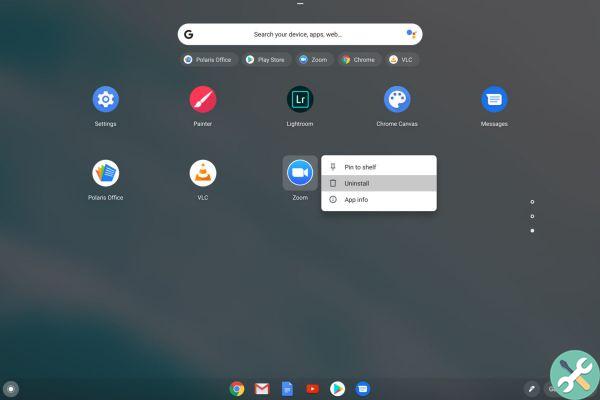
Delete the Chromebook apps from the drawer
- Click the circular icon in the lower left corner del Chromebook.
- Click the up arrow to view the list of applications installed on the device.
- Search for the application you want to remove from the list
- Click on the app in question and select "Uninstall".
- Click again "Uninstall" when the window pops up and you are ready to go.
It's done! If you've completed all the steps to the letter, you'll have uninstalled any tools you wish to completely remove from your Chromebook at this point. As you can surely see, it is too simple a process you have to go through to delete any app on this type of device.
If, on the other hand, what you need are tools to install on your device, better take a look at this article with the best applications to work on Chromebook. They will help you to be more and more useful and agile.
How to uninstall apps on Chromebooks via the Play Store
If you wish uninstall apps from the Chromebook via the Play Store, the procedure you need to follow is the one below these lines.
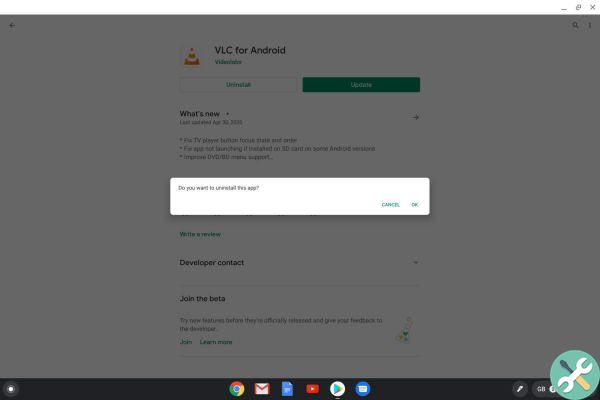
Remove Chromebook apps from Google Play
- Launch the Google Play Store app on the Chromebook.
- Click on the icon in the upper left corner (the one with the three vertical lines).
- Click on the option "My apps and games".
- Select the scheda "Installed" up.
- Find the application you want to uninstall and click on it.
- Click the button "Uninstall".
- To confirm your selection, fearlessly click where it says «OK».
Here it is! This is the other method you can do to uninstall the apps you have on your Chromebook and you don't want to use it anymore. Whichever way you choose, both are very simple and allow you to remove apps without any problems.
On the other hand, we invite you to see this tutorial which teaches you how to see which application or web consumes the most battery on your Chromebook. Furthermore, you should also see this article which clarifies the reasons why you should use a Chromebook as a personal computer in your daily life.


























