Knowing this information will be very useful, because many times we do not have access to the email with which we registered on Instagram. It may also happen that you no longer use that email, or that it has been hacked, so you would like to have a new linked address.
In short, there are countless reasons why you wish you could remove the email you have on Android. Therefore, pay attention to the information we will give you and you will realize that it is extremely easy change the email address.
Steps to edit or delete the email from my Instagram account
Have a linked email on Instagram it is extremely important because it is the only way to access your account. Also, if for any reason something happens to your Instagram, the information will reach you right at the email you wrote in it.
However, as we have already mentioned on several occasions, we have stopped using, for various reasons, the email with which we registered on Instagram. Therefore, it is necessary modify or delete it, you can make this change via the mobile application or directly on the website on your computer.
Knowing this information, you just need to follow the steps below to the letter and you will see how quickly you change or delete that email:
- Enter your Instagram, via your mobile application or on your computer.
- Once inside, enter «profile», in the case of the application you will find it in the lower right corner and on your computer in the upper right corner.
- Upon entering you need to click on «edit profile».
- A series of options will appear and you will need to enter "profile information" and edit the email you have in your account.
- Once you have entered the new email you want to configure, you have to click on the "approval" item that appears at the top right.
- A tab will open indicating that a message has been sent to you via email.
- Enter the email, so you can configure the new address you just entered and that's it.
Once the configuration is done, you just have to confirm your new email address, which we will show you below.
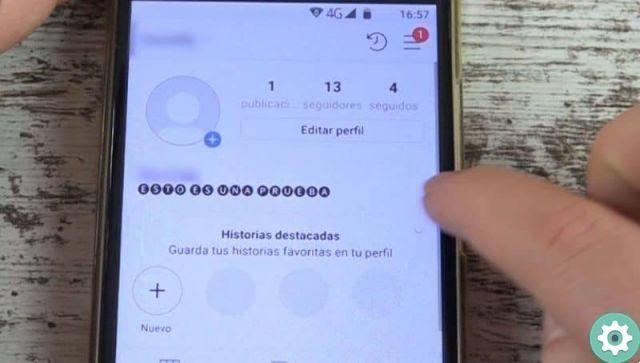
How to confirm your email on Instagram
Now, if you've already changed your Instagram email, with the steps we mentioned above, it's the time to confirm it. To do this, simply follow the instructions we mention below:
- Re-enter your Instagram account, downloading it from the Play Store or from your mobile application or browser.
- Select "profile" and then enter "edit profile".
- Once inside, go to the «profile information», press «confirm» the email that appears.
- Upon confirmation, a window will appear indicating that another email has been sent to you, with a link and you need to select "Accept".
- Enter your email, select the "link" and in this way you will have confirmed your new Instagram email.
By following all these steps, you will realize that it is super simple change your email and of course you won't have to worry anymore. Well, any relevant information from Instagram will come straight to the new email you set up. Also, once you change your password, you can change or edit the information in your Instagram account bio.
Plus, it's very fast so you won't invest a lot of time, just make sure you follow the directions mentioned above and that's it. Don't wait any longer and start changing your email on Instagram and tell us your experience in a comment.

If the information you just read has helped you, don't forget to keep reading the articles on our blog. You may also be interested to know: How to disconnect or disconnect my Instagram account from Facebook.


























