The format of a text or table refers to the appearance these elements show. Among the characteristics of the format of a text are the font of the text, the color, the alignment of the paragraph. And in the case of tables, part of the format would be the alignment of the text in the cell, the color and thickness of the lines, among others.
Now when we create a text or table in Word, it is possible that the format we get is not what we want and we want to remove it and copy a formatting style from one Word document to another. If so, let's see how to do it quickly without having to change each of the features.
How to deform text in Word
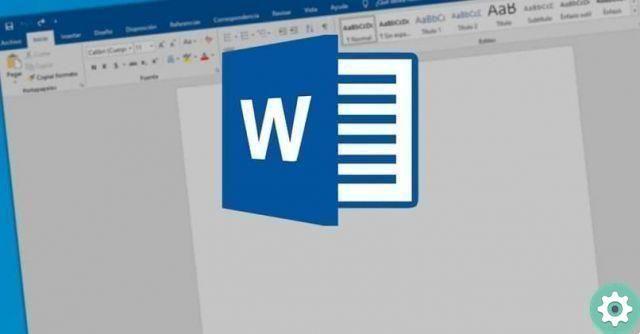
If you have copied some text in the document with the source format or want to remove a format that you have applied, you can follow the steps below to reset it and return the text to the default format.
Once inside the Word document, select the text you want to restore to the default format, or if you want to remove comments or revisions from the document. Then go to the «Home» tab at the top of the window. Within the "Font" icon group, click "Clear all formatting". It is an icon made up of an "A" and an eraser.
This way, you will see how the selected text reverts to the default format of your document. You no longer need to change every feature of the text formatting. It's that quick and easy!
On the other hand, if what you want is to copy some text from another source and paste it into your Word document without the source format, you can too. Instead of using the well-known CTRL + V key combination to paste the text, go to the part of the document where you want to add it and right-click.
A context menu will appear with several options for pasting, select the "Paste text only" option. This will copy only the text by removing the source formatting and applying the document's default text formatting.
Now, for those of us who like to use keyboard shortcuts in Word. However, you can remove the text formatting in Word, by clearing the selected text format with the following combination: CTRL + SHIFT + N. Word will automatically unformat everything you've selected.
How to clear the format of a table in Word
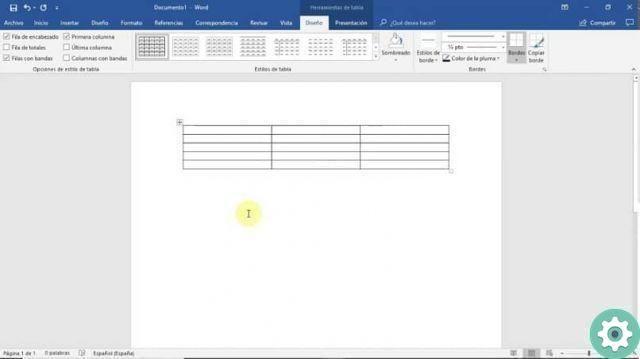
To remove the formatting of a table and restore its default appearance. You should use the "Table Styles" section where you will find several predefined table layouts and also the original default table format. You will only have to apply the default format to delete the one applied in the table.
To do this, select the table within the Word document and go to the "Table Tools" tab at the top of the window. Select «Layout» and go to the "Table styles" group. By placing the cursor or clicking on the different styles you will see how the format of the selected table changes.
If you want to remove any previously applied formatting and revert to the default format, go to the first "Grid Table" option in the "Table Styles" section. It will instantly erase all formatting previously applied to borders, color, shading, text alignment in cells, etc.
You can do the same if you just want to deform a section of the table. Select by dragging the cursor on the cells you want to deform and go again to «Table styles» and select the first option. You will see how change the format to the default in the part of the table that you have selected.
As you can see, it is very easy and fast to remove formatting from tables and texts in Word. Now you can easily change the format of your elements in Word without having to change each of its characteristics. Or you can also copy from a web page and adapt the content to your document format in Microsoft Word.


























