To make these videos more attractive, effects, both auditory and visual, are used with the help of video editors.
Camtasia Studio is one of the programs that offers you a wide variety of options with which you can insert text into a video, to make a video easily darker or lighter. One of the most common effects in video editing is the Chroma key, this green screen on which you record and then make changes in the background.
It can be said that one of the most used editors today is Camtasia Studio. This article will guide you step by step to remove the green background from your videos with this editor.
What is Camtasia Studio?
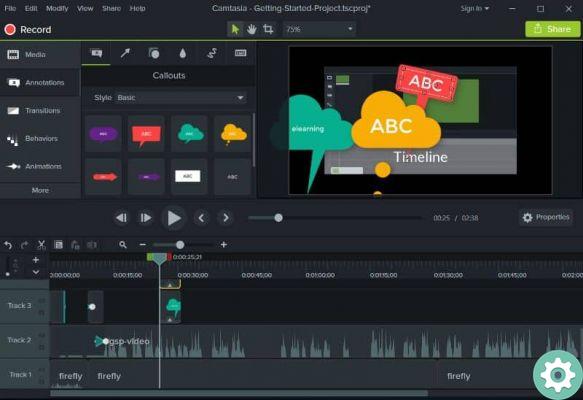
Camtasia Studio is a suite, belonging to TechSmith, which allows its users to create video tutorials and presentations via screencasts. It also allows you to record directly into Microsoft PowerPoint via a plug-in.
This suite consists of two main units; Camtasia Recorder, independent screen and audio capture tool e editor Camtasia Studio with which you can manage multiple clips on a single track.
Install Camtasia Studio
To purchase and download Camtasia Studio, go to the TechSmith official website, where you have to choose the operating system of the computer you use and the version you want to install.
Once the download is complete, locate the file camtasia.exe on your computer, it is usually located in the folder Download.
Double click on the file to start the program installation. The installation wizard will guide the process through to completion.
At the end of the process close all windows. Now you just have to go to the Camtasia Estudio icon and press it to launch the program and start using it.
Remove the green background with Camtasia Studio

When you download an effect and add it to your videos, you will see that the background is green, known as Chroma key.
This effect has long been used in video editing and its uses range from simple edits to sophisticated multilayer systems.
If you want to add an effect to your videos and you want to remove the Chroma Key from that background, the application Camtasia Studio editor it will be very useful.
To do this, open the program on your computer and load the video you want to add the effect to. Then add the effect.
To do this, press the button Multimedia in the bar on the left of the screen and press the sign +, then press Import media files.
Go to the path where the file is, select it and press the button apri to add it to your current project.
Once you are in the program screen, right click on the effect and select Add to the list of times.
Go back to the options on the left bar and select the option Visual effects and in the boxes you will see below select the one that says Remove color.
While clicking on the box, drag it to the time bar where the green effect you want to change is located.
When done, click the button Property on the right side of the screen to display the edit menu.
Press the small arrow next to the color option and select the eyedropper button with double click and bring it to the green screen to release it.
When you complete the action, you will see the green color disappear and when you play the video you will see the effect you added to your project without Chroma Key.
By following these simple steps you will be able to add the effects you want to your videos and you will be able to eliminate the green color from them.


























