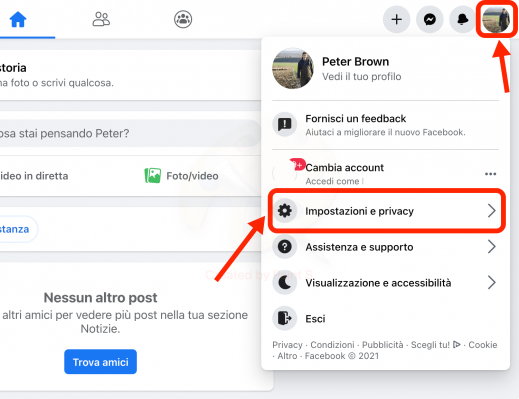
Some time ago I revealed a great trick to upload a photo to Facebook without having to crop or edit it. Well, this time in Practical Resources I want to give a solution or a couple of tricks to all those Facebook users who want to know how to remove my facebook profile picture without deleting or deleting it from your facebook account or profile therefore, in order not to lose it together with the comments or likes that may have been made to that photo that you do not want to delete but yes, if you remove it from the Facebook profile. Next, I clarify the matter by leaving the couple of tricks or solutions which are the most sensible and appropriate thing one can do to achieve this.
* By the way, you may be interested: Find people on Facebook with just their photo … >>
How to remove my facebook profile picture without deleting it | Step 1
Let's move on to the tricks… First of all, they must access Facebook as usual and log in with their account data, or enter their email or telephone number and password in their respective boxes and then, strictly speaking, click on the button that says «Submit«.
Now, they will be in the timeline of their Facebook page and therefore, they will have to go to their profile by clicking on the username they have or their profile picture icon and they are together, in the blue bar at the top a little to the right of the screen (if I'm on a desktop computer).
How to remove my facebook profile picture without deleting it | Step 2
Once they enter their Facebook profile then, they will proceed to perform one of these 2 procedures which are explained below, how to remove my Facebook profile picture without deleting it or deleting it (by the way, I think the second option is the better one in these cases ).
Take a profile picture without deleting it | option 1
The first option or trick is to change the profile photo to another one that you have precisely, in the Album Profile photos and of course this option will allow you to easily remove that photo from your profile that you want, replacing it with another one and without having to delete it. Well, they will do the following to do it… Being on your Facebook profile then here, they will hover over the profile picture that you have right there and with it, the text will appear «Update profile picture» and they will click on the text.
Then, a central window will appear that will allow you to select with one click one of the other photos that at one point were your profile photo and that you can redo with this action.
By clicking on the selected photo, a new window will appear with the selected photo in question where it can be cropped or modified in order to adapt it as you are interested in this photo which will be your new profile photo and subsequently, simply click on the button that He says "Save» located at the bottom right of the window.
Here you are! With the previous action done, your Facebook account profile page will reload, yes, with the change of the profile photo for one that it already had and without having to delete that photo that they duly took as their profile photo.
But what happens… Uhmm if the photos they have there, none of them want to put on their profile or even, don't want to have a profile photo. Well, for those cases there is an excellent trick or option which I will tell you about below.
Take a profile picture without deleting it | option 2
Basically this trick or option is to upload a new photo to replace it and without having to delete the one from the Facebook account. To do this, they must choose the photo they want or want to and in case they do not want to have a profile photo in any way, they can take this photo which is here and which simulates a Facebook account without a profile photo and I will help you in this case hehe!
I'll tell you the procedure… While you are in your profile section, you will hover over your profile photo so that the text » Update profile photo » and you will click on it.
A window called «Update profile photo» and then here, you will have to click on the text that says «+ Upload photos» i.e. top left.
With the previous click the classic window will open «Upload file» where you can search for the photo you want as a new profile photo on Facebook and therefore not having to delete the one you have. Well, they look for it in this window, select it with one click and then another click on the «apri«.
The uploaded photo will be uploaded and a Facebook window will appear where you can crop or edit the photo as you see fit and also add a comment and after doing this click on the « buttonSave«.
With the previous action the Facebook profile page will be reloaded, but now, with the new profile picture and without having to delete the existing profile picture and also -if you like it-, it will be possible to simulate not having the Facebook profile picture with the typical faceless photo that accounts that don't have a profile photo on Facebook have.
Ultimately, these are the options that matter when wondering how to remove my facebook profile picture without deleting or deleting it? Well, there is no other way or way to fix this problem where you don't want to delete or delete the photo in question from Facebook.


























