Today is day, our personal information is on the web, whether in social networks, blogs or any other type of platform we use. If this is something you don't like at all, you are in the right place, because today we will tell you how remove your phone number from your Instagram profile or account in a simple way.
When you create a profile or an account on Instagram, as with many other social networks, you are asked for a series of personal information, such as your name, date of birth, email and phone number. However, many people are not comfortable posting their contact information on the Internet.
Instagram and other social networks do this so that you can regain access to your account relatively easily and quickly se for any reason forget your password. If you still want to remove your phone number from your Instagram profile, we'll show you how to do it in the next section.
Steps to remove my phone number from my Instagram profile
Below we will list the quick steps you need to follow in order to be able to remove your phone number from your Instagram account via the app. Whether from an Android phone or an iPhone, the steps will be the same. Read on and you will see that it is an extremely simple process.
- First, you need to open the Instagram app on your mobile and go to your profile.
- Once there, press the "Edit" button or "Edit profile" located just below your profile description. If you have multiple Instagram accounts open on your mobile, make sure this is the account you want to change before continuing.

- When you hit that button, your data will appear. Scroll the screen to get your phone number and select it. Therefore you can delete the phone number no problem as you would delete any other text.
- Once deleted, be sure to click on the word 'Next' or, instead, on the arrow that appears in the upper right corner of the screen so that the changes are saved.
As you can see, the process that allows you to delete your phone number from Instagram it's extremely simple and doesn't take too long. Once done, you will receive an email informing you that your phone number has been removed from their database.
Delete my phone number from my Instagram account from the web version
Now if you don't really like using the app on your mobile and prefer the web version of Instagram, this will not be a problem. From your PC you can also delete your phone number from your profile, just as you can chat on Instagram without downloading the app. You just have to follow the steps we will list below.
- Open your browser and log in to the Instagram page, where you will need to log into your account with your data, either your Facebook, Google account or your username and password.
- Next, you have to click the profile icon, which looks like a bust in the upper right corner of the browser window.
- Once in your profile, the procedure is very similar to the one performed in the Instagram app. You need to click on the "Edit Profile" button and look for the section where your phone number is registered.
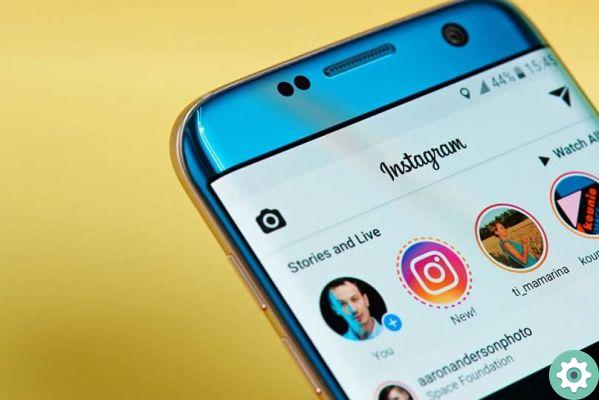
- Once you find your number, you just have to delete it as any text and then click the blue button that says "Submit" to save changes effectively.
By following these simple steps, you will already be able to remove your phone number from your Instagram profile or account quickly and smoothly. If you have multiple numbers linked to your account because it is a business account, you have to repeat the same procedure to delete each of the numbers.
We hope this article has been useful for you to remove your phone number from your Instagram profile or account to have more privacy and avoid receiving text messages with ads from the app. If you liked the article, don't forget to share it on your social networks.


























