If the answer is yes, this time around we offer you some alternatives to get rid of that annoying full screen that overwhelms your phone and prevents you from doing any other activity.
A device is possible Android with operating system equal to or higher than 5.0, you can configure your mobile so that, when you receive a call, you receive a notification on a small side of the screen, instead of covering the entire screen of your device.
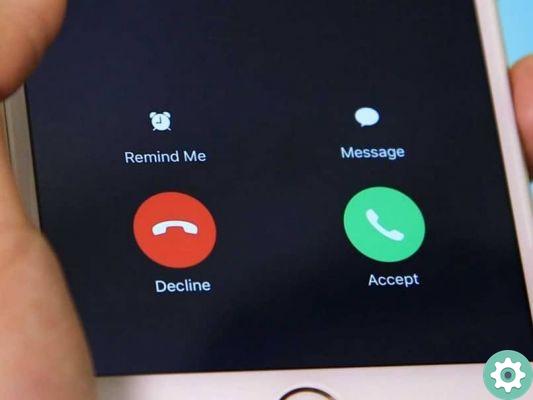
The big advantage of this option is that we can scroll the notification if we can't participate and we can continue with what we were doing regularly. A very useful option if we are behind the wheel, using the GPS on our mobile phone, because the call will not cover the whole screen and we can continue to see the path without any problem.
How to disable full screen for incoming calls on Samsung
To be able to turn off full screen mode on a Samsung device, the first thing to do is go to the application Telephone and there we will have to press the three dots in the upper right corner.
Once there, we will have to go to the settings and look for the option Calls in the pop-up window and enable it. What this function does is show incoming calls in a pop-up window, that is, as a notification, rather than full screen.
Note that this function is activated when you are using another application, so if the phone is idle, the classic full screen will be displayed when a call is received.

If this setup doesn't work for you or you just don't get the option, your device probably has another operating system. In this case, the first thing you will need to do is go to the settings.
While you are in the settings, you should look for the Applications option and once there, you will have to press the three dots located in the upper right corner and select the option Show Android system applications.
At this point we will have to go down to where Telephone is. We press this option to see the application information.
Finally we will have to go down to the section that says Advanced and disable the Options that can be displayed option. If your device doesn't appear with that name, hit the call option Show above and disable permission.
This way you no longer have to worry about an incoming call taking up the entire screen of your mobile. The next time you get one, a little notification will appear where you can join, decline or just skip by sliding the notification to the side.
Other ways to disable full screen for incoming calls
If for some reason, your mobile does not have the function of creating a notification when a call comes in, you will have to resort to a very useful application called Call popOut.
This application is responsible for creating a notification if a call enters our device, preventing the full screen and saving us interruptions.
We will have to download and install this app, available in the Play Store. Once installed we will open it and the preset configuration will be the one indicated; however, we can change options such as working with all or some applications, the size and position of the notification on the screen.
When a call comes in, a small circle with the notification will appear, which will not interrupt what we are doing with our device at all. If we leave the notification pressed for a few seconds, they will skip us front several options: Reject the call, answer, divert or silence it. Likewise, we can block or disable incoming calls and video calls from WhatsApp when necessary.
This application is quite useful for all devices that cannot perform this function by themselves. IS very light and does not consume much battery.


























