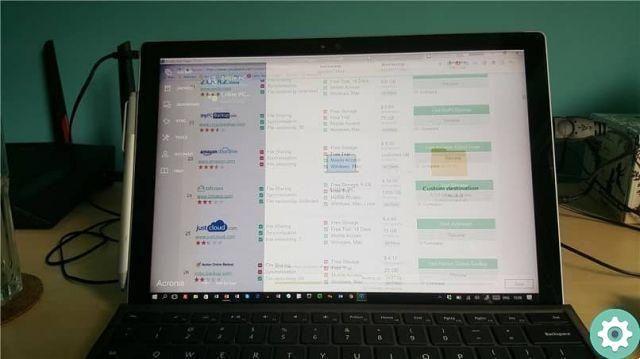What is ghosting or ghosting?
Early monitors used cathode ray tubes, which projected light through phosphor panels; there projection of a still image for a long time it had the consequence that some light emitters were consumed or burned, thus creating a shadow or a ghost image; This is due to the uneven use of monitor pixels.
Although the new generations of monitors project images with different technologies, if they are in constant use or are turned on 24/7 they can also suffer from ghosting, pixels can be burned by remaining lit. for hours projecting the same image, it is common to see it in the monitors of terminals, hospitals and airports.
Remember the screensavers? This was his goal, prevent the monitor from maintaining the same still image for hours ; When projecting moving images, pixel usage is balanced and wear is even, or a light emitter is prevented from burning out by staying on for so long.
Currently the best option is to configure the computer so that the monitor turns off after a period of inactivity, thus extending its life and saving energy.
How can you remove ghosting or ghosting?
Take advantage of the options of configuration of your monitor, modifying some parameters can help you to get rid of the ghost effect.
Response time is the speed at which the monitor's pixels take to change color; If it is very fast, you may be causing ghosting on your monitor, adjust this parameter and maybe you can see a solution to your problem.
From the manufacturer's support page, you can make a diagnosis, to check the operation of your monitor or your laptop screen, also take advantage of it and check if there is a firmware update or you need to download a driver, we suggest you check that the video card is well installed.
Another thing we recommend you do is check the wiring connection be good. If necessary, you can disconnect and reconnect the cables from the front panel of your PC motherboard; especially the video cable, even if it seems trivial, could be the cause of the problem.
This can even affect the quality of the HDMI cable you are using. If you have a high-end monitor, try to purchase an HDMI that meets the video requirements of your equipment.
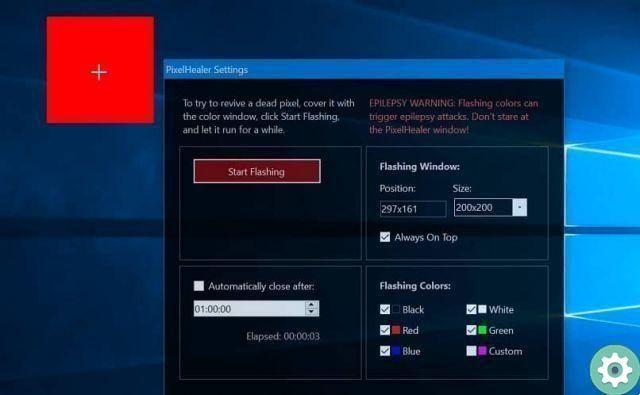
Other solutions are application-oriented; to correct the problem. For example there is an application called PixelHealer; which you can use from the official site.
This will subject the monitor to a constant flash of color for an hour trying to revive; so to speak, the light emitters that are worn out. This is not the preferred option; nor does it guarantee a 100% solution to the problem, but some users have found success.
As a last recommendation, you can configure and change the screen saver of your Windows PC; as its use prevents the monitor from remaining static for a long time. Also, to properly calibrate the monitor's brightness and contrast, so do not force the pixels to work.
In short, the ghosting or phantom effect; It is manufactured by light emitters that have been burned or worn on the monitor by frequent use. It is important to consider how much time you have with your monitor, it may be time to buy another one.
But first take advantage of the configuration options, check the correct installation of the wiring or use the application we suggest; We hope this information was useful to you.