For design experts, it's easier to remove the background from an image with CorelDraw, or perhaps remove or remove the background color from an image with Gimp. Without a doubt they are programs that have more options and filters, to have a professional result.
Fortunately, there are also other simpler alternatives for those of us who want to remove the background from an image easily and for free online. We will explain some of those below.
How to remove the background with Background Burner, step by step
Let's say you need to create a cover slideshow with several images, but none of them fit because of the their background. This scenario can be a little annoying, but very common. To solve it we will have to follow the following steps.
- The first thing is to have our images saved on the PC. After doing that, we will just have to go to the Background Burner website.
- On the website, we simply click on the select button ; this is in the upper right corner. Then, we choose all our images or we can also drag and drop them into the selection box.
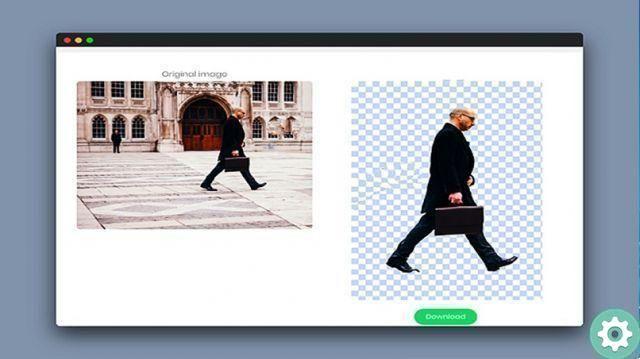
- So a little dragon-like icon will remove the background of the image. This tool is one of the best, thanks to its precision in removing backgrounds from images. If we need to make another change, we will just have to click on the retouch button, located below the image.
- We will now use the tools Mark Front or Mark Background. With them, we can define the parts we want to remove from our image. With the preview we can see how our work turned out (this is on the right side of the page); If it's in perfect condition, we'll just have to log in and download it.
- Creating an account on this page is totally free and we can even use our Google or Facebook account to log in remotely.
How to remove the background from an image with Clipping Magic, step by step
Another option we have for removing the background from our images is Clipping Magic. This tool will help us improve the important details of each selected image. To achieve this task, we will only have to follow these steps:
- Go to the website of Clipping Magic. In the selection tab, we will take the desired image. Next, we will mark the background we want to get rid of and what it will stay with respectively le lines red and green.
- This tool also provides us with a preview of our image, with which we will verify that the work is the best possible. It also gives us the opportunity to make small changes to the image selected in the preview.
- It should be noted that with this same tool we can modify our image and provide them with shadow, light and some filters. With these details, we can improve the results obtained.
Remove the background from an app-free picture with PowerPoint
A very simple way to remove image backgrounds, we find it on our computer. If you own the package Microsoft PowerPoint, version 365. You have a very powerful editing tool at your disposal. Because you can easily remove the background from a PowerPoint image, even with Word.
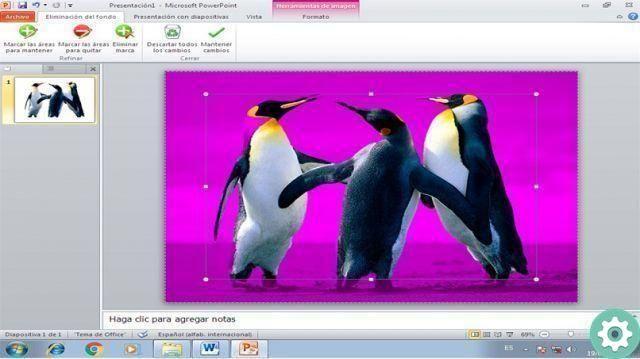
- The first thing to do is to open PowerPoint. Already in the presentation sheet, we will select the Insert tab and then we will check the image. There we will select the desired image and double click on it, it will automatically send us to the card of format.
- Once we are in the format tab, we will click on the option for remove the background (usually located in the upper left corner); automatically the background will turn purple and the image will prevail. So, we have to click outside the image and that's it, we just have to save it on our PC.
Did this article help you? Remember that you can leave us your comment with questions and suggestions. If you liked this information , share it with your friends! Many more people will benefit from it.


























