Choosing a good keyboard for your Android mobile is a key aspect to be comfortable with using your phone, as it is normal for you to use this element quite frequently. Most keyboards tend to have one function in common: automatic correction, designed to make typing as simple as possible without spelling errors.

While its main focus is unbeatable, automatic text correction work isn't always helpful. Certainly, in some cases, the his fixes led you to send wrong text messages, especially in WhatsApp, where writing is fast and you don't stop to see what you actually wrote until you review the text sent. To avoid these situations, it is better to turn off the spell checker in the app messaging. Just do it!
How to remove the text corrector in WhatsApp
Activating the spelling checker and predictive text is one of the 5 tricks we recommend for typing faster with your Android keyboard. However, these functions can automatically change the text you wrote without you noticing, so you end up sending something you didn't mean to do.
This usually happens in WhatsApp, where fortunately it is possible to delete the message sent with spelling errors to resend it correctly. However, you can avoid these unwanted proofreaders by disabling this feature in the app. Step by step, we explain how remove autocorrect so your text messages on WhatsApp don't change again automatically.
1º- Log in to the app Settings on your mobile.
2º- Access the section General Administration to be able to change the keyboard settings. In our case (Samsung mobile), this is where the language and text input are located, but this varies by device.
3º- Within the General Administration, click Language and text entry.
4 ° - Click on On-screen keyboard to see the list of keyboards installed on your mobile.
5º- From the list, select Android keyboard (in our case it is Samsung since we have a smartphone of this brand).
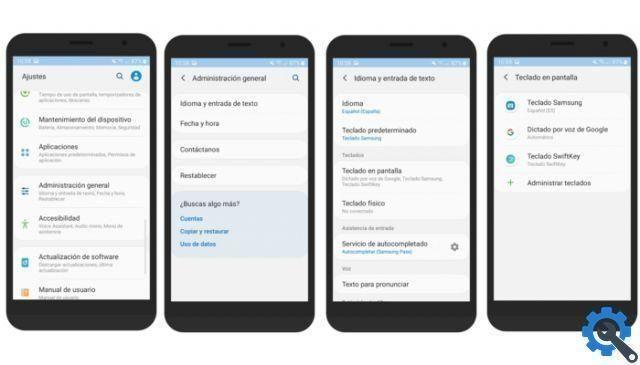
6º- Here's how to access the keyboard configuration screen you use on your mobile, included in WhatsApp. To continue with the process of disabling the autocorrect, click Smart Write.
7º- Look for the option Automatic corrector and click on it.
8º- Inside the corrector, slide the button to the left so that the function is disabled. If you want to prevent the keyboard from giving you advice on what words to type, turn off predictive text input from the Smart Typing menu as well.
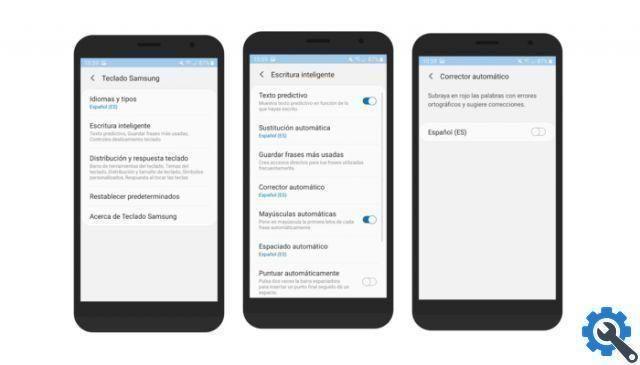
By deactivating the automatic corrector on your mobile, you can forget about it even on WhatsApp, and therefore do not worry about it because it corrects again those words you had written as you wanted. The steps explained may vary depending on the device you use, but the key steps are similar: Settings> Language and text input> Android keyboard> Auto correction.
With this simple process, you can remove the text checker in WhatsApp once and for all, that feature you had to mention on more than one occasion when you sent a misspelled message. When you want to enjoy their help again, you just need to re-enable the autocorrect feature in the keyboard settings.
We suggest: The essential tricks on WhatsApp that every user should know


























