It also stands out for other features like putting a small thumbnail video on top of another or even putting a border on a video, just to name a few.
Compared to other types of editors, it helps the user to minimize this problem and ad ensure the high definition of the video even after being compressed.
Introduction: Render 1080P or 720P video at 60 FPS with Sony Vegas Pro.
It is defined as a non-linear editing program created exclusively for computers. Being software created, purchased and published by Sony and MAGIX.
It began to be developed to exclusively edit different types of audio, but later expanded their repertoire for the start of its 2.0 version.
The compatibility of this program ranges from Windows XP to existing versions of Windows 10, since in the latest update it stopped providing services to 32-bit computers.
Features of Sony Vegas Pro
- Allows the editing audio and video multitrack in real time.
- Enables mixing of Dolby Digital quality audio.
- Build support for plugins ranging from VST to DirectX.
- It supports various audio qualities, from 24 bit to 192 kHz.
Because of these features and gods multiple useful tools, the Rendering 1080p or 720p video at 60 FPS with Sony Vegas Pro seems like the best option.
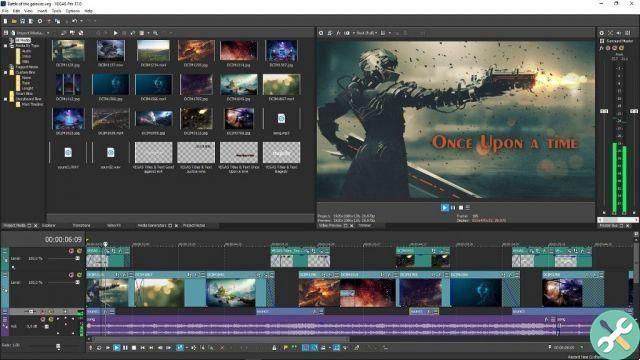
Steps before editing videos
The main requirements come down to having any version of Sony Vegas Pro installed on your computer and that the video you will be using is of high quality (HD, Full HD, 2K or 4K).
Before you start, try to get to know the characteristics of your video. You can achieve this by right clicking on the video file and clicking on " P roperties ".
The grid will be displayed on the screen the audio and video specifications will be displayed in the » D etails «.
Of all these fields, the ones you need to memorize are those that define the aspects we are interested in keeping, such as the width and height of the video, or the quality of the sound.
Find out how to render 1080p or 720p video at 60 FPS with Sony Vegas Pro
It is important and essential during the file modification and compression process to ensure that the characteristics evaluated before the start are preserved at the end of the process.
In case there is no chance of maintaining the quality characteristics of the video, the reduction range will be tried to be minimal.
The main thing to generate a video rendering is use a high quality codec with the same specifications as the file presented at the start of the import.
It should be noted that if the user tries to keep the video bitrate, this will have at the same time a final dimension similar to the one it already had.

Procedure for rendering
At the end of the modification, go to the page » fillet »Where you will click on the option» render as «.
A box with the title of " custom configuration »Will appear on the screen where you should try to enter the following definitions in the boxes:
Video Card
- High definition frame size, in particular width and height 1280 × 720.
- The frame rate should contain the value of 59.940 NTS Double, which is the equivalent of 60 FPS.
- The order of the fields must be kept at None.
- Le aspect ratio to pixel with a value of 1.0000.
- The bit rate should be set to 15.285.000.
Audio card
- AAC audio format.
- Sampling rate at 48.000.
- Bitrate in 128.000.
- The audio encoding mode in Stereo.
System tab
- Try to make sure the output format is MP4.
Project tab
- The rendering quality should be selected as the best.
Finally, press » accepts »And appreciate the transformation of the video. It remains only to wait for the tool to do its job, do not despair, it will take time so be patient.
Labels Sony Vegas


























