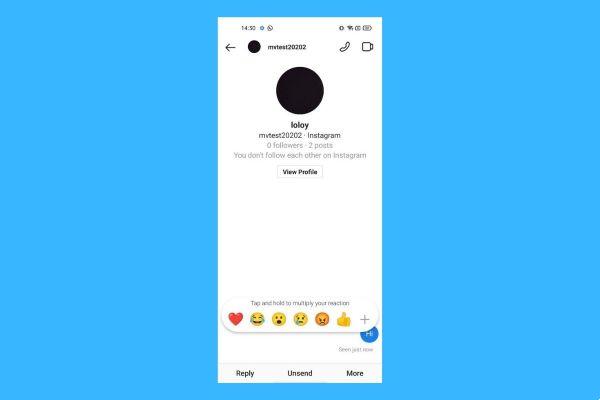
We will explain how reply to messages on Instagram, including the option to reply to a specific message with a quote. Instagram offers many options and even its direct message (DM) section hides some secrets.
A while ago we compiled the tricks to insert links in Instagram Stories without having 10.000 followers, and now we will focus on the private messages, increasingly used to the detriment of WhatsApp.
We will move from the more specific cases to the more general ones, solving the doubts that arise about how to respond to the messages we have received on Instagram from other users.
Reply to specific messages with a quote
Let's start with the most complicated case, and the one that raises the most doubts: replying to a specific message in a chat, so that the original text appears in quotation marks, and be clear exactly which part of the conversation we are responding to.
It's one of the new features after the merger of Instagram with Facebook Messenger, but for now few people have it available. The company offers it to a limited number of users, as part of its tests, and if we're lucky, a pop-up message will give us the option to «Update» to the new version:
At least for now, there is no way to force the process, even those using the Instagram beta are not sure if the option to reply to a specific message appears.
If we are among the chosen ones, the steps to do so are as follows:
- To reply to messages via a quote ("quote" in English) is imperative that the Facebook Messenger conversation bubble appears (instead of the paper plane icon), on which we must press:
- On the message that interests us (including photos or videos) we hold down until a menu opens and there we choose "Reply" to start writing:
- The result will be that our new message will have a box with the text, photo or video you reply to, so that there is no mistaking what we mean.
In general, these Instagram quotes to reply to a specific message bring a lot of order, especially if we have to refer to a much earlier part of the conversation.
Reply from the notification bar
A convenient system for replying to messages consists in sending text directly from the notification bar, so that we don't have to enter Instagram, and we don't lose focus on the task at hand.
Not everyone knows this option, although it has been available since Android 7 Nougat (launched in 2016) and iOS 9.1 (since 2015), so virtually all current mobiles support it.
Here's how we can use it:
- In the notification a «Reply» button appears (or when it arrives or when the bar appears), where we must press:
- We will get one box for writing text and the touch keyboard will be activated in the lower area of the screen, but without leaving the application we were in:
- We just have to stay write the text and click on right arrow to send it:
This way it will be easy to have a conversation without even entering Instagram, although we can always click the notification to access it if we need to see the whole chat and remember what we were talking about.
Answer from the app itself
The simplest and most basic method, that is Log in to Instagram to reply when someone talks to us. We will indicate the steps for those who are starting in the application:
- First what we enter in instagram in the normal way, by clicking on the app icon:
- We will click on the message icon, top right, which can take the form of a paper airplane or a comic strip:
- A chat list (individual or group) that are under development, we must choose the one we want to respond to:
- We will now touch on the box to enter text, the virtual keyboard will appear e we will write the message, once ready, all you have to do is click on «Send»:
Messages from strangers and double tray
When it comes to replying to Instagram messages, there are a couple of special cases which are worth mentioning, as they tend to be confusing the first time we meet them.
The first is messages from strangers on Instagram, which they come from people we don't follow and that sometimes they are spam. They appear in the message list header, indicating «X Requests» depending on the number we have pending:
Upon entering we will see the list of conversations to approve and we will have the options «Accept», «Delete» and Block:
If we choose «Accept» will become a standard conversation and we will be able to reply to messages. With «Delete» the conversation will disappear and will no longer be shown as pending, although that account will be able to speak with us again if it wishes.
By choosing "Block" instead, we will no longer receive messages from that person and we will be able to inform Instagram that he is sending spam (unwanted advertising).
However, some users have one double mailbox divided into «Main» and «General» which keeps messages more organized. This happens if we have a creator account on Instagram (influencer, artist, celebrity or any professional) and also in business accounts.
The idea is that messages that are relevant to us and to which we want to reply regularly go to the «Main» mailbox, while messages in «General» do not send notifications, which is important when managing accounts with many followers.
We already see that replying to messages on Instagram has secrets, but in general it is quite simple, and private conversations have become a key element of the photography social network.


























