However, one of the downside to this tool is that it is a bit heavy. As a result, more data is stored through it, it causes sluggishness in the device which causes it to stay upload and not allow any publication to be uploaded. For this reason it is advisable to reset and empty frequently the Instagram cache, as well as some photos and videos, as this will free up space and your device will perform great.
Now, without further ado, let's start with what really interests us.
Reset and clear cache on Instagram for Android devices
Without a doubt, resetting and clearing Instagram cache on Android phones is one of the simplest processes. However, if you still don't know how to do it, don't worry, because below we will show you step by step how to do it.
- The first thing to do is to enter the "Settings" of your phone
- Then, choose the option «Applications»
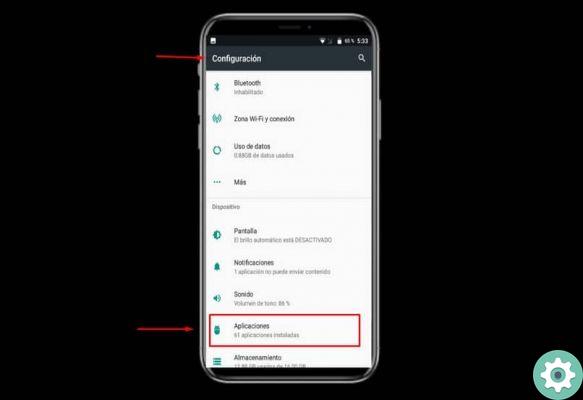
- Once there, all the App you have installed on your mobile device will appear. Search for the app Instagram.
- As soon as you get it, click on it and go up "Archiving"
- then click "Clear cache"
- Then, to restore the App, click on "Delete Data" in this way the application will be as if it had just been installed.
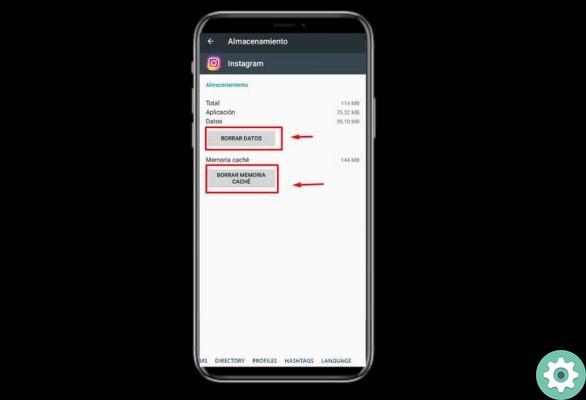
Reset and clear cache on Instagram for iPhone devices
The procedure is similar to that of Android, however it may vary in some options. So let's get started:
- You must log in to "Settings" of the smartphone
- Once there, select the option "General"
- Another tab will appear immediately, with several alternatives. Check where it says “iPhone memory”
- You will quickly see all the applications you have installed on your device.
- Select Instagram
- As soon as you log into the App, you will notice that unlike Android, on iPhone, the option to clear the cache or delete data does not appear. Then you need to click "Uninstall application"
- Then go to the App Store and reinstall it.
- This way, it will be installed without any kind of items stored in it.
As you can see, both processes are really simple, reliable and fast.
Difference between clearing cache and clearing data
Although these are two similar processes, it should be noted that they have some differences and each offers its own advantages.
Assuming that when the cache is cleared, you don't delete the app's temporary files, while if you choose to delete data, this option will delete everything and will leave the application as just installed. Let's see the difference between the two below:
- Delete cache: As mentioned above, when you delete the cache of an App (in this case Instagram) it does not delete any type of temporary file, that is, when you reopen the application, everything will continue as before.
- However, most of the time when the device has poor performance, clearing the cache is enough to fix the problem.
- Deletes data: when you delete data from an application, everything in it will be deleted. That is, when it is entered again, the user has to add everything from scratch. Likewise, it should be noted that when we choose this option, the cache will be automatically deleted.
On the other hand, you need to take into account that, normally the data is deleted in exceptional cases. For example, if an app has stopped working properly. In reverse, the cache memory must be constantly cleared to free up space on your device.
Finally, we hope this post helped you. However, we would like to know your opinion You consider it important to reset and delete the cache memory of your Instagram application? Do you know of another method to clear and restore cache memory? Leave us your answers in the comments.


























