What can I do to reset Word settings?
It is a solution where we eliminate the options of Word configuration from the Windows registry (in the case of a PC); or from the corresponding configuration files sui MAC Apple. The procedure is different in each case and we will explain it to you below.
However, it doesn't matter what the case is; You need to know the version of your Microsoft Word in advance, ie if it matches the version 2019, 2016, 2013, 2010, 2007, 2003 or 2002. In Windows it is very easy to know which version of Office you have on your PC.
Reset Word to factory settings on PC
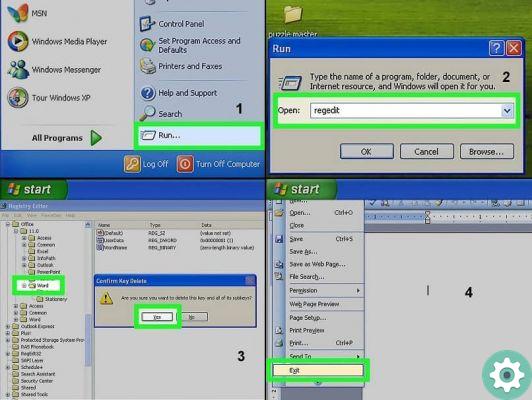
First what we need to enter in the Windows registry. Regardless of the version we have, we can access this option by pressing the key combination Ctrl + R; this will bring up the "Run" dialog box. In some versions of Windows, you can see this option from the "Start" menu; and in both cases the regedit command is typed and then the "OK" button.
The del window will open Windows registry, containing a long hierarchical list. Where the different configurations of all the programs installed in the operating system are stored; which is why it is highly recommended that you make a backup of all documents and programs on your PC before proceeding to the next step.
To understand how the Windows registry works, we can mention that it is made up of two elements: keys and values. The keys resemble a folder; where the corresponding values are stored, and these in turn can have subkeys. As with a folder with multiple levels of subfolders.
A key can be searched just like we do with any Windows path; when we search for a specific file within a folder or subfolder. In the hierarchy of this path, each level and sub-level is differentiated using a bar (/) as a separation.
The hierarchy of the Windows registry uses a root key specification and also an acronym for it. This identifies the various types of operating system configurations; There are 7, but the most used are 4 (HKEY_CLASSES_ROOT or HKCR, HKEY_USERS or HKU, HKEY_LOCAL_MACHINE or HKLM and HKEY_CURRENT_USER or HKCU).
HKEY_CURRENT_USER will be the start of the path to reach Word's configuration values, then we will go to the subkeys / Software / Microsoft / Office; now that it is in Office, we look for the subkey with the version number of Word we have installed (for example Word 19.0).
It is easy to recognize the version subkey of Microsoft Office installed (Word 10.0 per Word 2002, Word 11.0 per Word 2003, Word 12.0 per Word 2007, Word 14.0 per Word 2010, Word 15.0 per Word 2013, Word 16.0 per Word 2016 and Word 19.0 per Word 2019).
Once the subkey is selected, we reward simply the "Delete" button and we will immediately see a warning asking if we want to delete the subkey and its values, and we finish by selecting "Yes".
Reset factory settings in Word on MAC
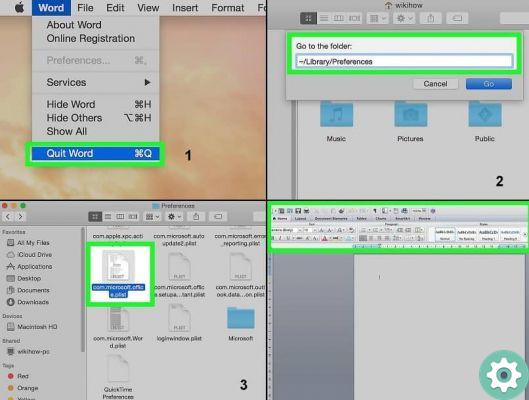
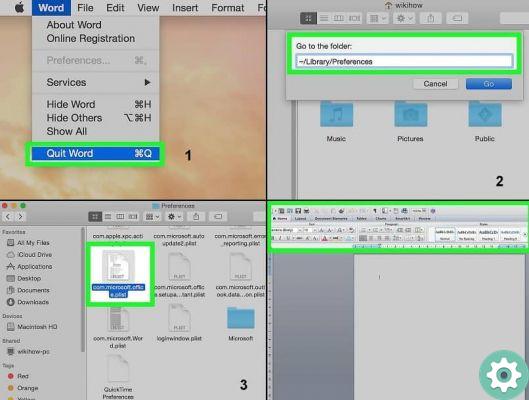
First we close Word and go to the "Finder" to navigate to the folder located in the path "~ / Library / Preferences" or "~ / Library / Preferences /" according to the language of the IOS system (the symbol "~" is an abbreviation for user accounts on MAC). Then we locate and drag the Microsoft Word files to the desktop.
The files we need to select will depend on our version of Microsoft Word. For example for Word X: Word Settings, Microsoft Components Preferences, Microsoft Office Settings, Registry Database and Office Font Cache; for Word 2004: com.microsoft.Word.prefs.plist, com.microsoft.Office.prefs.plist, and Office source cache.
We restarted Word and if everything was fine, we have finished deleting files that we had left on the desktop; otherwise we return the files to their initial position. In any case, the most important thing is to know which files we need to delete based on our version of Word on MAC, each version varies their names.


























