What are PNG and JPG formats?
PNG format
The Portable Network Graphics format or better known as PNG is the most used for web design. It features its transparent backgrounds, which is why it is used for logo design.
there two types of PNG, PNG-8 and PNG-24. The first is characterized by the use of a limited color palette of 256 colors and can be saved in small formats. Unlike PNG-24 which has an unlimited color palette but its dimensions are much larger.
JPG format
Joint Photographic Experts Group or JPG This is the most used image format. Most of the images use this format due to its virtually unlimited color palette. Also, image quality may vary with file compression.
The disadvantage of JPG is that every time an image is saved it loses quality. It is the ideal format for photographs or any image with many colors. Unlike PNG, this format does not support transparency.
How to save a file in PNG or JPG format?
Salva in PNG
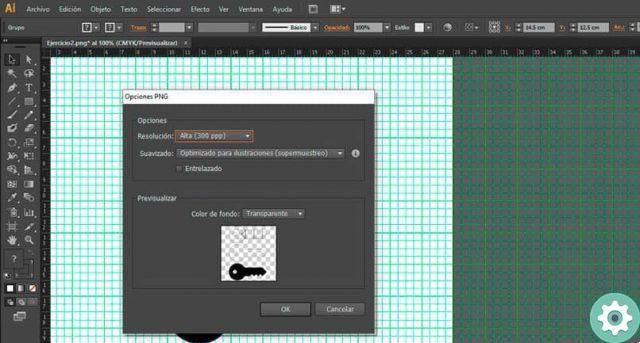
- To save a file in PNG format select all elements of the image.
- Click somewhere on the blank canvas e until you drag the click all the elements are selected.
- Then press the option File (shortcut command Alt + A) and then the Export option.
- The file explorer opens where you will select the folder where you want to save the image.
- Enter the image name and file type, which in this case is PNG.
- A new window opens with PNG saving options. Select the image resolution. Choose from high (300 dpi), medium (150 dpi) and screen (72 dpi). The 72 dpi option is optimized for displays, i.e. for use on websites.
- Select the image smoothness. The available options are optimized for illustrations, optimized for text, and none.
- Choose the background color. PNG images are characterized by having a transparent background, but you can choose between transparent, black and white.
- Once all the options are in place, press the OK button to save the image.
Save to JPG
- The procedure is very similar to saving an image in PNG format. You need to select the image by clicking on the menu File and then selecting the Export option.
- Choose the folder in where you want to save the image.
- Enter the image name and select the file type. This time the file type is JPEG (* .JPG).
- A new window opens with the saving options for a JPG image. Select the color model in based on the use you intend to give to the image.
- If it is a file for printing select the CMYK option, if the file is to be used digitally select RGB and grayscale to save the image without color, only black and white.
- Select the quality between the value from 1 to 10, where 1 is the minimum value and 10 represents the highest value. The larger the scale, the larger the image size.
- Then change the compression method, image resolution and anti-aliasing.
- At the end press the OK button to save the image.
- If you are still having trouble saving the file, check why the file is not being saved.
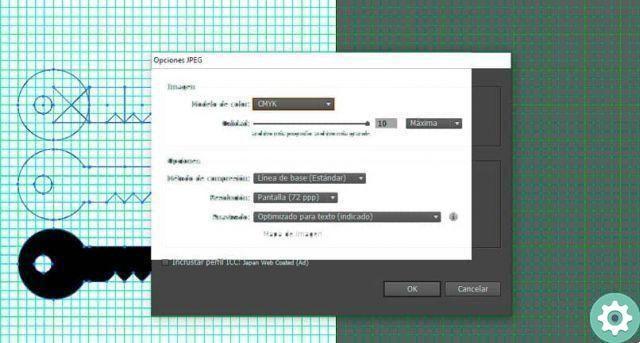
Save a file in SGV format
If you wish save an image to use as a logo or icon on your website, the best option is SVG format. This is a two-dimensional vector graphics format, although it's actually an XML-based markup language.
- To save select File and then Save As.
- Enter the name of the image and select the SVG format.
- Change the SVG options as text and subset.
- When you are ready, press the OK button.


























