How to enable the Bookmarks bar in Chrome
- The first thing you will need to do is press on the three points that appear at the top right. A new menu will open with many options.
- What interests us is what it says " Configuration «.
- Pressing on this section will open a new tab where we will find a wide variety of options.
- What really interests us is in the section " Appearance «.
- Here we will search " Show favorites bar »When we click on the icon on the right side, it turns blue and we can see the bookmarks bar at the top of Chrome.
How to bookmark my favorite pages
- What we're going to do now is open a new tab and visit one of our favorite sites.
- Once said website finishes loading. What we will do is to place the mouse cursor on the pad that appears on the left side of the website URL.
- Left click on said lock and hold it down. Now drag to the bookmarks bar that we enabled earlier.
- Another method is simply click the star that appears on the right side of the address bar. By clicking on it, the web is automatically added to the bookmarks bar.
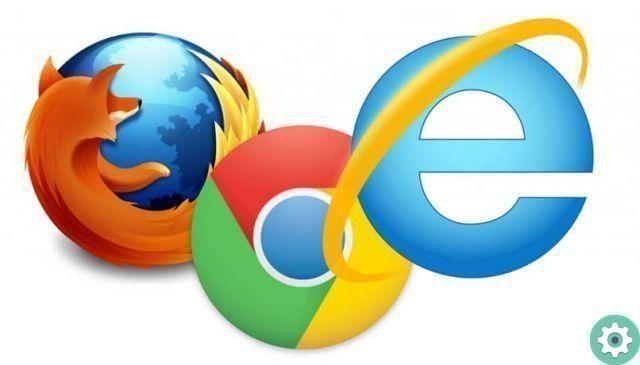
How to bookmark my pages
But adding websites to the bookmark bar is extremely simple. The problem is that when we have a large amount of them, it can be chaos to find that site that we have been saving for a long time because perhaps it contained relevant information. How can we organize bookmarks?
The method we will teach you is remarkably simple and above all easy so that you can neatly divide all the websites you are adding to your favorites.

- For this you need to right click on an empty space in the bookmark bar (it can be a small corner in case you have a lot of websites).
- After that we will go to the option that says " Add folder «.
- Here we can create a folder called " social Network " for instance.
- After this we have two options: the first is to add new pages to said folder. To do this you just have to use one of the previous methods. Only if you drag the URL do you do it in that folder.
- The second would be if you use the star to add to favorites, where it says " Folder »Select the new folder you created.
- Se you want to add bookmarks to the new folder that you already have in your favorites. So the most recommended is to leave the left click on said marker and simply drag it to the folder you just created.
Also, with the latest version of Google Chrome, the bookmarks you have saved; which are just shortcuts, you can place them on the browser side.
As you can see, it is extremely easy to learn to save and organize your bookmarks in Chrome. In other browsers it works in a very similar way so you will not have any problem in having all the websites you want in your favorites to be able to access them in an agile and fast way.


























