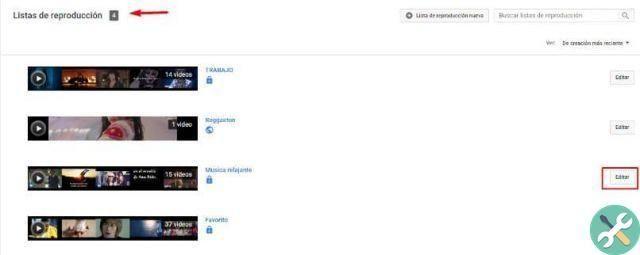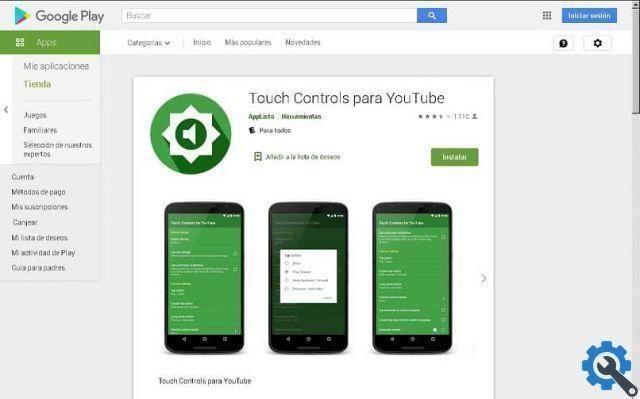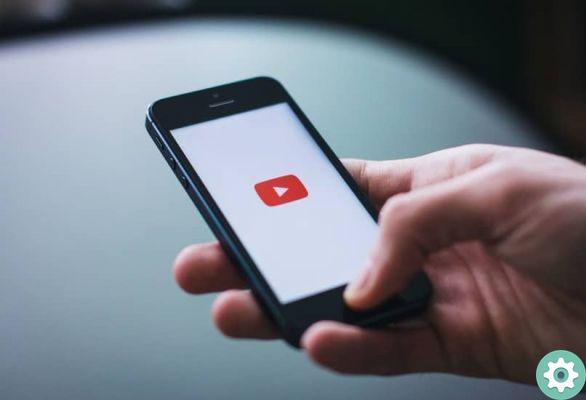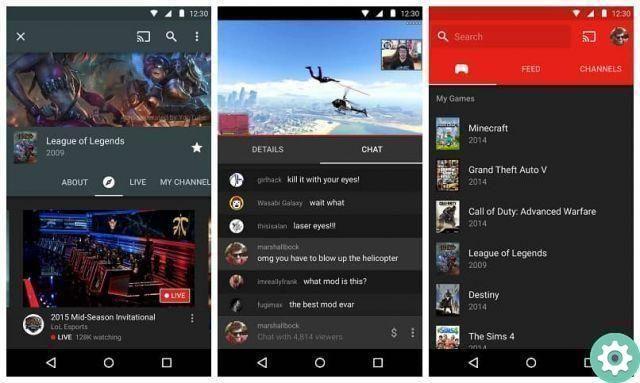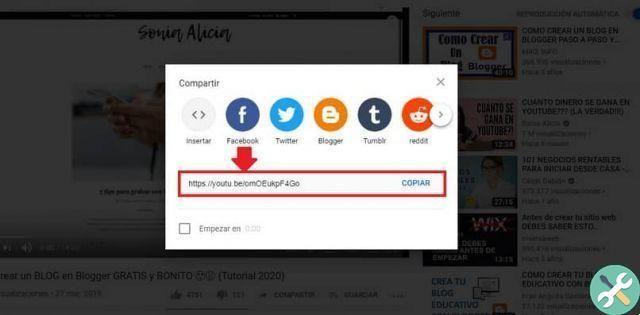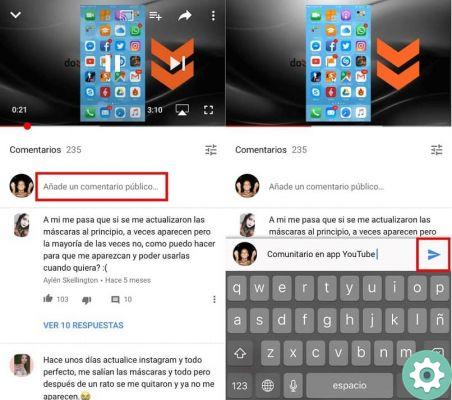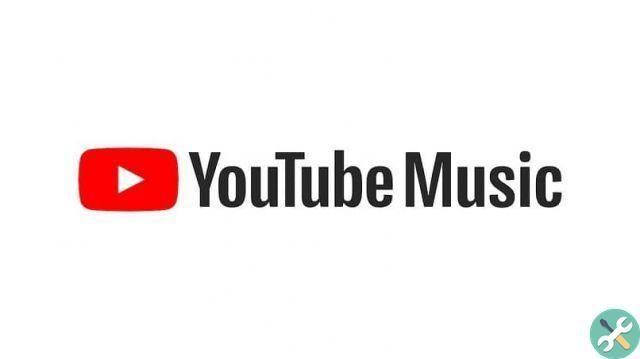Even browsing the platform we can find interesting photographs, which is why it might attract your attention to know how save or download your profile photo from my YouTube channel.
If you want a profile picture of a YouTube user, we tell you that you can download it very easily. In case you are new to using computers and mobile devices, don't worry we will guide you step by step to download a profile photo from YouTube.
If you want to download a YouTube video cover thumbnail instead, you should know that it is possible to do so even if you use the guide provided in the previous link. Without further ado, please read the following guide carefully to get a user's profile picture on YouTube.
Download the profile picture from my YouTube channel on PC
For computers, download the photo of Profile of a YouTube user (including yours) is a fairly straightforward process. To download these images follow these steps:
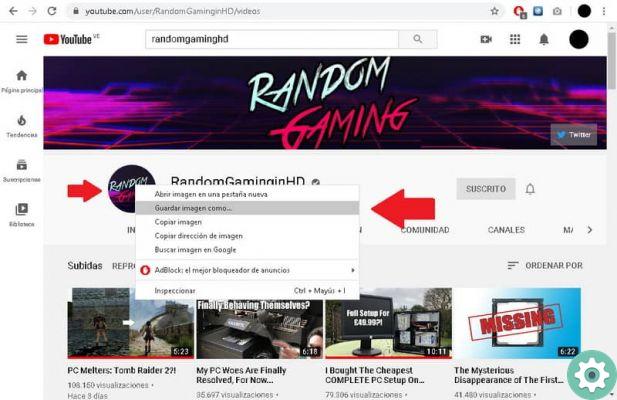
- We highly recommend using the Chrome browser to perform this task, as it has features that other types of browsers don't.
- Launch your Chrome browser and go to YouTube.
- Once you're on YouTube, it's time to spot that one channel or user of the platform from which you want to download your profile photo.
- To search for a channel correctly, you can do it through the subscriptions section (if it is subscribed), which you will access by pressing on the three horizontal lines on the left of the YouTube screen.
- Once pressed on the lines, go down a bit and locate the subscriptions tab, there you have to search for the channel from which you want download the photograph.
- If you are not registered, we recommend that you use the classic YouTube search engine to find the channel.
- Regardless of how you find the channel, click on it. The system will redirect you to that channel.
- In this space the procedure is very simple, locate the profile photo, right click on it and then on the option Save image as ...
- After that, give it whatever name you think is best for the image and select the folder where it will be stored.
As you can see, this process is very simple on a computer, in turn there are other resources present only on the PC. For example, there are very useful keyboard shortcuts to use on YouTube, which we recommend if you use the application very constantly.
Save my YouTube channel profile photo on Android
In the case of Android devices, you can also download a user's profile picture, which also includes your profile picture, so we recommend using the Chrome browser application. In case you don't have it or it's out of date, download it from the Play Store and continue with this tutorial:
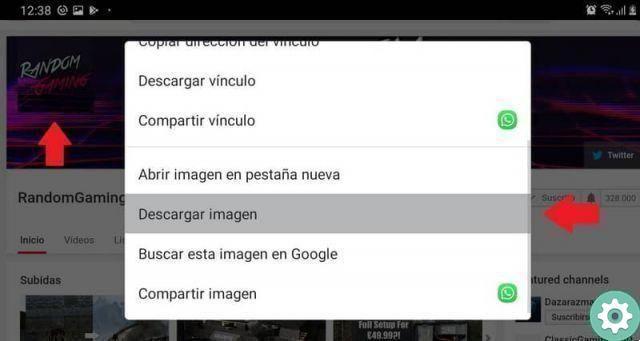
- Within the Chrome browser go to the YouTube website.
- Once you are there, click on the three dots located at the top right of the screen and enable the Desktop Site option.
- The page will reload, now you just have to locate the channel from which you want to download the photograph, you can do it either through the subscription section or by searching for it directly.
- Once the channel is located, click on it, wait for the system to redirect you.
- When in the channel, locate the user's profile photo. Make a long press on the photo until options appear.
- Click on the option Download image.
- After this process you will have successfully downloaded the photograph from said YouTube channel.