Many of us have been looking for a page on the Internet and having to download it, but sometimes we don't have the ability to save PDFs from web pages.
This can happen with a study related survey, a payment receipt, or even a book you want to download for later printing or reading.
Many times we find that these are in PDF format, or in English, Portable Document Format, a situation that guarantees their preservation and limits their edition.
Also, this save configuration makes it easy to read on any device without altering the format or form. This is a very useful quality nowadays as you won't have to change the size of the text to make it appear larger.
But this can generate inconvenience when downloading files, as some users don't know how to save PDFs from web pages.
Likewise, it is possible that when you press the save option, only the print mode is displayed, but this is not what we need or can do.
If the problem is not knowing how to download the file because only the option to print directly is permissible, all is not lost.
Steps to save the document when printing on the WEB only
Changing the way it allows us to save is not impossible, nor as difficult as some forgiveness might believe. Only the following steps need to be followed:
First, the portable document you want to download must be on or open in a tab.

Then the option to print or is selected generate the preview of the file for the same. Depending on which page you are on, the label or name given to this mode may vary.
As expected, this should generate or open a configuration window, which also differs depending on the browser used, but contains essentially the same thing.
In this section The printing preferences that would be applied to the file are displayed and chosen, but since you want to download it, you won't need to change much.
Now, to achieve the goal we have set ourselves, we need to locate the section of the target computer (the name of the printer). And we will click on » Change «.
Technically this option is meant to select the printer we have so that the PDF can be sent to it. But there we can also choose to send it to a local destination.
In the pop-up window, we choose » Save as PDF » like default action and when we go back to the previous window we will see that it no longer appears " Print » ma » Save «.
In this way it will be possible to save web pages in PDF and even entire pages, depending on the browser the configuration will remain the default one. You won't need to repeat the whole process again.
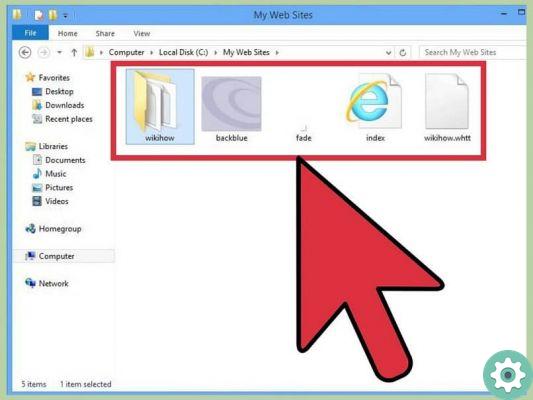
Save documents or pages in PDF
While the information you need may already be in PDF and ready for download, it may be otherwise. In this sense, we can find that this is a Word document or even found directly on the web page.
Well, you can still convert to PDF from Windows 10, and in fact, it's easier than it looks. To start, we will use the keyboard shortcut, which is obtained by pressing the keys together " Control "Plus the letter" P "(Ctrl + P). And it's the same in almost all browsers.
You can also look for the option in the browser's menu, but the shortcut, as the name suggests, it's more direct, faster and easier.
As in the previous section, we will get the print menu and in the same way we will modify our preferences to convert and thus be able to save PDFs from web pages.


























