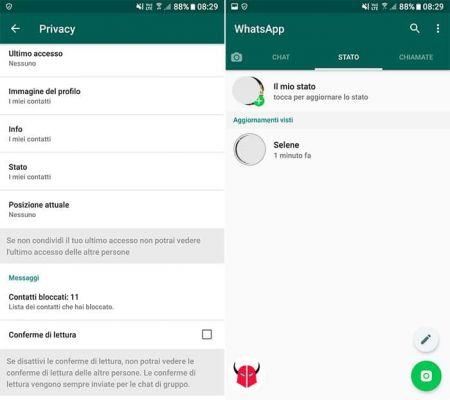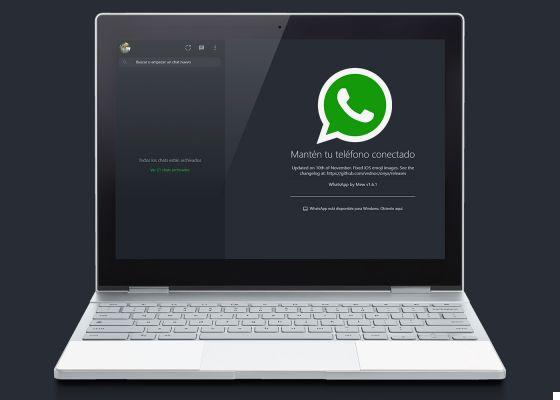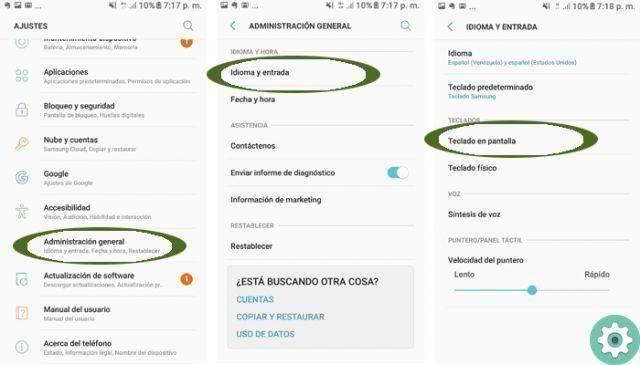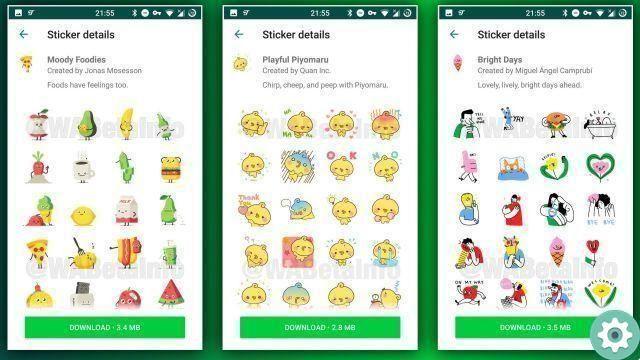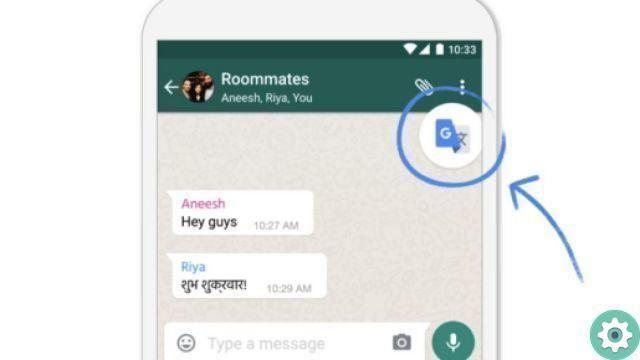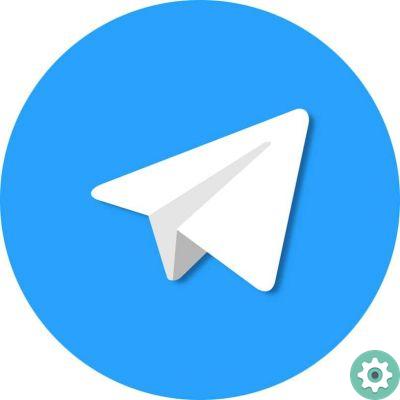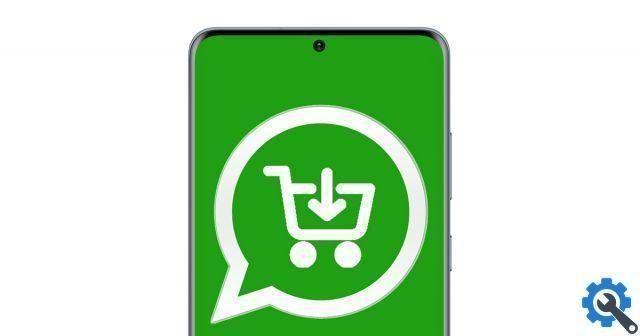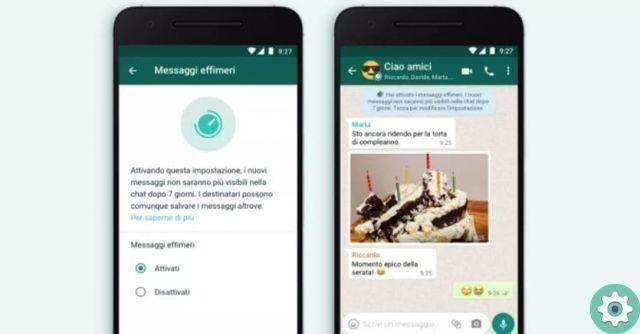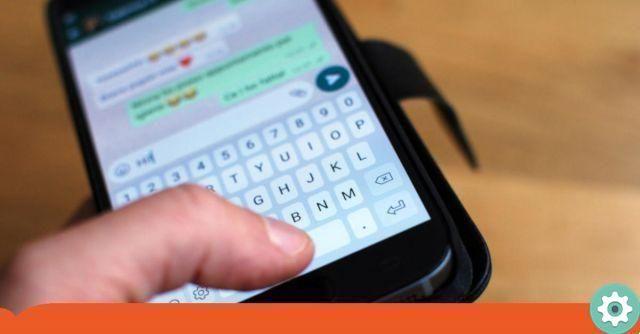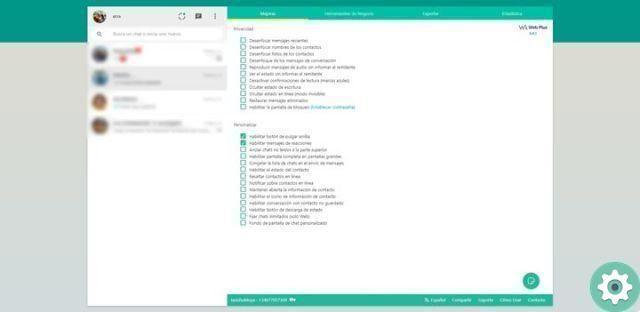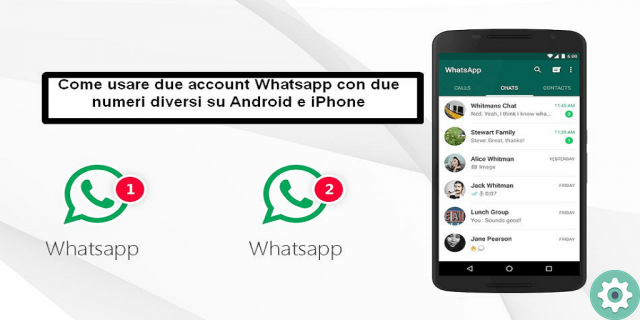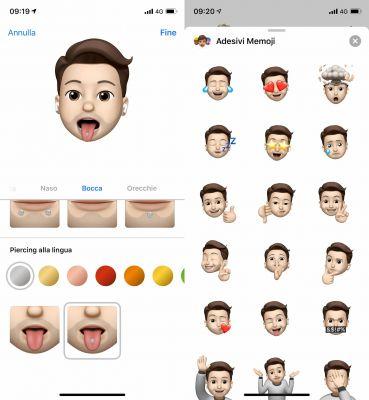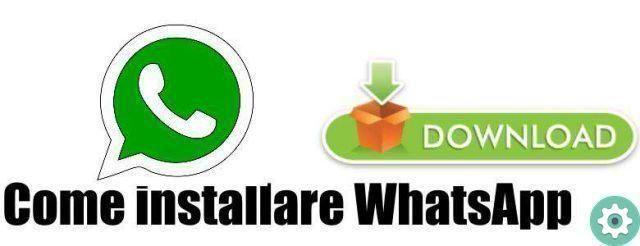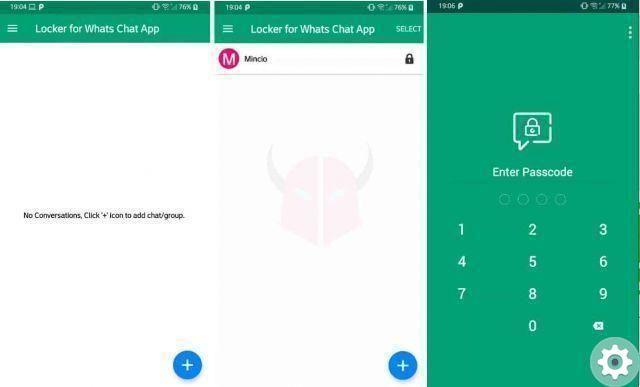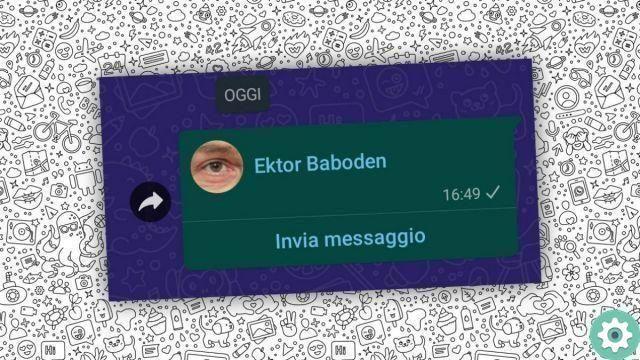WhatsApp has stopped saving the photos you receive in the gallery? The fact that it is the most used and popular messaging application in the world does not mean that it is perfect, and errors like this can occur from time to time.
Fortunately, in most cases they have a solution. If this is your case and you want save WhatsApp photos in the gallery as usual, in this guide we explain everything you need to do on your mobile, step by step.
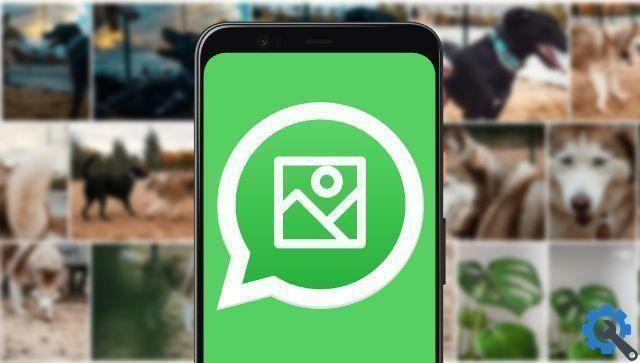
WhatsApp may stop saving your photos in the gallery for a few reasons.
How to make WhatsApp photos appear in the gallery?
Unlike what happens with other applications such as Telegram, WhatsApp saves the images received in the storage of our mobile phone, and not in the cloud.
Therefore, in order to consult the multimedia content received, È necessario save it in the internal memory of the device. And although in most cases this process is done automatically, it may be necessary manually save WhatsApp photos.
Check your internet connection
One of the most common failures for which it is not possible save WhatsApp photos in the gallery is the fact of not having one good internet connection.
If the Wi-Fi connection is not stable enough or the network speed is insufficient, or if there is not enough mobile data coverage, WhatsApp will not save media files in your gallery.
The solution in this case will be that of find a better Internet connection that allows you to download and view WhatsApp photos in the gallery. The same solution is valid for videos, music or voice memos.
Have you run out of memory?
Another detail that can be overlooked is the available cell phone memory. If you don't have space to save multiple files, WhatsApp won't be able to download the photos and videos you receive, and therefore you won't be able to see them in the gallery either.
For some time now WhatsApp has included a tool to free up storage space, deleting old or repeating files so that there is more free space for new photos.
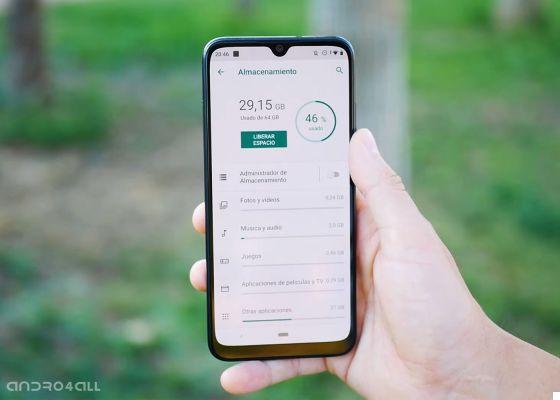
Storage space on Android.
check the free space of your mobile, you need to access the device settings and once there access the section called “Storage”. Inside you can see which files take up the most space and delete them if you wish.
On the other hand, you can also use applications like Google Files, which automatically scan mobile storage for free up space in an intelligent way, leaving so more space for your WhatsApp photos.
Enable automatic file download
Il automatic download of WhatsApp files ensures that all files received via the messaging application are stored directly in the device memory.
It may be that, in the past, you have decided to deactivate this option to prevent WhatsApp from filling up the memory of your mobile and never activating it again, so now WhatsApp photos are not saved in your gallery.
Therefore, it might be a good idea to re-enable this option. To do this, follow these steps:
- Open WhatsApp and tap the three vertical dots icon in the top right corner.
- Tap "Settings", then tap "Storage and data"
- In the "Automatic download" section, enable the "Download with mobile data" or "Download with Wi-Fi" options if you want files to be downloaded automatically only when you are connected to a Wi-Fi network, or even when they are connected to data mobile.
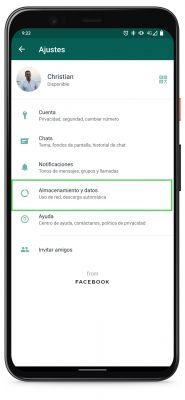
When you have activated one of the indicated options, the chosen files will be automatically downloaded to the gallery without having to do it manually. Just remember to keep the storage space occupied by application files at bay to avoid surprises.
Troubleshoot WhatsApp problems
If none of the above solutions work, it's time to think maybe WhatsApp has a problem.
If so, one of the most effective solutions is clear the application data. To do that, you need to follow these steps:
- Open your mobile's settings and go to the “Applications” section.
- Open the application list and tap "WhatsApp".
- Tap the "Clear Cache" and "Clear Memory" buttons. All WhatsApp data will be deleted from your mobile and your session will be closed, so make sure you have created a full WhatsApp backup.
Broadly speaking, this process is equivalent to uninstall and reinstall the app on your mobile to start from scratch, so that your problems are solved.
It is also possible that an application update has introduced some kind of glitch or bug. If so, it's best to make sure you have the latest version, and if not, download the latest version of WhatsApp available.