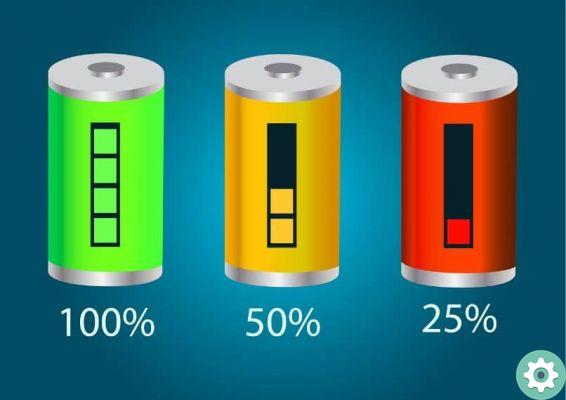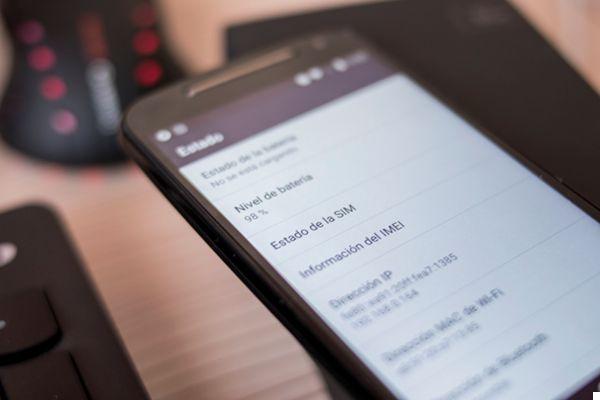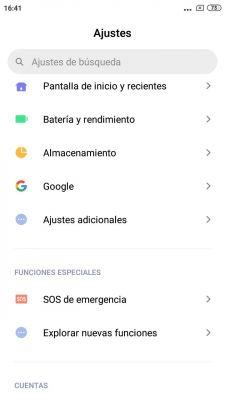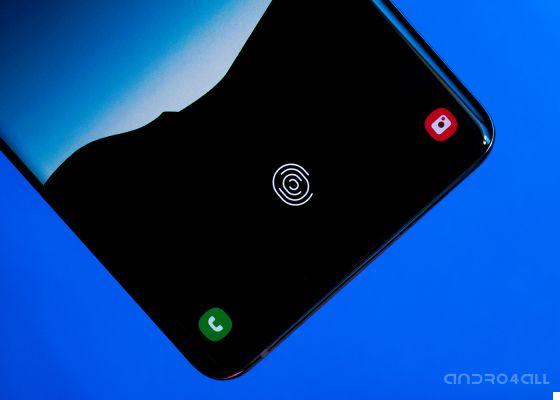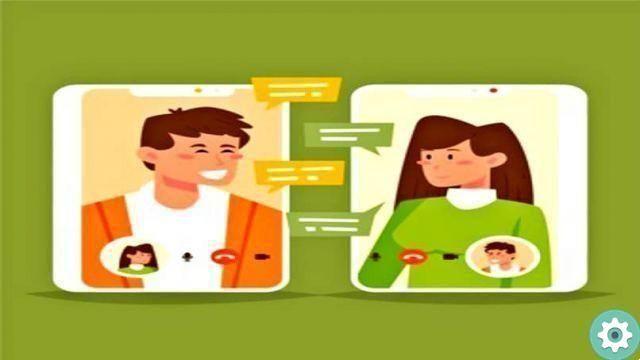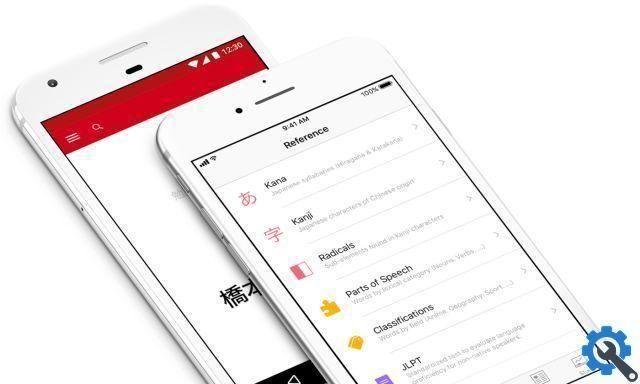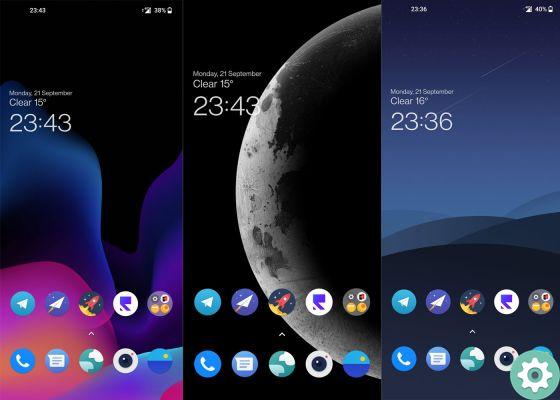Your Samsung Galaxy hides a feature that can help you enormously when you need to scan documents, but that's hidden in one of the most important sections of the terminal.
That's right, you don't need to install any apps on your mobile thanks to the integrated hidden document scanner from Samsung on its Galaxy devices.
In the following lines, we explain how to access that hidden scanner and how to use it through your Samsung Galaxy's camera, as that's where it's hidden. Will we find out?
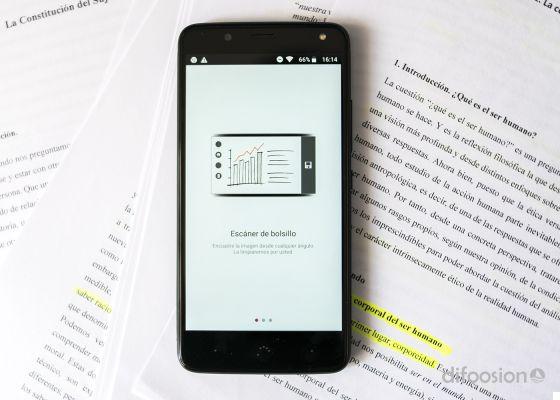
With this feature of your Samsung Galaxy, you can scan documents without installing anything
How to scan documents on a Samsung Galaxy with the scanner hidden
Your Samsung Galaxy has a function interesting and unknown to scan documents.
This tool, integrated in cell phones with One UI 2, automatically detects the type of document you want to scan: letters, business cards, notes… and adjusts to it to scan it correctly.
The document scanner is inside the camera of the Samsung Galaxy, so it is there you have to enter to activate it. The steps are as follows:
- Open the camera of your Samsung Galaxy.
- Click the gear icon in the upper left corner to access the camera settings.
- click on "Scene Optimizer".
- In the "Scene Optimizer" menu, make sure is activated.
- Activate the “Scan documents” option by doing slide the button to the right.
After activating the feature, you just have to return to the camera and focus on the document you want to scan by touching it on the screen, which will appear with a yellow frame. As you can see, depending on the document you are about to scan, the shape of the yellow box will be one or the other.
The scanner will automatically detect what kind of document it is, so you just have to capture it by clicking the shutter button and wait for the camera catch the image.
As we said, this hidden function is available alone for Samsung Galaxy updated to One UI 2.
Make sure you have activated it to enjoy this Samsung hidden document scanner and use these official tricks to get more out of the terminal camera.
Without a doubt, it is a life-saving tool for those occasions when you have need a scanner and you don't have one in the house. Surprise: it's only hidden in your Samsung.