100 million downloads don't make you invulnerable. This happened a while ago to the popular CamScanner mobile scanning application, which was embroiled in a serious controversy in 2019, even being removed from the Google application store.
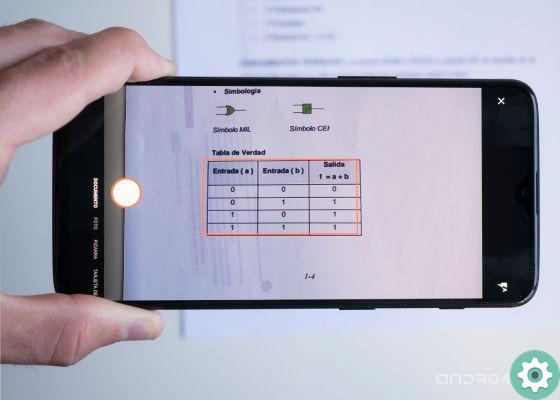
Apparently, CamScanner hosted a Trojan inside that flooded the devices with this application with advertisements. This forced Google to delete the application from the Play Store and get to work looking for alternatives to what has become the application for scanning documents.
But don't worry since for scan with our android mobile device we won't have to look much in the big G's application store, because thanks to Google Drive we can directly scan any document and save it as a PDF so fast, simple and totally safe.
How to scan documents directly from Google Drive

Google Drive is not only one of the best cloud services we can use, it also has cool features. Using Google Drive to scan documents couldn't be simpler and it only takes a few steps that anyone can perform:
- apri the Google Drive application.
- Tap the button "Add" bottom right.
- click on "Scan".
- Adjust the scan area with the option "Cut out".
- Toccata «Fine» to save the current document.
As we can see, Google Drive allows us to scan documents in seconds thanks to our Android device. With this, we not only manage to store these documents directly in the Google cloud, being able to access it from any other device, but also to make sure that all our documents are safe and all this, with no Trojans involved.


























