Yes, while reading, you can interact with your subscribers or YouTube idols using your mobile phone. To show you a little more on how send private messages on YouTube, we have created this article where we will show you how to do it step by step.
How do I send private messages on YouTube?
Many people are not aware of this mode that YouTube offers, if you are one of them and you still don't know how to use it, don't worry, because we will teach you how to do it.

To start chat on YouTube it is essential that you receive an email, using this method YouTube can offer a contact with its users. To send messages follow these steps:
- As a first step you have to access the YouTube application from your Tablet or Android, locate the search bar and there, place the channel with which you want to establish contact.
- Then log in.
- When you have already located the channel, click on it and it will show you the main channel window, then it will show you the "Video", "Home" and "Playlist" options.
- Locate the icon " Information “, Another window will appear with the description of the channel.
- Select the "Details" option. After pressing that option, “For commercial inquiries” will appear.
- Select " View email address “, When you select it, the button“ I'm not a robot ”will appear, solve the little test.
- At the end of the test, press "Verify", "Send" and the email will appear where you can keep in touch.
Receive messages on YouTube
It's extremely important to add an email to your channel, as it's the only way your subscribers will be able to send you private messages and comments (including bold, italic and strikethrough) on a YouTube channel.
As you know, keeping in touch with your subscribers is important, as it allows you to know what their opinions are about your content and thus improve interactions. For receive messages on YouTube you need to change some details and then we will show them to you.
- After starting the session on YouTube, press the “My channel” option.
- Press "Customize Channel" followed by " Details ".
- There you will see the option to insert an email, place it and that's it. You can now receive messages.
Importance of sending and receiving messages
Maintaining good communication with your subscribers is an important aspect of maintaining a YouTube channel. One of the best ways to do this is with group chat on YouTube. Sending and receiving messages on YouTube will keep you in touch with your favorite channels and you will be updated on every post you publish.
Also, it allows you to comment freely whether you like the displayed content or not. This also lets you know what your viewers want, helping you to improve more and more of the content you offer.
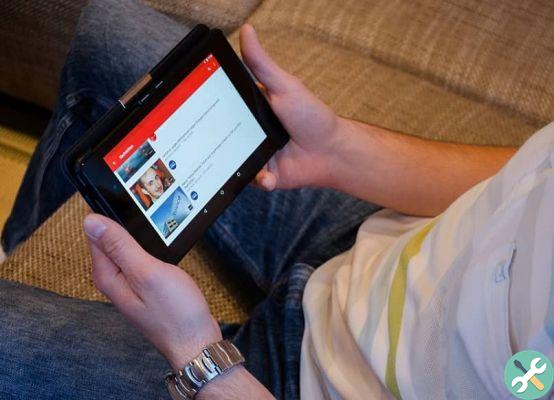
Knowing your audience gives you a better connection with your channel, but turning on the option to send and receive messages doesn't always give you good results. To explain you a little better, we will show you the advantages and disadvantages of sending and receiving messages on YouTube.
Advantages of activating the “Send and receive messages” option on YouTube
- As a primary benefit, you have the opportunity to connect with your community and share content with them.
- You can make any comments using Android or any device that you have access to your YouTube account on.
- Comments you make on YouTube can't be blocked.
Disadvantages of enabling "Send and Receive Messages" on YouTube
You've already noticed the great benefits of enabling “Send and Receive Messages” on YouTube. There's no denying that staying in touch with your audience gives you better ideas when creating content, but just as there are advantages, there are also disadvantages, including:
- Your comments can't be blocked or deleted, that's why it is extremely important that you take care of every comment you post, as it cannot be deleted.
- Receive messages and comments unrelated to the application and your content.


























