Do you want to send a message with an original touch? Imagine sending a happy birthday to your best friend, but instead of just writing it down, in iMessage you can send fireworks balloon animations, and if that's not enough, you can create your own Memoji wishing him a happy birthday.
Read on to learn how to do all these animations and give to your messages a fun touch for those special days with your friends.
Send a message with animated wallpapers and effects in iMessage from iPhone
- Enter iMessage and write your message
- Before sending, press and hold the blue button of enter and you will see how the options offered by iMessage will appear
- Each of these will have a different effect.
- You can try, for example, "Send with confetti" and the whole screen will be filled with a colorful confetti animation.
- Then hit the send button and your message will be ready

It's that easy send animated messages, but as for the funds, you just need to enter iMessage and hold the blue send button, the above options will appear, at the top of the screen you just need to switch to "wallpapers" and it will show you a list of options for the different effects available.
These effects are very surprising, but they don't just know how to send animated messages. As mentioned at the beginning, we will also teach you how to create your own Memoji in iMessage with your iPhone.
How to create a Memoji in iMessage with my iPhone
- Enter iMessage and hit the option to compose a message
- Press the «Memojis» button which has the face of a doll, is in the list of features
- After pressing this button, scroll right and press the button that has a plus "+" sign that is used to create a new Memoji.
- Then a the Memoji will appear on the screen and below it the different features you can add
- You can change the color of the skin, hair, eyes, add accessories such as glasses, beard or other. There are many options you can choose from, let your imagination fly.
- Now to make it animated, write a message and then hit the "Memojis" button we talked about earlier.
- The one you just created will appear on the right side of the screen you will see a red dot which is for recording, what it does is turn on the front camera to scan and record your easy expressions and place it in the Memoji
- Press and hold this red dot to record. You can smile or make any face, the recording will only allow you to record 30 seconds.
- Just press «OK» and you will have your own animated Memoji. The next thing is to click on the blue send message button and you'll make someone's day.
You should know that these effects are only available for iPhone, iPad and iPod touch devices and that there is more to the iPhone than just creating text animations. Read on for some tips to get more out of your iPhone device.
Tricks you should know about your iPhone
Messages from iPhone to iPhone are free
Have you noticed that the blue arrow for sending messages turns green from time to time? This happens when you are sending messages to a non-iPhone device, it is important to take this into account, as when it is that color it means that the messages you send they will cost in your mobile service plan, but when it is in blue it means that the messages will be free as they are from iPhone to iPhone.
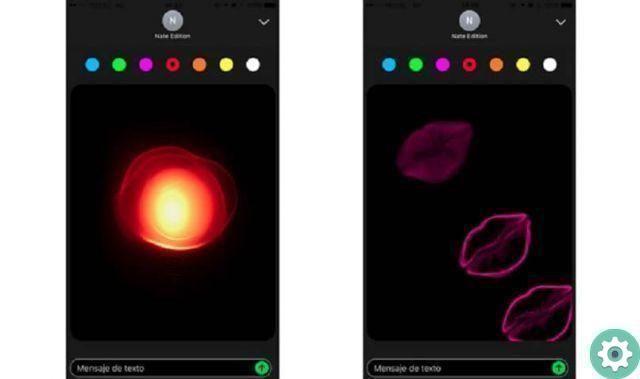
Send voice notes
In iMessage you can record voice memos without having to press the record button! Just enter a chat and attach the mobile to your ear, wait a few seconds and the voice note will be enabled, to end the recording just remove the mobile from your ear and press send.
digital touch
This is a function that allows you to record a video and while you are recording draw on it. Go to chat and in the list of features where you found the Memoji look for the icon of a heart with a black background, you just have to try the colors and effects that you can add to your video.


























