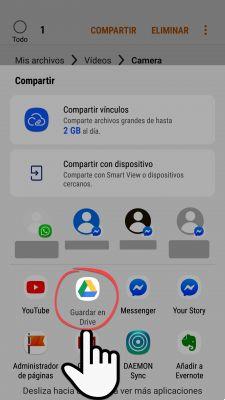
Surely you would like to know how to send large files via whatsapp, because the truth is that it becomes more comfortable to share documents and multimedia content, no matter how heavy they may be, so that your contact can later download and use them from their mobile or with WhatsApp Web directly to the computer, let's say it is somehow an alternative path to the cloud.
Using WhatsApp to send large files is a better and much faster way than using Gmail, as we know that the email platform, after reaching a certain weight, forces you to go through Drive with your documents and share them from that way., but if you don't have the necessary storage space, things can get complicated a bit'.
Initially WhatsApp was not an alternative, let's remember that at the beginning it was difficult to send multimedia files and documents that did not exceed 15 MB, but then it went up to 100 MB and there is also the possibility that much heavier files can be sent if you need them and we will explain how to do it using additional tools.
Another advantage of sending files via WhatsApp is that supports a large number of formats, from audio, video, word documents, ZIP, RAR, PDF files, even to APK, and you can attach all this from the chat with the correct option and in a few seconds the other person will also have their mobile, of course it will always depend on the internet connection of both.
Send any file via WhatsApp that does not exceed 100MB
Now let's explain the procedure to send files smaller than 100 MB via WhatsApp, step by step:
- The first thing you need to do is open the WhatsApp application.
- Then a choose the conversation where you want to send the file.
- Now go to clip icon button next to the message window.
- You must choose the Documents option from the displayed list of options, regardless of the file type, it can be photos, videos, PDFs, etc.
- Now click on the option look for other documents that appears at the top of the list that appears and choose the file you want, it can also come from Drive if configured on the mobile.
You'll see that you have access to all the memory of your device, regardless of the format, any file you want to send through the Documents option can be done if its weight is less than 100MB.
One of the advantages of this procedure is that it is a native option of the messaging application, you don't need to install anything else to do it and everything has platform security and encryption.
There was previously an app called Wasend, which is no longer available, which it allowed you to send files up to 150 MB, obviously with an additional procedure that involved passing through third-party servers.
Send files over 100 MB via WhatsApp: how to do it
The truth is that there is no direct way to send files on WhatsApp that exceed 100MB and that is something that will surely not change anytime soon. However, there are alternatives to send very large files, but this will necessarily take you to Google Unity.
THE Google Drive application is available for all operating systems, i.e. Android or iOS, and it's also on your computer, so you can use it from WhatsApp for desktop.
The procedure for sharing large files on WhatsApp is a little different, because it starts from the Google Drive app:
- Enter the Google Drive application and locate the file you want to share, you need to change the permissions so that everyone can see it and then select the three dots menu next to the file and click on the copy link option.
- Then go to the conversation where you want to share the file and paste it in the box to write messages, on submission it will be an active link that when clicked you can go to the file and you can save a copy in your own Drive.
How to save any file received from WhatsApp in Drive
Time you may have received a large file and want to keep it directly in the cloud, for this there is also a native method directly in WhatsApp that will be very useful, since you won't have to leave the application to get it.
- The first thing you need to do is go to the conversation where the file is located you want to store in Google Drive.
- Then a select it and hit the share icon at the top of the screen.
- When you press, a small menu will appear that you can view, and all possible options will be expanded, there you will see the Help option in the center of the screen, tap on it.
- Now you just have to select a file name, the drive address you want to save it to, and the folder within the cloud you want to use for it.
Remember that in Google Drive you only get up to 15GB of free storage and the files you can store at a time is up to 10GB. However, these types of files will never come from a WhatsApp chat, as we only have a capacity of up to 100MB if we do it natively within the application.


























