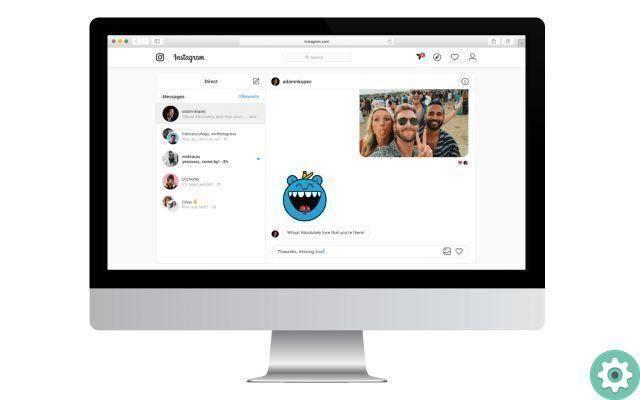
Instagram is an ever-expanding social network, thanks in large part to the fact that the platform continuously incorporates improvements to add new features to improve the user experience. Indeed, one of the most used options is the possibility of send private messages to other users. So far good, the only drawback is that this function is only available if we access the social network from the mobile format or from its application. And it would be nice to know how send messages on Instagram from your PC, right? Well, stay tuned to this The Power Of The Green Android tutorial, as you learn to see, read and sent messages on Instagram from your computer quickly and easily.
How to send a message from Instagram on PC
You would like it read Instagram messages on PC without programs?Well, you have to follow the steps that I will give you below. The first thing you should do is access the social network with your account from a computer, once inside we will look for the user to whom we want to send a private message. Once we locate it, we do right mouse click and in the pop-up menu we click on "Inspect", as in the photo.
You might be interested
- Install Instagram Lite
- Unable to upload image to Instagram
- Create an Instagram account easily
View Instagram messages on PC without downloading anything
Now you will have noticed that a menu with different options has come out on the right because you have to do the following:
- Place the mouse cursor right next to "Memory" where it says «Toggle device toolbar on/off» (thanks to this we will see a mobile browser simulator on PC).
- We will refresh the page (this will show the send message button).
How to send messages on Instagram PC
We will see that the tab has appeared "Send Message", let's access it.
How to view Instagram messages on PC
It is in this option that we can reply to Instagram messages from your PC quickly and easily. When we want to deactivate this option, we just have to deactivate the tab «Toggle device toolbar on/off» and refresh the page again.
And in this simple way we can read Instagram messages on PC, if you have any questions you can always leave me a comment, I promise to answer. Don't forget to share this article with your social networks if it was helpful, thank you very much!


























