There are many social networks, some with greater acceptance than others, but one that has evolved the most over time is Instagram. And now it offers much more than just looking at photo catalogs and this has attracted the attention of many followers around the world. But you won't have wondered at some point if there is a way to send or receive messages on Instagram from PC without downloading anything.
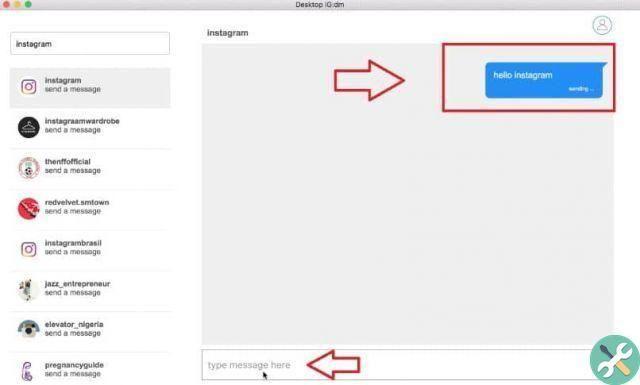
For example, Windows 10 allows you to receive direct messages and view photos from your desktop and simply by downloading the application for Windows.
And there are other emulators that you can also download and do the same. But we want to do it without having to download a program and that is why we will be using the Instagram website.
We must clarify that sending or receiving messages via Instagram from PC it wasn't possible before, but now thanks to the latest update if possible.
We will teach you how you should go about activating this feature in a very simple way, as well as doing live broadcasts from the application via your PC, Windows or Mac.
How to send or receive messages on Instagram from PC without downloading anything
We will show you in the following article, what you need to do to send or receive Instagram messages from PC without downloading anything. And this through the Google Chrome and Firefox browsers, where we will activate the mobile mode in a very simple way. Next we will show you the steps to follow.
First of all, we will go to the Mozilla Firefox browser and write the following web address, Instagram.com. Then we will click on the Login option but shows a new window in which we have to write our username and password.
Let's go in and we can see the home page of the application, where the publications of the people I follow are displayed.
Very simple steps to send or receive Instagram messages from PC
I can also see the stories, but nowhere will we find the option that allows us to to send a message, to upload some content, but you can also chat from the application.
It can only be seen, but not send or receive, so we will do the following, place the cursor on an empty area and this action will generate a menu with options, from which we will choose Inspect element.
A sort of window with different options will appear from the bottom of the screen and from here we will activate the mobile version of the application. To do this, we will position the cursor on the icon Adaptive Design View. It's in the top right corner of the popup next to the three-dot icon.
We click on this icon and it automatically changes the appearance of the graphical interface and resembles that of a mobile device.
Now we will go to the top of the screen and choose the Adaptive option and here we will select which mobile model we want to emulate the page and finally update or update the page.
With this simple step, you will have the identical interface to the one you would have on a mobile phone and you will see that you already have the options to send messages or upload multimedia content. This is a perfect option when you have a business Instagram account and can more easily manage it on yours PC.
Now to perform this procedure with Google Chrome, you will follow the same steps only that when you click on an empty spot, you have to choose the Inspect option. The pop-up window will appear on the right side of the screen and the option Mobile mode yes located at the top left under the toggle icon of the device toolbar.
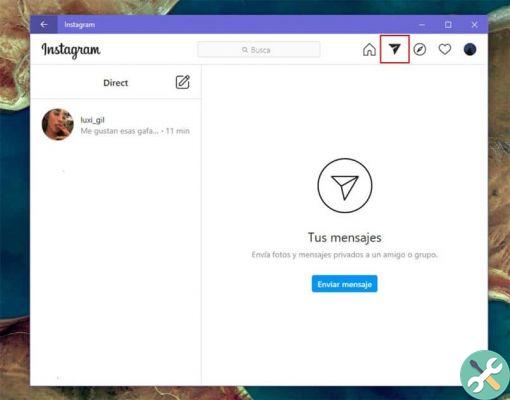
After clicking on this icon, the interface will change and now you need to refresh the page so that you can send a message and upload the content.
Remember before refreshing the page to choose which type of mobile you want the interface to have in the Responsive option. And voila, you have learned to send or receive messages on Instagram from your PC without downloading anything.
TagsInstagram

























