Although not we all use a VPN on a daily basis, this is a fairly reliable option to access services more privately. This allows us to achieve a stronger security surface on the Internet. That's why today you'll learn how to set up and activate a free or paid VPN on Mac.
If you have noticed that the launch of your favorite series is not available in your country or that some networks are not allowed, you may feel frustrated. Well, the Internet is regarded as a window to the world. Virtual Private Network (VPN) is the solution to your headaches.
Is it possible to connect my MAC to a free VPN?
First what we go to the menu of our Mac device, then click on System Preferences. There a tab will appear, we go to the Network option and select it.
Subsequently we click on the VPN option that we can see on the left side of the screen of our device. Immediately a configuration menu will be split, select it.
From there our customization work begins, we click on the VPN type option, we assign a name to our service. And we finish this step with the Create tab.
Finally, we provide the information provided by our server, in the adaptation configuration option. We click on the Apply option and that's it, our VPN is configured and activated.
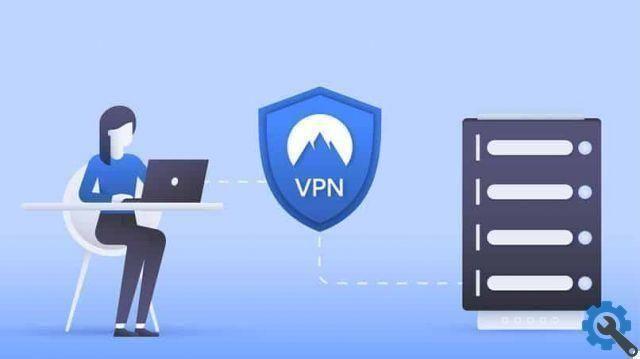
An important piece of information is that we can see our VPN status in our status bar. We select the icon and we can activate or disable this option in an instant.
What is a VPN?
If you are unsure what a VPN is, here we will summarize a little the meaning of this word short but powerful.
It is a type of technology designed to create a local network on another public media network. They are generally used to access pages that have been blocked in certain countries.
With this method we can hide from which city we are browsing and we can easily access the desired website. It also helps you to have much more privacy on portals where you don't want yours name or IP address is revealed . And we can get or download VPN extensions in our browser, up to monthly subscriptions.
This technology allows you, depending on the VPN you want to use, to save costs. It also facilitates access to content and allows you to design private channels.
Free VPN vs Paid VPN
If your desire is to have all the options available in the market, that's better cancel a monthly subscription to benefit from this service.
Among the most important in this category is NordVPN with a great advantage in terms of price and quality.
However, we also have free VPNs at our disposal or, failing that, low cost ones. This allows us to perform part of the functions but these have the disadvantage of have a daily traffic limit, and security is much more limited.
Type in VPN
Typically, this it is essential during the configuration of our device. And in turn to know which one is available for it.

Remote access - relies on connected devices from hotels and commercial offices that use the Internet as a base. These are mostly configured by the company's suppliers.
Point to point: they are designed to allow the connection between small offices and the head office of the company. Mostly characterized by the use of broadband. One of its advantages is that it reduces the cost of its services.
Tunneling: based on network redirection, it is generally used for communication between islands and places with multicast. Facilitates the creation of private networks for internal use.
Over LAN: This is the least known but believe it or not it's the strongest on the market. The most outstanding advantage is that instead of use an Internet connection, it uses the same local network.
How to choose a free or paid VPN service for a MAC?
When we are going to choose a VPN service, we have to take into consideration some considerations, the main one is the purpose for which we want to use this VPN. Mainly, the reason we will need a VPN is to change our location securely, as these software generally have rather complex encryption to crack.
Once we have clarified the main reason for using these programs, we will proceed with other considerations, such as the number of servers and locations it has, in addition to this, we will examine the speed of playback, upload and download it will have, to check if it can play some of our favorite streaming services or if we can use them for video games, etc.
Another important thing we need to take into consideration is the its ease of use, we will also need to analyze the customer service and regular channels that we can use with this VPN service.
After having clarified the above considerations, we will proceed to establish whether we want a free or paid service, bearing in mind that payments will always be much more complete and secure.

Steps to manually set up a VPN on a MAC
Before you start using a VPN on a MAC, you need to enter the settings in the preferences panel settings. These settings include the VPN address you want to connect to, your account name, authentication parameters, such as password or user.
To perform this process on a MAC, you will simply need to follow a series of simple steps, such as:
- First you will need to select the Apple menu - System Preferences and then Network.
- Then you will need to click on the “Add” option, which is located on the left side of the panel. This option will allow you to access a drop-down menu, where you will select “VPN”.
- By clicking on the “VPN” section, you will proceed to click on “Create”.
- You will need to enter the server address and account name to connect to the VPN.
- We will proceed to make the 'authentication settings', then we will proceed to provide the information provided by the network administrator (User, password or certificate).
- You can then add more settings in addition to the defaults.
- Finally you will have to click on 'apply' and then on 'accept'.
Create a virtual private network
Virtual networks are used for connect 2 specific points, via the internet, in order to use them as if they were on the same local network. An example of this, you can configure 2 computers of 2 different branches of a company, in order to enter wherever you are, in complete safety.
There are 2 VPN applications for Mac, which allow you to configure this type of network:
- IPSecurity: it's a free VPN. It has L2TP support for an IPSex, CIsco networks and a PPTP. It is quite easy to use and set up.
- VPNTracker: this is probably the most complete option of all, it is already geared towards professional use. It is easy to use, to configure and it is quite safe and complete. To use this VPN service, you will have to pay around 236 euros, plus the number of licenses you will use.
Configure the network or VPN
To configure the VPN and then be able to use it, we will just have to follow 3 simple steps:
- To start we will have to activate our VPN from its interface, each of the VPN programs will have a different mechanism, but in principle it is the same. You just have to activate it and that's it.
- Then you will hit the option 'Connect', in it you will proceed to choose the country where you want to connect. There are many options for this, but one of the most recommended is the United States.
- Finally, you will confirm the server, you you will connect and that's it, you can safely browse wherever you want, download, stream, etc. With total security and privacy.
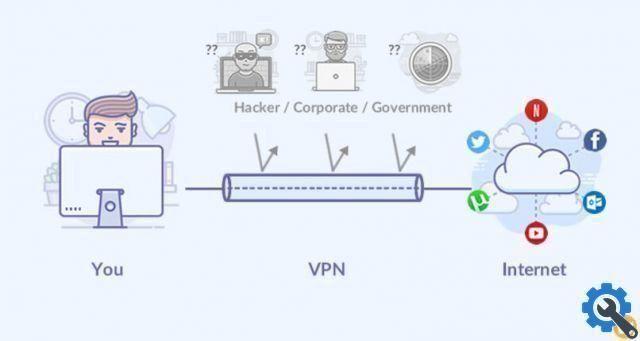
Connect to a VPN server
After doing the manual configurations of your VPN, and subsequently configuring the avvio navigation, you will be able to initiate your connection with the VPN server. This connection will allow you to drive securely and privately, through the sites you want, using the VPN of the country you want.
These VPNs are widely used to access pages that are blocked in some countries, such as the example of Spotify in Venezuela. The user must access Spotify with a VPN that allows him to "surf" from another country, such as the United States, Canada or England.
The connection will start from the moment we are connected to the server of the country we choose, in the same way, it will end when we decide.
Most common problems when using a VPN over MAC
One of the most common problems in how VPNs work is that of connection, as there are times when it's not very good and that affects how the VPN works.
If your VPN isn't working, it's important to check the first thing your Internet connection. If the problem persists, we will need to locate support and customer service channels, as there may be a VPN compatibility issue in your operating system.
Another fairly common reason VPNs fail is that sometimes il provider Internet uses a DNS network that avoids the use of the VPN, in which case, it is a question of contacting the responsible company or, if not, hiring another one.
The best VPN for MAC
As mentioned above, it is important to know what Offers us each of the VPN services Similarly, we need to be aware of which ones are paid and which are free, knowing the benefits this could mean for us. Some of the most recommended VPN services for MAC are:
- ExpressVPN.
- IPVanish.
- CyberGhost.
- Private Internet access.
- VYPRVPN.
- HMA VPN.
All the VPNs described above have both a free version and a paid version. Some of them even have a 1 month trial period, where you can enjoy all the features of a full VPN, but for free.















![Apple Vice Presidents Talk About Development of M1 for Mac [Updated]](/images/posts/c6254b668e5b3884d6b6338ccb8a02ff-0.jpg)










