That you have decided to ditch your iPhone and switch to an Android phone doesn't mean you have to leave yours iCloud account. While you'll need a well-configured Google account to get the most out of your new device, you can continue to use yours Apple mail account without any problem on your terminal with the Google operating system.
It is true that associate an email from iCloud to an Android phone it's not as simple a process as doing it with an email from Outlook or Gmail. Even so, both Google and Apple offer tools that allow you to use this type of account on Android, carrying out a previous configuration that we will see below.
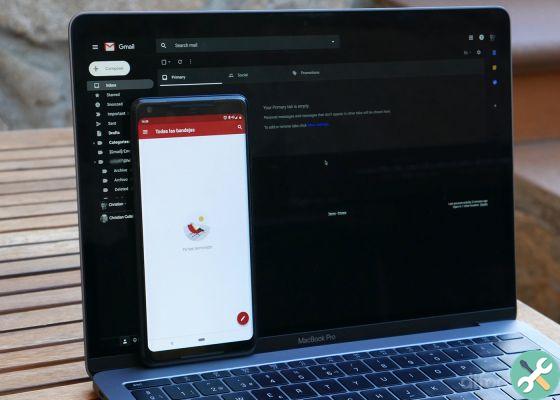
Setting up an iCloud account on Android is easier than you think
Set up your iCloud account on Android step by step
In principle, the steps to follow to add your iCloud account to an Android mobile they are not very different from what must be followed to add any other type of account. The main difference lies in the type of email account which must be selected during the configuration process. However, things get a little complicated as soon as we realize that, by default, Apple turns on two-factor verification in all iCloud accounts, as explained in Android Central. Therefore, you must first set up your account to allow it to be paired with other non-Apple devices. To do this, follow these steps:
- From your browser (on your mobile or computer), log into the Apple ID website and log in with your iCloud account.
- Go to the "Security" section, then choose the "Generate password" option.
- Give your password a name. For example, «Android».
- Click on «Create». The page will automatically generate a password which you will need to keep safe, as it will be used to log in.
Time you have your password intended to be used in external apps to be able to access your iCloud account. This key will be the one that will be used when pairing the account on our Android device, a process for which you just have to follow these steps:
- Open the settings application on your mobile phone and go to the «Account» section.
- Tap "Add a new account".
- From all the available options, select the one called “Personal (IMAP)”.
- Enter your iCloud email address and tap «Next».
- Now enter the password you created in the previous step and complete the process.
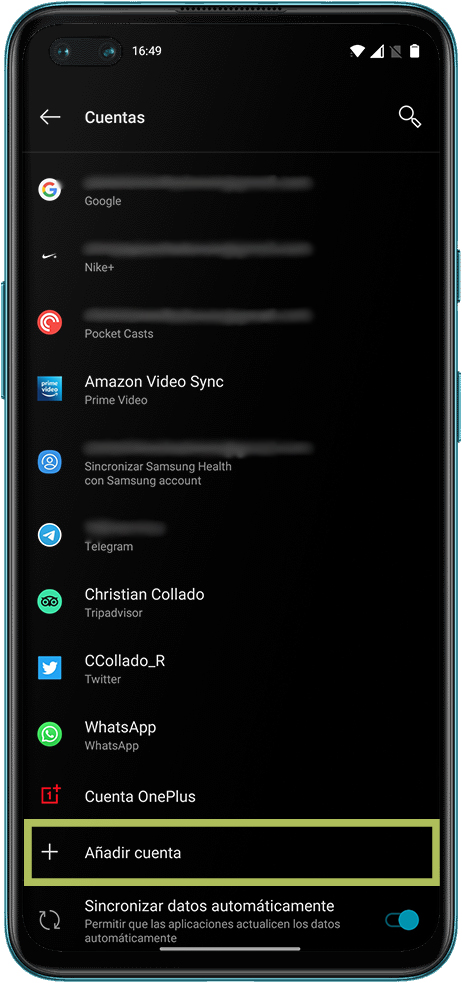
That's all. Once the process is complete, the your iCloud account will be ready to be used on your Android device and you will be able to access your inbox through the Gmail app. Note, of course, that other data such as i contacts in your iCloud account such as calendars associated with the account they will not sync, but you will need to transfer manually. Furthermore, other data such as the Apple Photos images or content stored in the Apple cloud they will not be synchronized.


























