If you use the Windows operating system, you may be interested in having more security and privacy on your PC, thus protecting your data. Well, this article is for you, because we will explain how configure and enhance Windows privacy with W10Privacy.
This factor is important if you want to protect your data while browsing the Internet and thus avoid a cyber attack. And with that in mind, computer operating systems are working here we will talk about W10Privacy, a very useful tool.
What is W10Privacy?
W10Privacy is a completely free program, which has like Windows 10's fundamental goal is privacy by gathering all the safety items into one. This allows you to configure the different policies that can harm your privacy, this is because the Windows 10 operating system is the most used currently.
On the other hand, it contains a fairly easy to use interface, made up of categories differentiated by tabs, which give the user recommendations for the system. And a very good thing is that the program tells you which applications or pages can be harmful to your computer system.
How to use W10Privacy?
In order to use this program, you will need to enter the official site and download the application for free and without many requirements. It is available in two main languages: English and German, however both the configuration and its functions are simple and intuitive.
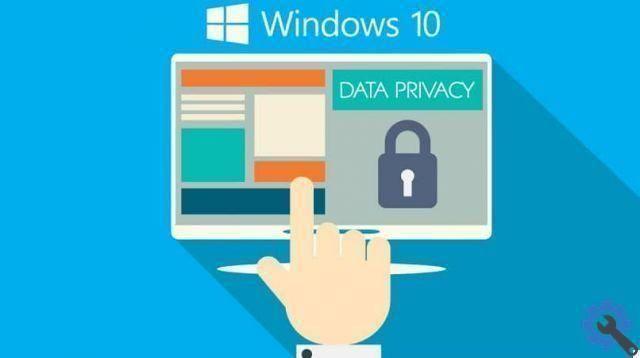
Among many of its options is the blocking the use of Microsoft diagnostic data, having total control in the applications. And something you can do with this program as well is stop Windows 10 from collecting or using the information to give us suggestions or ideas.
Configure the privacy of other programs
We want to remind you that W10Privacy not only allows you to configure the security of the operating system itself, but also of other programs. Programs include OneDrive, Explorer, Microsoft Edge, which show us what factors can be configured and what recommendations we shouldn't follow.
Within the configurations available for these mentioned programs are the firewall, network, system applications and others that you have on your computer.
One tip we give when using this program is to create a system restore point and run it frequently for avoid software damage. This factor is important because if a malware problem occurs, both data and settings can be restored.
By creating a restore point you will be sure that if your computer system fails, you will be able to restore Windows from scratch without any inconvenience. You can also create a file with separate settings, so that it can be used on another computer and prepared in the same way.
Other privacy options in Windows
We previously mentioned how to use W10Privacy and what functions it performs, now we will explain other options to protect the security of your operating system.
- Disable the Cortana assistant.
- Press start ".
- Choose the "Configuration" option and wait for the configuration window to appear.
- Type in "Cortana" in the search engine and it will direct you to this option.
- Now click on “Cortana Search and Settings”.
- Disable “Allow Cortana to hear my commands when I press the Windows logo key + C”.
- Then “Use Cortana even if your device is locked”.
- Check the diagnostic data.
- Go to "Start" and select "Computer Configuration".
- Click on "Administrative Templates".
- Choose the option " Windows Components ".
- Now choose “Data collection and previews”.
- Then choose "Allow Telemetry".
- Finally click on option number 2.
- Use a secure browser.
Among the options available to be able to use a secure browser that does not violate your personal data, or to access the system are the following:
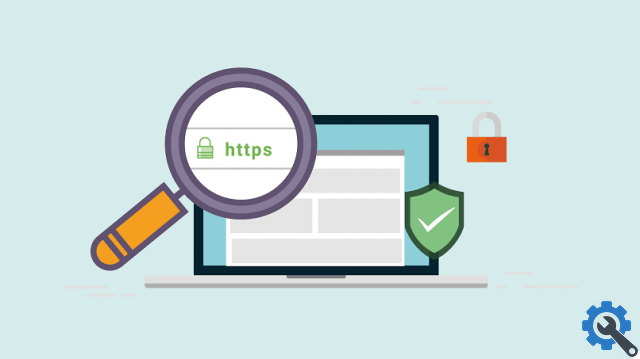
- Google Chrome: this update generates protection against malware for the user.
- Opera: includes a VPN that provides security on different websites.
- Browser Epic Privacy: this comes with a Chromium-based open source, so you'll be browsing in private mode.
- Mozilla Firefox: is a secure browser that protects against tracking by blocking the components of a page.
We have finally finished this article, we hope you can improve your privacy in Windows with the advice provided here in this educational and intuitive post


























