Routers, if purchased from the factory, generally have the installation CD in the box. But can we have a router without an installation cd? Of course it is, whether it's a loan, a gift, an exchange or for any other reason. Here we will explain how install and configure it correctly without cd.
Install the router on the computer
Before starting the router installation, you need to check important information about your computer. What is so important to review? The answer is quite simple, verify that the Wi-Fi network driver for Windows 10 is installed on your computer.
Whether you use a LAN card or a wireless network card. Before installation you need to verify that the drivers are installed.
If you already have everything perfect, we will explain to you what role a CD plays in the router. The CD allows you to install the router driver and access it if your computer does not recognize it.
But, if you check your network drivers and update them, when you install the router on your computer, it will will automatically recognize. This means that your system has already registered it and is ready to use.
Installation is actually quite simple because, in general, computers do it automatically. The problem is presented in how to set it up, but there are ways to fix network connection problems on your Windows PC in just a few steps and you will know it below.
Previous steps to install the router without cd
To configure the router without cd you will need to see which is the gateway del router. To know this follow the steps:
- Access the network center on your computer.
- Click on the local area connection and then click on details.
- Here you will see all the details of the router. You have to copy the option that says “default gateway” and paste it into the search engine.
By following these steps you can enter the router and configure it without cd. But there is another option to find out the default gateway.
This is achieved by entering in the search bar. In the start menu we put the letters "CMD" and a black window will appear which is the command center.
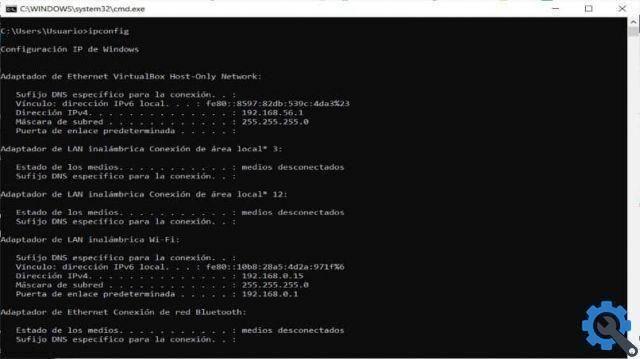
There we put “Ipconfi” and press the Enter key. Automatically, a list will appear with all the details of our website, including: IP address, Mac address and default gateway. The we copy and paste in the browser Internet.
It is so easy to enter and configure the router without cd from any browser of your choice. But how can I configure it?
Basic configuration to install the router
After entering our favorite browser and entering the router IP. The first step is to enter the router by entering username e password (default is: admin).
When we enter the router, we go to the “Network” option and 3 options will automatically appear, WAN, MAC Clone, LAN, there we select WAN. The configuration with connection type Dynamic IP e MTU syze.
To change the name that will have our Wifi and the region we live in, we insert the option that says "Wireless" followed by Wireless settings. As an important fact, remember that the US option will always default to the location.
To finish with the basic setup, we need to secure our signal. For this we will click on Wireless Security. Then in the WPA / WPA2 box put "Personal". Some options will appear that we need to place like this:
- Version (WPA2-PSK).
- Encryption (AES).
- Wireless password where we will enter any password for the Wi-Fi.
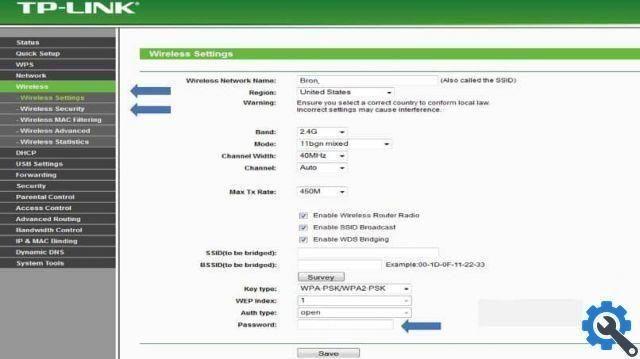
With these quick and easy steps, you can install and configure your router to get the most out of it. If you like this article, don't forget to leave us your opinion in the comment box. Also, connect with your friends and family to learn how to easily install and configure a cd-less router.


























