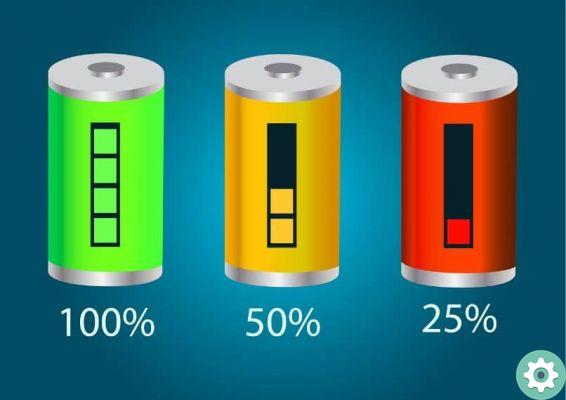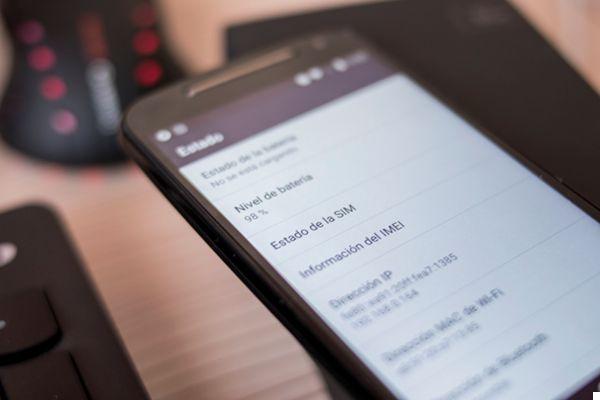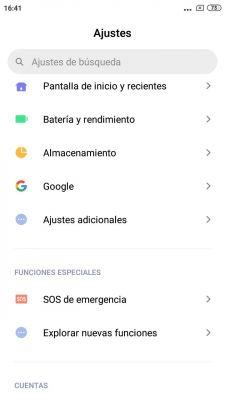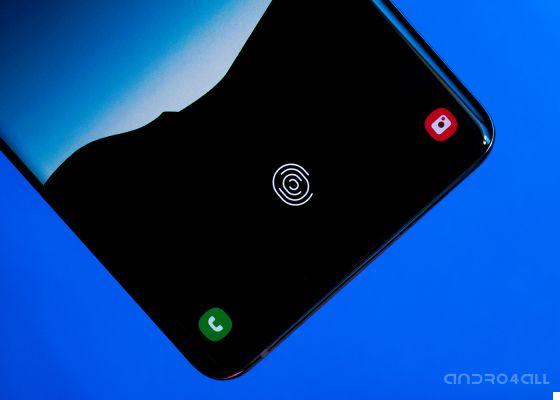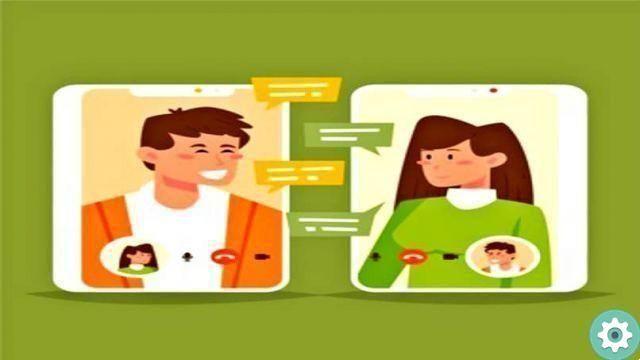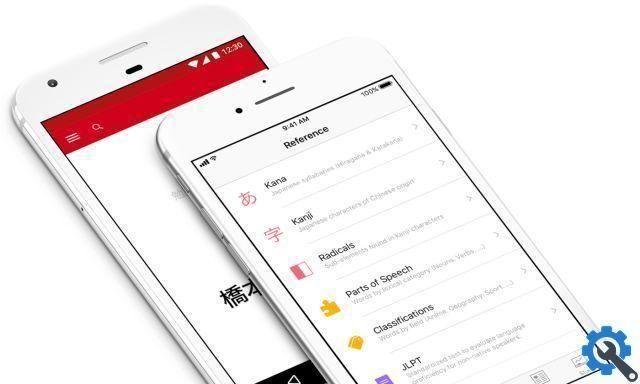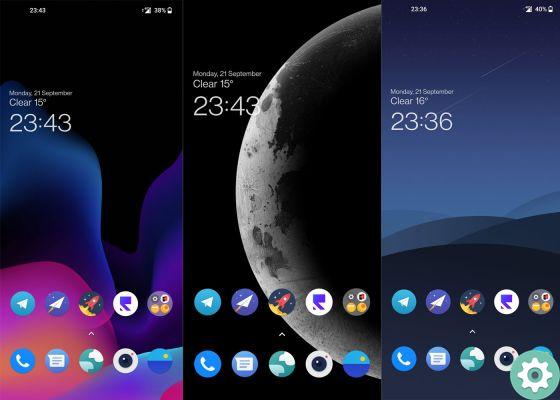If you have just bought a Samsung Galaxy S21 or S21 + or the Galaxy S21 Ultra, today we will explain to you how to set it up to make the most of it, as well as giving you some tips and tricks on what you shouldn't as soon as you take your cellphone out of the box for the first time.
And it is that Samsung has equipped its new phones with a large number of novelties and features that were not present in previous series devices. Therefore, we will help you get the most since your new purchase.

The front of a Samsung Galaxy S21 Ultra.
1. Enter your accounts and restore the backup
As with any other Android mobile, the first time you start the S21 you will have to enter your Google account - if you don't have it yet, now is the time to create an account - and restore the applications you had installed on your previous mobile.
This step is performed directly in the initial device configuration screen and you just have to enter the Google account to do it. After that, the same installation wizard will give you the option to reinstall all applications or select just a few.
2. Install any available updates
At the time of this writing, i Galaxy S21 have the firmware version XXU1AUA4 based on the January 2021 Android update. But it is very likely that when you start your mobile for the first time, there is an update waiting to be installed.
Although the update generally should appear during the initial installation process, this may not be the case and it will be necessary check it manually. To do this, just follow these steps:
- Go to settings ”.
- Look for the “Software Update” section.
- Tap "Download and Install".
If an update is available, your device will start downloading and installing it automatically.
3. Change the order of the apps in the drawer
Years pass and Samsung continues to sort apps randomly in its startup drawer, instead of resorting to alphabetical order like the rest of the manufacturers.
Fortunately, sort apps alphabetically on your Galaxy S21 it's easy. You just have to do this:
- Open the app drawer of your Galaxy S21.
- Tap the three dots icon in the top right corner.
- Tap "Sort" and choose the "Alphabetical Order" option.

4. Turn on the high refresh rate
Since the Samsung Galaxy S20, Samsung has introduced screens with high refresh rates in its high-end terminals, thus offering an experience smoother and more fluid with its devices.
To activate this option on your Galaxy S21, S21 + or S21 Ultra, you just have to activate the "Adaptive Motion Smoothing" option within the mobile screen settings.

Samsung Galaxy S21 Ultra, home screen.
5. Show the contents of notifications on the lock screen
If you get a notification on your mobile, your Galaxy S21 will show alone the corresponding app icon on the lock screen, but you will need to unlock the device if you want read its contents.
Fortunately, there is a workaround for this, and it's as easy as following these steps:
- Open your mobile settings.
- Go to the “Lock Screen” section.
- Tap "Notifications".
- Select the "Details" option - the default option is "Icons only" -.
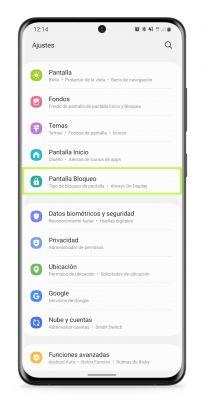
6. Activate the Google Discover feed on the main screen
One of the great news of One UI 3.1, the new version of Samsung's customization layer that comes with the Galaxy S21, is the ability to replace the free Samsung news feed with Google Discover.
In this way it is possible to access the list of news selected by Google based on our interests, directly from the home screen of the device. . To activate it, follow these steps:
- On the home screen, touch and hold on an empty slot.
- Go to the far left screen.
- Flip the switch at the top and select “Google Discover”.
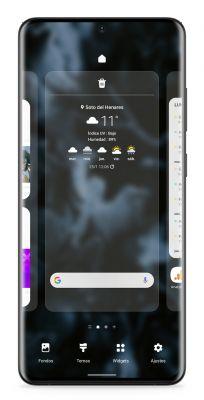
These are just some of the settings to configure your Galaxy S21 that we recommend. These are just a few simple tricks that can help you get the first few days of your new device moving on the right foot, but there are undoubtedly many other interesting tweaks you can make, which you will discover as you explore the menus on your brand new terminal.