It is normal for people when they have a mobile device yes worry a lot about the aesthetics of this. Not only from the hardware that many tend to deal with with cases that usually match everything else, but also from the point of view software costs..
Many people worry so much about this that they tend to switch operating systems just for the appearance of the icons on the screen or even switch the system to dark mode. Although, perhaps, what is changed most often on a mobile is the wallpaper.
Whether it's the device wallpaper or the lock screen, many people can spend hours searching for images they like and match so they can define them as wallpapers.
The same goes for computers, since when you have an image on the desktop, you usually want to vary a little bit what you see each day. But before that, we need to think of a good way to vary our backgrounds, and perhaps the best is to change them repeatedly.
However, manually tweaking them can become a bit of a headache. That's why you need to know how you can go about making a selection of wallpapers and that they change automatically from time to time.
See below this little one tutorial that we have created for you so that you can learn how to do it, both on your mobile and on your computer.

Change the wallpaper automatically on your computer
If you have a lot of matching wallpapers or want them to be used together. It is possible to make your computer change the wallpaper automatically and in a totally customizable way. If you have a PC you need to perform the following steps:
- In case you have a PC with Windows 10, 11 or even 7, the whole procedure is very similar. All you need to do is right click on the desktop and enter the option "Customize".
- Here, you need to select the option «Backgrounds» and then go to the folder where the images you want to use are located.
- Then, select the images you want them to use and agree to be used as background eats desktop.
- Remember that you can change the time you want the images to scroll.
On the other hand, if you are on a Mac, you can always use the dynamic wallpapers that come with Mojave, but you can also do the same with a PC. Watch the following step by step:
- You have to enter the menu "Desktop and screensaver".
- Once inside, remember that you have the option to select the dynamic wallpapers that are in the folder Apple.
- If not, you can go to the folder where the images you want to use as wallpaper are, select it and click the option "Change image" followed by the time you want them to be changed.
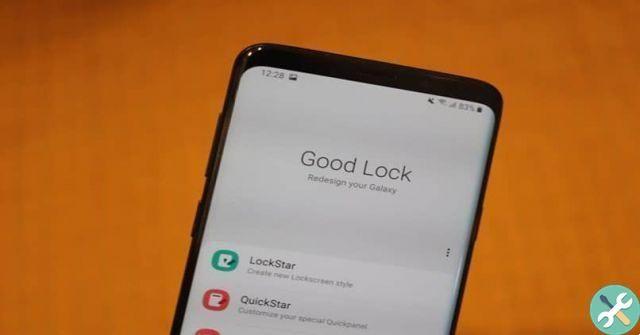
Change the wallpaper on your mobile
There is currently no option on mobile devices through which the wallpaper or lockscreen can be changed automatically, but you can always download free applications from the App Store or from the Play Store.
A perfect example is WallpaperChanger, which allows you to do what you could do on your PC or Mac without too much trouble with a series of images.
You also have apps like IFTTT, which allows you to customize everything that has to do with your wallpapers, especially the block one. You can see a specific wallpaper when you get a notification from a certain app.
Or you can use the Wallmax library to have an interesting wallpaper that changes from time to time, the same with Nat Geo – Photo of the Day.
TagsTutorial PC

























