The famous dinosaur of Google Chrome has succeeded in sharing web pages with others from your browser is easier than ever.
Through one new function based on QR codes with this popular character as the protagonist, the latest browser version now lets send pages from Chrome, which other people can scan with their mobile phones to visit the website without having to enter their address in the browser.
Without a doubt, this is one very convenient function which can help us save time when it comes to sharing or visiting web pages. In this guide we explain step by step how to use it.
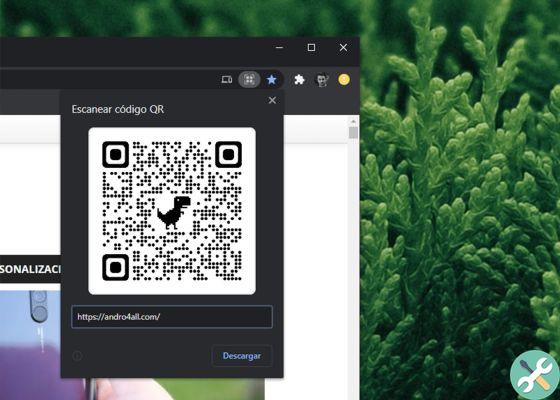
This is what Google Chrome QR Codes look like.
So you can share web pages in Chrome using QR codes
It is worth mentioning that this function is available in the Chrome browser from version 85, the implementation of which began during the last week of August on major desktop platforms, as well as in the browser for Android and iOS mobile phones.
If you already have of the latest version available, Sending links to pages from Google Chrome to other people is as easy as following a few simple steps.
Share pages from your PC
- Open Chrome on your computer and go to the webpage you want to share.
- Tap the URL bar at the top, then select the QR code icon that will appear on the right.
- Wait for the QR code to appear.
- Tap the "Download" button to save the code to your desktop.
Share pages from mobile
- Open Chrome on your mobile or tablet and go to the webpage you want to share.
- Open the options menu and select the "Share" option.
- In the drop-down menu, tap the "QR code" option.
- Download and browser generated QR code.
That's all. Now you just have to share the image with whoever you want. The other person will just have to open any application to read QR codes with the camera and point to the code you shared to visit the page.
It is a much faster process for share pages from Chrome than other more traditional ones to send links via e-mail. That way, you can share any page of your cards and share them with other people, so they can access it using any device.


























