If you need to share my screen Android on your computer, we have options and methods so that you can do it in two different ways, free and with different difficulties, so that you can choose the one that suits you best.
Methods for connecting your mobile device to your computer
- ApowerMirror, a program that allows us to clone the screen of our mobile device to make it a reality inside our computer without the need for cables since it has a connection via Wifi that allows us to use it wirelessly.
Currently the program Apowersoft is available for il download for free free from Official site and also offers connection via devices equipped with an iOs operating system. Similarly if you have an Android mobile you can connect it to your Windows PC or Mac,

How to use it to connect my device to a computer?
- To start we need to download the program ApowerMirror from the official website and proceed with the installation on your computer.
- After entering the program inside your computer, you can use the method "USB Debugging" to make a direct cable connection to the computer.
- In the box that requires your permission, you can enter the "Accept" option and it would already be active to start using the program.
- It allows you to connect via Wi-Fi in a very simple way, we just have to activate the Wi-Fi in our device, we will look for the option among the Wi-Fi connection devices “Apowersoft” and we will match.
- And that way, if they are both connected to the same network, they will be able to access the device screen from the computer.
Another option to connect my mobile device to the computer
- Droid @ screen, another application that would help us to connect our mobile device to our computer without problems and without using a Wi-Fi network. It is free, so you will forget to contract paid services in order to access the service on your computer.
- To get started, we need to download the program from its official website, for the computer we will use Droid@screen and for the mobile device we will use the SDK on Android.
- To use it on your computer we need to have the latest version of Java active and if you don't have it, you need to install it before installing Droid@screen.
- Since we don't have a Wi-Fi connection using this option, we can use a cable that connects the device to the computer.
- Activate the option "USB Debugging" and open both applications on your device and computer to connect.
- Let's look inside the position adb.exe in the following: “C: Users Your Account Name AppData Local Android android-sdk platform-tools adb.exe”.
- And in this way we will get the connection via USB cable from our device to the computer.
This program is practical but if or if we need to have both programs and applications installed, both on our mobile device and on our computer for it to work and connect the debug bridge inside the computer and this is complex for any user who does I don't understand much about the location of the files inside the computer.
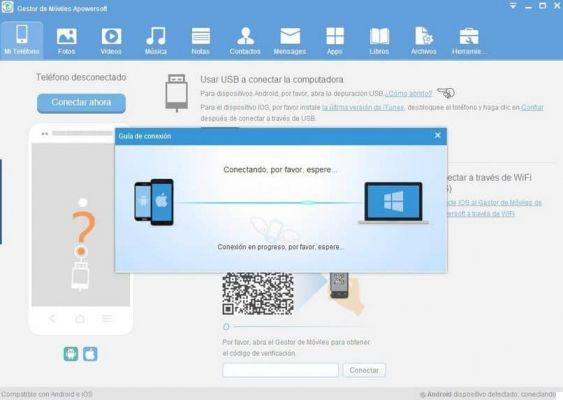
Different options but their results are the same, one has features the other doesn't have, but they both perform the function in their own way. Which would you choose in your case?
you can find different options to connect your device to computer, how to connect my android phone to PC without cables using Airdroid, some applications are paid and others are free. A really important option is being able to view your mobile on a computer and be able to manage it easily as if you were on your mobile device in case you need to work on it and it bothers you to do so from your mobile is perfect.
If this complete guide on how to share my screen Android on any computer via Wifi helped you, you can search for other guides on miracomosehace.com.


























