Screen sharing can help us in case we do online support, we help friends or family with conflicts with their phones and much more, cast or mirror your mobile screen to TV with Google Chromecast, can also be an extremely useful tool for Users Android.
oneAssistant, is an application that allows us to have remote access to another mobile device anywhere, with which a person can access your screen and do all kinds of actions inside, we also have the ability to mark the screen with a pen for example, point to an application or option within the screen.
Access to a voice control, where you can listen in real time as if it were a call to this person and he can tell you how to perform the tasks, is ideal for technical support who without leaving your workplace can provide assistance.
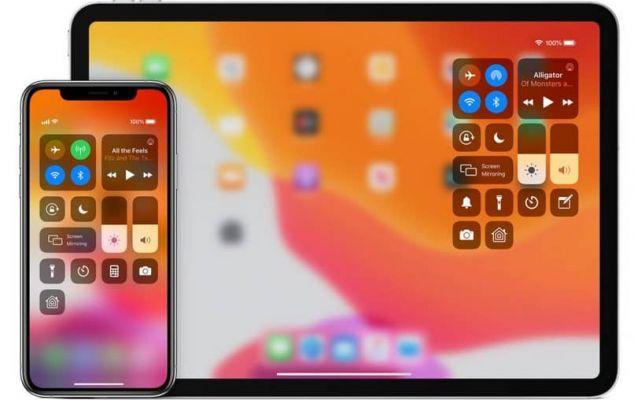
How to share device screen with someone else on Android?
- To start we must download application Screen Share from Play Store and install it on our device.
- Create a direct access from the device screen and with it we can access the application.
- When we enter the application we can see that two operating options appear inside it.
- Share. Which refers to sharing your screen with another user to receive assistance from this user.
- Help. Referring to the action of seeing yours, another screen for a user to be able to provide assistance on their device.
Share your screen and support another device
- By selecting the option "Share", we can see that a pop-up window asks us for confirmation of this action with its warning that you will share your mobile device with another person.
- When we click on "Start" we will see that a new tab provides us with a pairing code to share our device with another user.
- This person who will provide us with support will enter the option "Help" and in this new window it will ask for the pairing code that appears on the screen of the person sharing.
- When this person asks for permission for pairing we will see that this takes a few minutes and while the person who asked for help, they can choose to leave the microphone on or off in case they do not want to listen to the live support.
- When we get that both screens are in sync, we can see that when the person providing the support clicks anywhere on the screen to the other user, it is played in a hand indicating the action performed by the support.
- It is also important that if we do not turn on the microphone we can see that the person in charge of providing the support will speak to us via a text message that will be displayed on the same screen right in the middle.
- Furthermore, on the support side, it is possible to disable the microphone through an option that is located in the upper right corner of the screen where it indicates with a "microphone" where clicking on the voice output will be deleted.

Consider sharing your screen with another mobile
The actions that the person providing support does with their finger on the simulated screen will not be performed on the real screen, they can only give you instructions on what to do on your real mobile device to get a setup in it and learn how to do it yourself. You can also mirror your Android mobile screen to a Smart TV.
If this step by step on how to share or mirror my mobile screen with another android can help you find an application that will help you in this process, you can continue to see more comprehensive guides on Android here on miracomosehace.com, you will find information on how to download tiktok videos on android easily and much more.


























