However, this can be a bit boring for its users, but fortunately there is a method by which you can easily log out. So, if you don't know the procedure yet, don't worry. Because in this post we will tell you exactly how it is done. Also and the best thing is that you shouldn't resort to third parties or other programs, because you can do it directly from Facebook.
I can't log out of Facebook Messenger
Although Facebook Messenger is very common nowadays. And it works perfectly with instant messaging too, being much faster than other apps, unfortunately it doesn't include an option to let you log out. Which for many users can be a problem.
Then, if you tried to log out and failed, don't worry because you are not the only one. Since, the Facebook Messenger application does not have this option. Surely you are wondering, then what do i do if i want to disconnect? Fortunately, there is an easy way to log out of this application won't be a problem.
While you probably think it's a little boring, it's actually not. Since once you get used to doing this method you will no longer have any problems. So we will discover the secrets that Facebook does not want us to know.
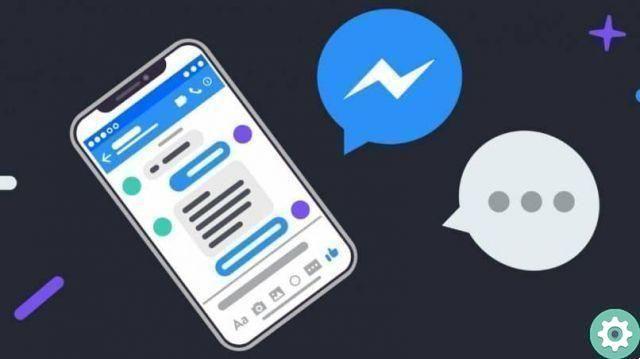
Steps to log out of Facebook Messenger
This method will allow you to close your session in this application, you can also repeat it as many times as you want or need. However, please note that as soon as you log out, in order to use or enjoy Facebook Messenger again, you must enter your data again. Although it's a quick process and it won't take you any trouble to do it.
- The first step is log into your Facebook account
- Once there, click on the drop-down menu (the three horizontal lines) located in the right side corner
- Then click Settings
- Several options will appear immediately. Go to section Safety and click on Safety and Login
- So and within this section, you need to go where it says WHERE DO YOU HAVE ACCESS?
- Automatically, the devices from which you are logged into Facebook are displayed there. You have to click on the name of the device that tells you to log in from Messenger. Identifying it will be very simple because the Messenger name appears under the device.
- As soon as you identify it, click on the three dots that appear next to the device name
- Finally, a message appears with several options. click on Logout
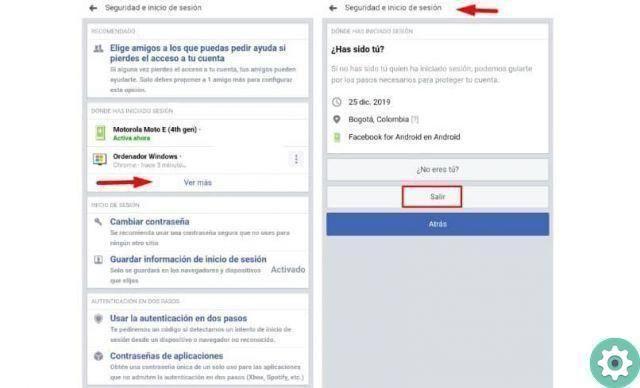
- This way you can log out of Facebook Messenger.
What if I want to log into Facebook Messenger again?
If after logging out of Facebook Messenger, you want to log in again, nothing will happen. Since you can do it again, including your details, username and password. Also, the device will not indicate any messages or present any problems, because it is as if it closes and enters any other application.
I want you to know that if you don't want to do this but need to hide your Messenger activity, you can hide or disable Facebook focus for everyone or disable chat for one person on Facebook.
Finally, we hope this content has helped you. However, we would like to hear your opinion, do you think this option is important or do you prefer to disable it directly in Facebook Messenger? Do you know of another method to close Facebook Messenger? Leave us your answers in the comments.


























